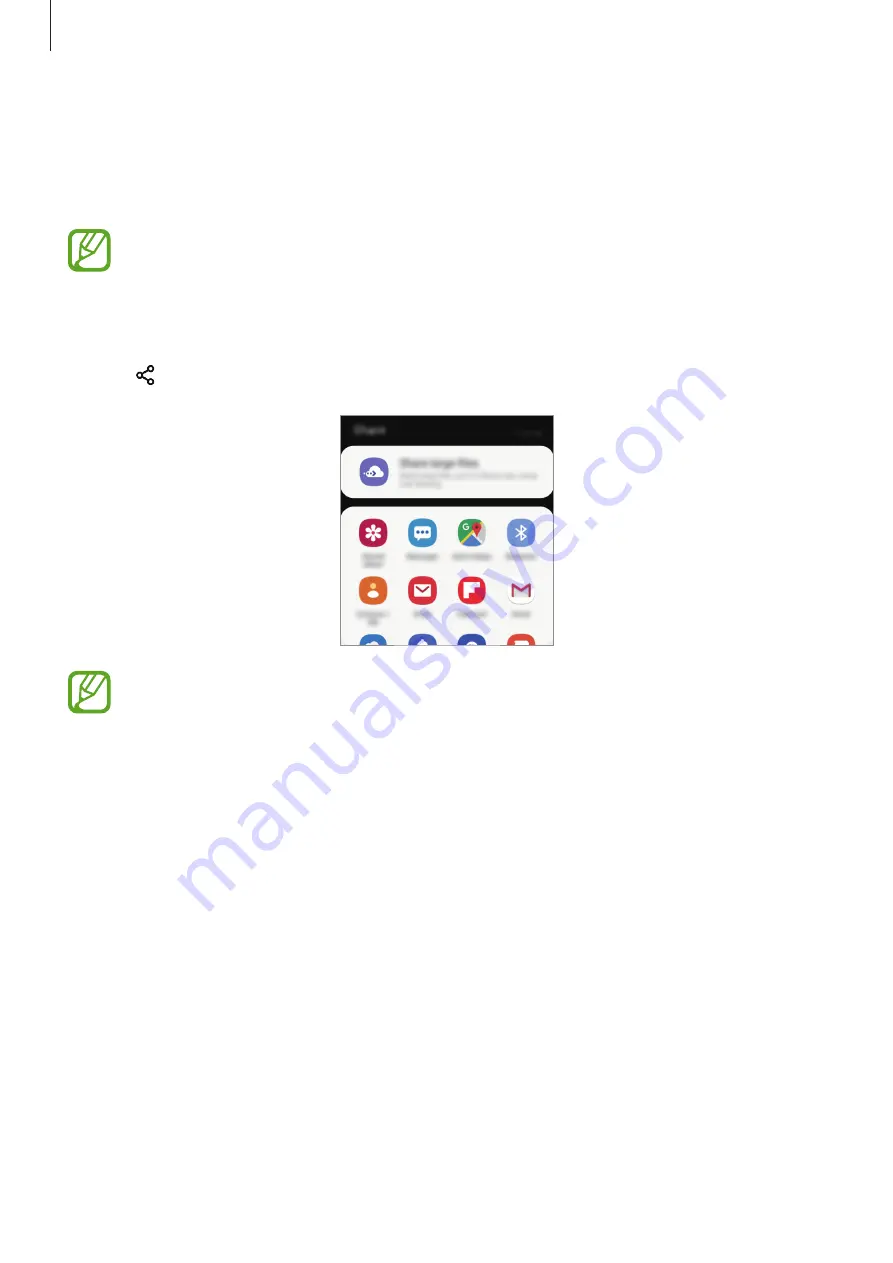
Apps and features
113
Sharing content
Share content by using various sharing options. The following actions are an example of
sharing images.
You may incur additional charges when sharing files via the mobile network.
1
Launch the
Gallery
app and select an image.
2
Tap and select a sharing method, such as message and email.
When you have a communication or sharing history, the people you contacted
will appear on the sharing options panel. To directly share content with them via
the corresponding app, select a person’s icon. If the feature is not activated, launch
the
Settings
app, tap
Advanced features
, and then tap the
Direct share
switch to
activate it.
Using additional feature
•
Share large files
: Share large files. Upload files to the Samsung storage server and share
them with others via a Web link or a code. To use this feature, your phone number must
be verified.
When the image is sent to the recipients’ devices, a notification will appear on their devices.
Tap the notification to view or download the image.
















































