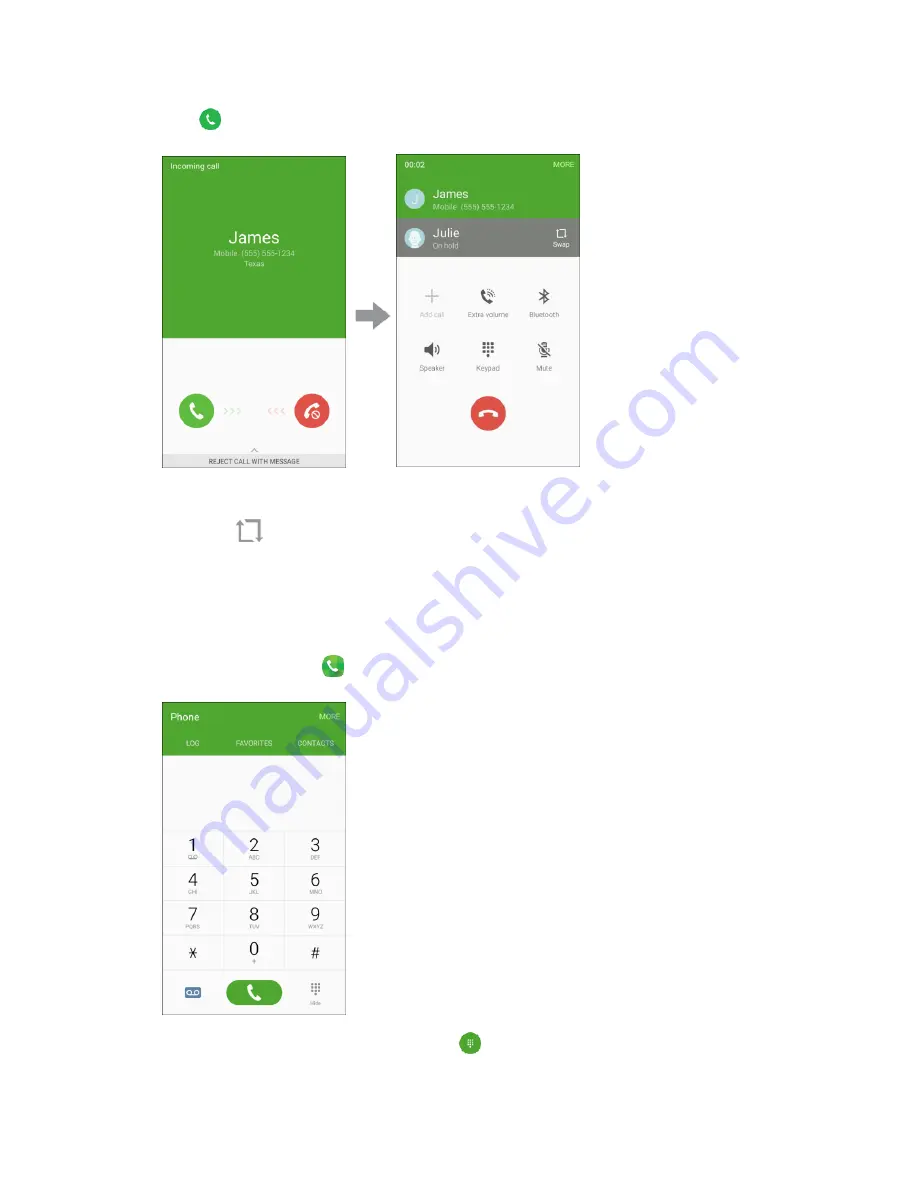
Phone App
83
■
Slide
to the right. (This puts the first caller on hold and answers the second call.)
To switch back to the first caller:
■
Tap
Swap
.
Conference Calling
With conference calling, also known as 3-way calling, you can talk to two people at the same time. When
using this feature, the normal airtime rates will be charged for each of the two calls.
From home, tap
Phone
to display the phone screen.
1.
The phone app opens. If necessary, tap
to display the keypad.
Summary of Contents for Galaxy J3
Page 1: ...User Guide UG template version 15b VMU Samsung J320 UM EN 122315 FINAL ...
Page 37: ...Basic Operations 28 Tap Add account 2 Tap Google Or create a new account 3 ...
Page 43: ...Basic Operations 34 Tap Add account 2 Tap Google 3 ...
Page 45: ...Basic Operations 36 Configure your Google data backup and communication and then tap Next 7 ...
Page 136: ...Messaging and Internet 127 From home tap Apps Settings Accounts Add account 1 Tap Google 2 ...
Page 202: ...Apps and Features 193 From home tap Apps Settings 1 Tap Date and time 2 ...






























