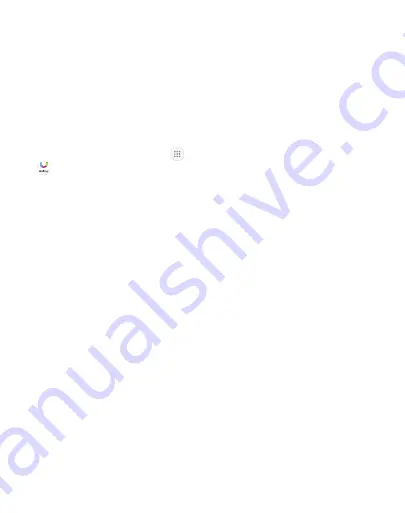
79
Apps
Galaxy Apps
Samsung Galaxy Apps provides a quick and easy way to find and
download free premium apps that are compatible with your Galaxy
device.
A Samsung account is required to purchase and download apps.
To access the Samsung Galaxy Apps website:
►
From a Home screen, tap
Apps
>
Samsung
folder
>
Galaxy Apps
.
Summary of Contents for Galaxy J3 Prime
Page 9: ...Learn about your mobile device s special features Special Features ...
Page 12: ...Set Up Your Device Learn how to set up your device for the first time ...
Page 158: ...Display Configure your display s brightness screen timeout delay and other display settings ...
Page 201: ...Other Settings Configure features on your device that make it easier to use ...
Page 204: ...Additional resources for your device Getting Help ...
Page 206: ...View legal information for your device Legal ...
















































