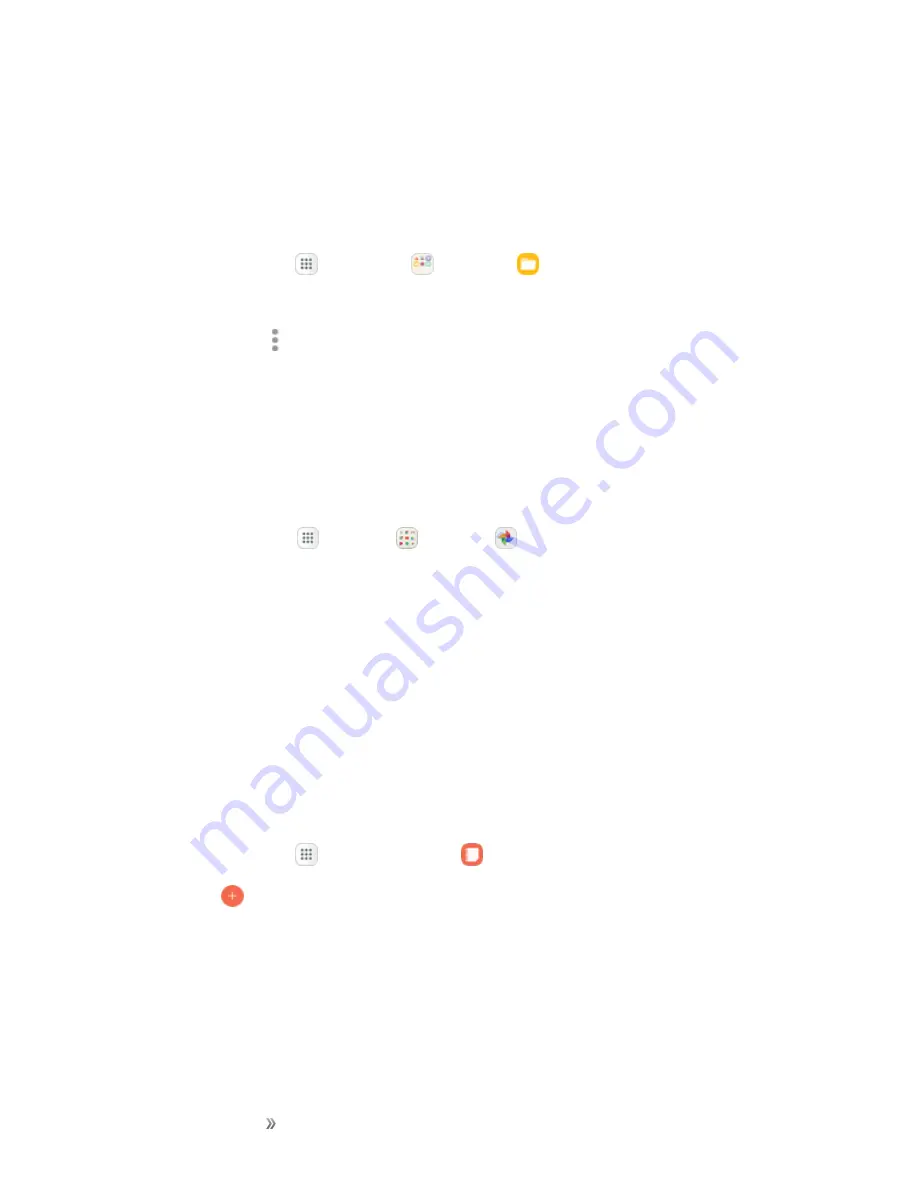
Apps and Entertainment
Productivity
169
n
Audio
: View audio files.
n
Videos
: View video files.
My Files Options
Use My File options to search, edit, clear file history, and more.
n
From home, tap
Apps
>
Samsung
>
My Files
. The following options are available:
l
Search
: Search for a file or folder.
l
More options
: Tap for the following options:
o
Manage storage usage
: Configure your storage settings.
o
Settings
: Configure your My Files app settings.
Photos
Google Photos™ automatically backs up your photos and videos to your Google Account.
n
From home, tap
Apps
>
>
Photos
.
Samsung Notes
The Samsung Notes app helps you create, edit, and manage all the notes on your phone.
Sign in to your Samsung account to access your notes in Samsung Notes from any device.
With Samsung Notes, create content by typing, writing, drawing, and even recording voice, video, or
taking pictures. Templates are provided to make content creation easy and help keep things
organized.
Compose a Note
You can create notes using the Samsung Notes app.
1. From home, tap
Apps
>
Samsung
Notes
.
2. Tap
Create
and type a note. Available options include:
l
Text
: Use the keyboard to type text.
l
Pen
: Use the pen tool to write text with your finger or a stylus.
l
Brush
: Create a drawing.






























