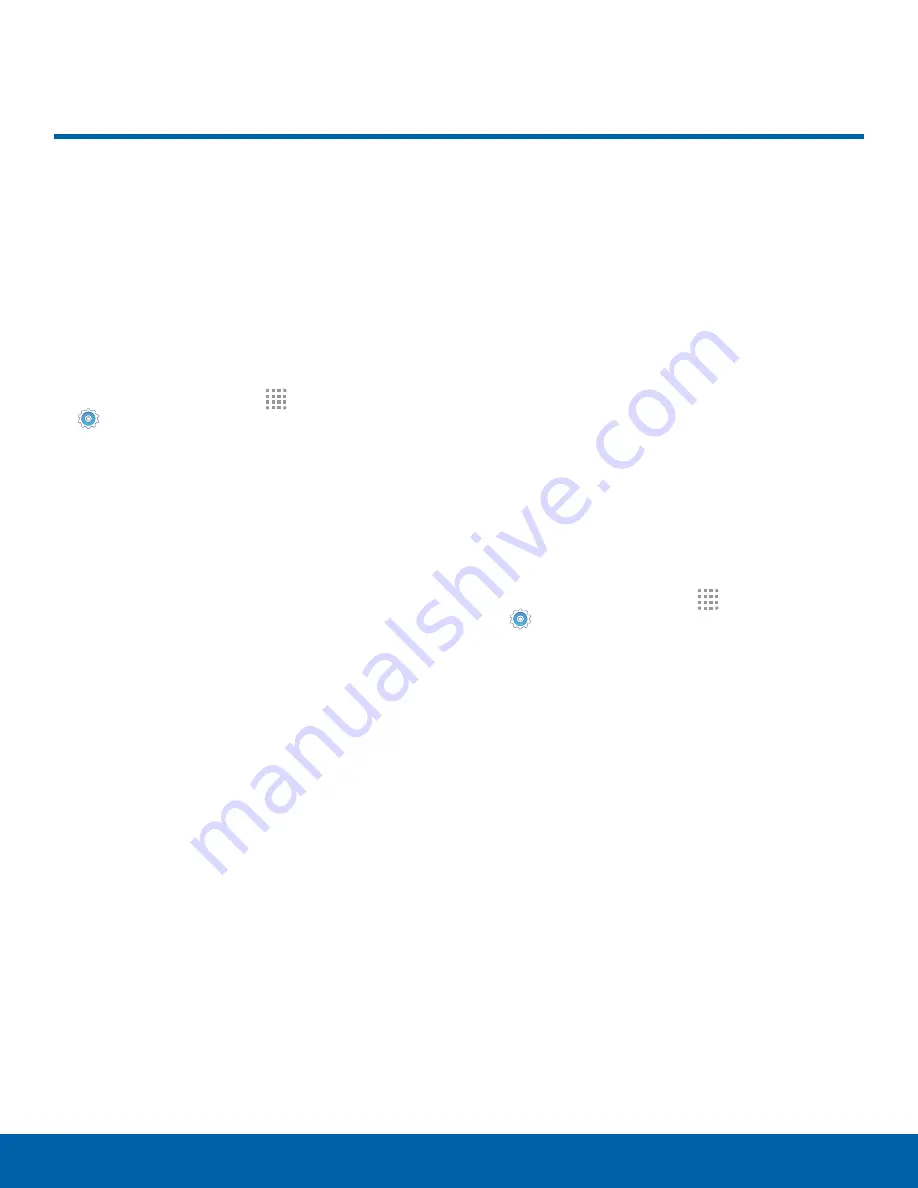
88
Lock Screen and Security
Settings
Lock Screen and Security
Secure your device and protect
your data with Lock Screen and
Security settings.
Lock Screen
Select and configure a lock screen.
1. From a Home screen, tap
Apps
>
Settings
.
2. Tap
Lock screen and security
>
Screen lock
type
to select a screen lock and level of security:
•
Swipe
: Swipe the screen to unlock it. This
option provides no security.
•
Pattern
: Draw a pattern on the screen to
unlock your device. This option provides
medium security.
•
PIN
: Select a PIN to use for unlocking the
screen. This option provides medium to high
security.
•
Password
: Create a password for unlocking
the screen. This option provides high security.
•
None
: Never use a Lock screen.
3. If you choose a secured lock screen option,
select your notification settings:
•
Show content
: Show content, which may
include personal information, on the lock
screen.
•
Hide content
: Show only notifications on the
lock screen.
•
Do not show notifications
: Do not show
content or notifications on the lock screen.
4. Choose a screen lock option:
•
Show information
: Show the dual clock,
weather information, or Owner information on
the lock screen.
•
Unlock effect
: Set the visual effect used when
unlocking the screen. (This option is available
with Swipe only.)
•
Secure lock settings
: Set your secure lock
functions such as Lock automatically, Lock
instantly with power key, and Smart lock. (This
option is not available for Swipe.)
Note
: Options vary based on the screen lock type.
Device Security
Configure security for your phone.
1. From a Home screen, tap
Apps
>
Settings
.
2. Tap
Lock screen and security
>
Device security
.
3. Tap
Install My KNOX
to activate KNOX active
protection on your phone.





























