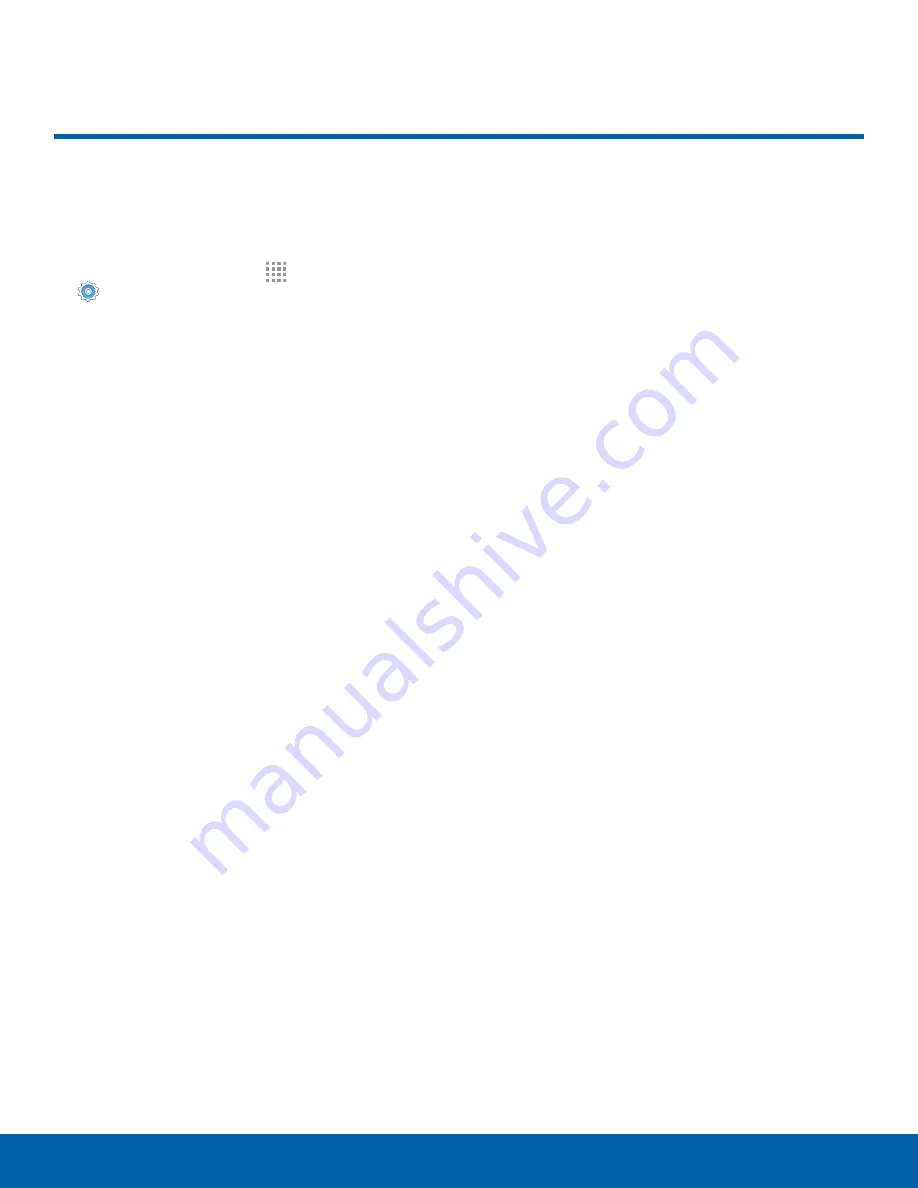
98
Battery
Settings
Battery
View how battery power is used
for device activities.
1. From a Home screen, tap
Apps
>
Settings
.
2. Tap
Battery
for options:
•
BATTERY USAGE
: View battery usage since
the battery was last fully charged.
–
Battery chart
: The battery level displays
as a percentage. The amount of time the
battery has been used also displays.
– Tap
REFRESH
to update the listing.
– Tap
Screen
,
Android System
,
Android OS
,
or an app to view how they are affecting
battery use.
•
Power saving mode
: Tap
ON/OFF
to turn the
feature on, and customize options.
•
Ultra power saving mode
: Tap
ON/OFF
to
turn the feature on.
•
DETAIL
: View details on apps which have an
abnormal amount of battery usage.
•
Show power on status bar
: Tap
ON/OFF
to
display or hide the battery charge percentage
next to the battery icon on the Status bar.
Note
: Other applications may be running that affect
battery use.



















