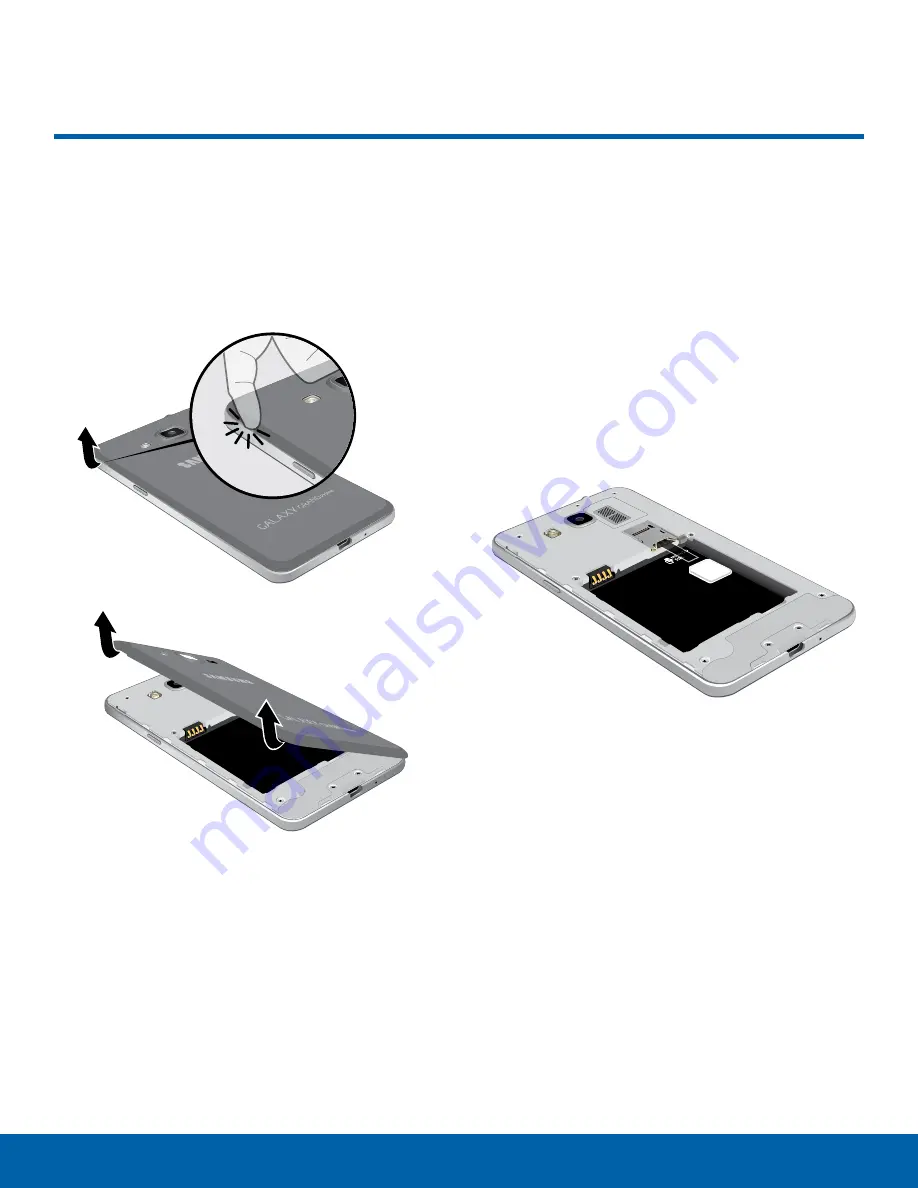
Getting Started
Assemble Your Device
This section helps you to
assemble your device.
Remove the Back Cover
1. Remove the back cover using the slot near the
top of your phone.
2. Lift the cover up and to the right of the phone.
Warning
: Do not bend or twist the back cover
excessively. Doing so may damage the cover.
Install the SIM Card
When you subscribe to a cellular network, you are
provided with a plug-in SIM card. During activation,
your SIM card is loaded with your subscription
details, such as your PIN, available optional
services, and other features.
Warning
: Please be careful when handling the SIM
card to avoid damaging it. Keep all SIM cards out of
reach of small children.
Note
: The SIM card slot is located below the microSD
card slot.
►
Carefully slide the SIM card into the SIM card
slot.
Make sure that the card’s gold contacts face into
the device and that the angled corner of the card
is positioned as shown.
Caution
: If the card is not inserted correctly, the
device cannot detect the SIM card. Re-orient the
card and place it back into the slot if the SIM is
not detected.
4
Assemble Your Device

























