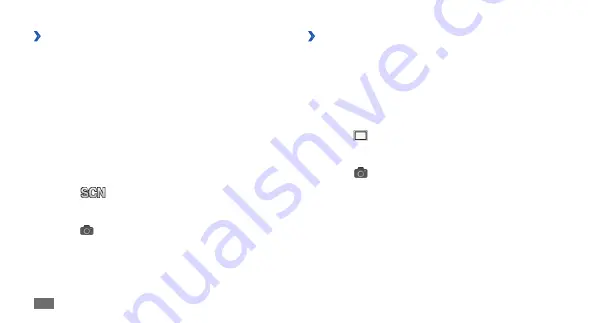
Entertainment
48
Capture a photo in Smile shot mode
›
Your camera can recognise people’s faces and help you
take photos of their smiling faces.
In Idle mode, open the application list and select
1
Camera
.
Rotate the device anti-clockwise to landscape view.
2
Select
3
→
Smile shot
.
Make any necessary adjustments.
4
Select
5
.
Aim the camera lens at your subject.
6
Your device recognises people in an image and detects
their smiles. When the subject smiles, the device
automatically takes a photo.
Capture a photo by using preset
›
options for various scenes
Your camera provides you with predefined settings for
various scenes. You can simply select the proper mode for
your shooting condition and subjects.
For example, when you take photos at night, select the
night mode that uses an extended exposure.
In Idle mode, open the application list and select
1
Camera
.
Rotate the device anti-clockwise to landscape view.
2
Select
3
→
a scene.
Make any necessary adjustments.
4
Select
5
to take a photo.
Summary of Contents for Galaxy Fit
Page 1: ...GT S5670 usermanual ...
Page 124: ......






























