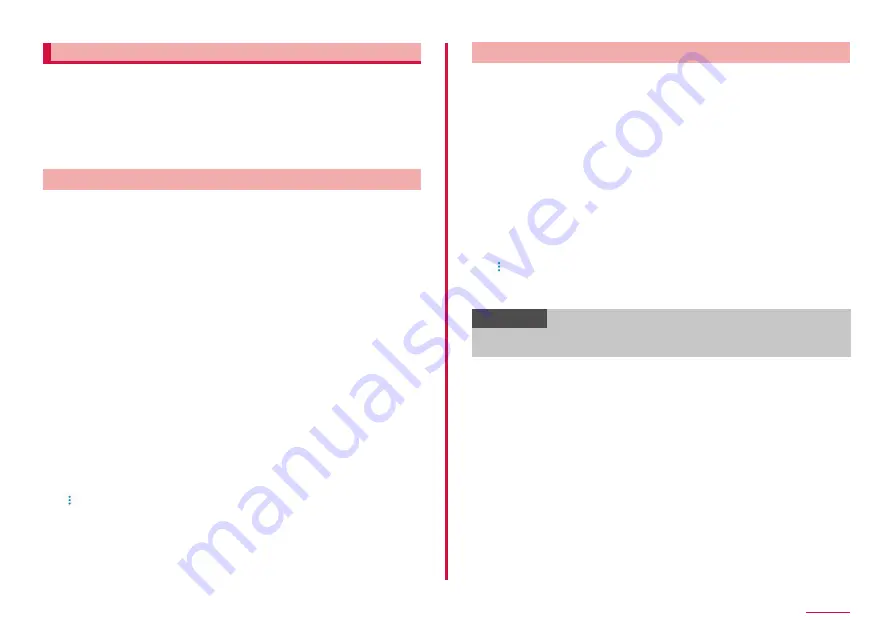
119
Settings
Galaxy Pass
You can login to the website or app, etc. easily using Galaxy Pass with
biometrics authentication such as face recognition (P.116) or fingerprint
• To use Galaxy Pass, signing in to Galaxy account is required.
• The website sign-in feature of Galaxy Pass is only available for some
apps such as "Internet" app (P.75). Some websites may not support
this feature.
Setting Galaxy Pass
■ Registering each Biometric to Galaxy Pass
1
From the Home screen, "apps folder" → "Settings" →
"Biometrics and security" → "Face Recognition"/"Fingerprint
Scanner"
• Cancel the security to protect each biometric authentication.
2
"Galaxy Pass"
3
After this step, follow the onscreen instructions to register
fingerprint
• Galaxy Pass Icon is displayed on the home screen.
■ Setting Galaxy Pass
1
From the Home screen, "apps folder" → "Settings" →
"Biometrics and security" → "Galaxy Pass"
• Cancel the security to protect each biometric authentication.
2
Set required items
■ Deleting data in Galaxy Pass
1
From the Home screen, "apps folder" → "Settings" →
"Biometrics and security" → "Galaxy Pass"
• Cancel the security to protect each biometric authentication.
2
→ "Settings" → "Delete data" → "DELETE"
3
Enter a password of Galaxy account → "CONFIRM" → "OK"
Using Galaxy Pass
■ Using Galaxy Pass to sign in to Website
1
Open a website that you want to sign in to on the "Internet"
2
Enter your user name and password, and then tap the
website's sign in button
3
Mark the button on the "Save sign-in information?" screen
and tap "REMEMBER"
• Save sign-in information in Galaxy Pass. You can sign in using
Galaxy Pass from next time.
■ Using Galaxy Pass to sign in to your Galaxy account
1
From the Home screen, "apps folder" → "Settings" →
"Biometrics and security" → "Galaxy Pass"
• Cancel the security to protect each biometric authentication.
2
→ "Settings" → "Galaxy account"
3
"Use with Galaxy Pass"
• You can sign in Galaxy account using Galaxy Pass.
Information
• Tap "Web sign-in information" on the Galaxy Pass screen to confirm,
edit, delete saved sign-in information.






























