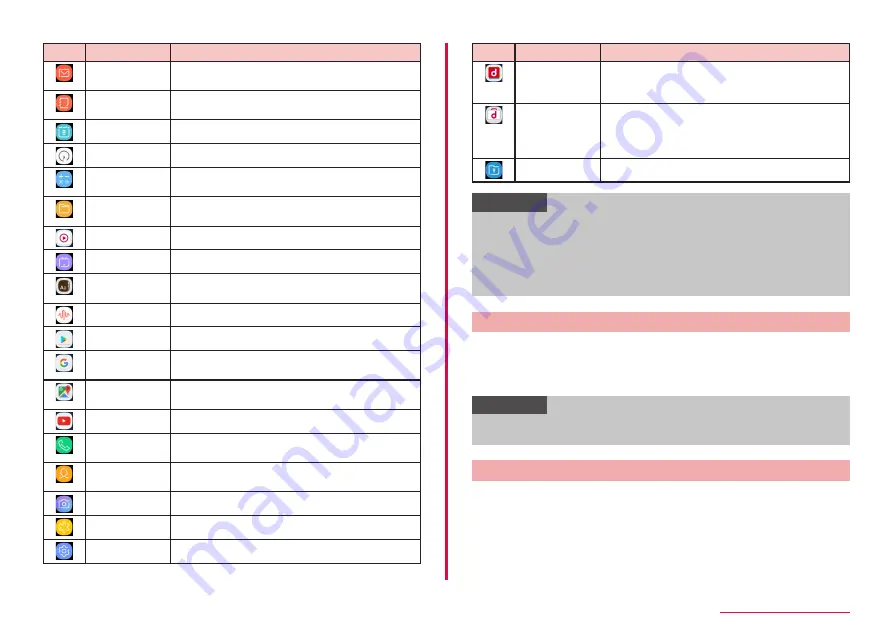
42
Before using the terminal
Icon
Apps
Description
Set Email account to send/receive emails. →
P.67
Galaxy Notes
Create note using software keyboard or
handwritten input. → P.93
Calendar
Clock
Use Alarm, World Clock, etc. → P.91
Calculator
Perform various calculations with calculator. →
P.94
My Files
View/manage data such as still images, videos,
music, etc. → P.122
Media Player
MobileTV
Dictionary
Use dictionaries to search for words and
phrases. → P.97
Voice Recorder Record voice sound. → P.94
Play Store
Download apps from Google Play. → P.75
Search various information by the quick search
box.
Maps
Check current location or search a destination
with Google Maps. → P.91
YouTube
Dial
Make/receive calls using the terminal's "Dial"
app provided by Galaxy.
Contacts
Manage contacts using the terminal's
"Contacts" app provided by Galaxy.
Camera
Shoot still images/videos. → P.84
Gallery
View/organize still images/videos. → P.88
Settings
Make the terminal settings. → P.98
Icon
Apps
Description
dメニュー
(dmenu)
App shortcut to access "dmenu". In dmenu, you
can quickly access DOCOMO recommended
sites and useful apps. → P.74
dmarket
Various services including selling digital
contents such as music, videos, books,
shopping sites, travel reservation sites, etc. are
provided. → P.74
Secure Folder
Protect private files and apps securely.
Information
• These apps are preinstalled ones when you purchased the terminal.
Some preinstalled apps can be uninstalled. Even if you uninstall such
apps, downloading again may be available at "Play Store" (P.75)
etc.
• When an app has notification information, number (number of
notifications) may be displayed on the icon.
Adding shortcuts to the Home screen
1
From the Apps screen, touch and hold an app to add to the
Home screen
2
Drag to the position you want to add to and release it
Information
• Alternatively, from the Apps screen, touch and hold an app to add to
the Home screen → Tap "Add shortcut to Home" to add.
Sorting apps
1
Touch and hold an app you want to move
2
Drag to the position you want to move to and release it






























