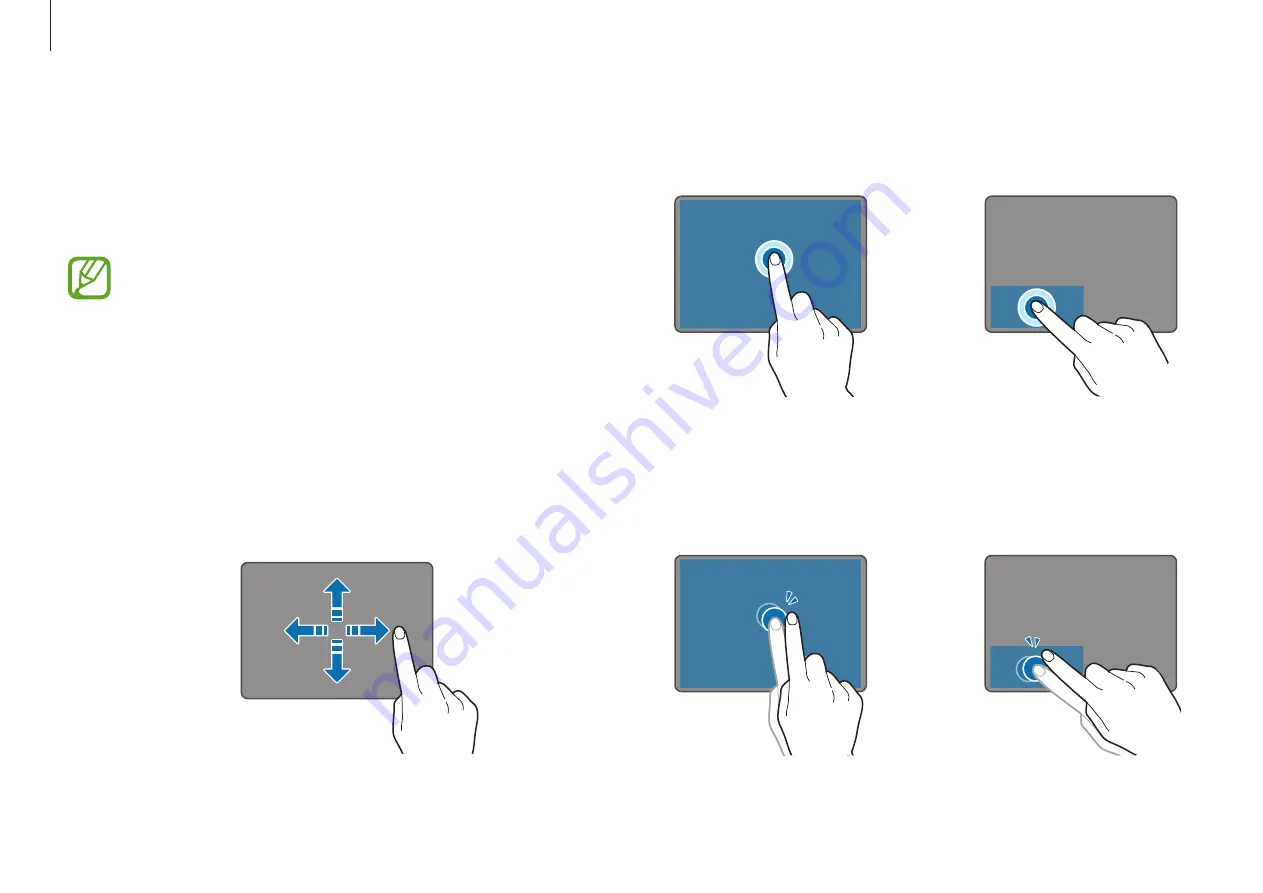
Basics
28
Clicking
Tap the touchpad or press the left touchpad button.
or
Tap
Click
Double-clicking
Double-tap the touchpad or press the left touchpad button
twice.
or
Tap-tap
Click-click
Touchpad
Use the touchpad to move the cursor or select an item. The left
and right buttons of the touchpad act the same as the left and
right buttons of a mouse.
•
Use the touchpad only with fingers. The touchpad
will not recognize actions of other objects.
•
Images and the touchpad layout may differ
depending on the model.
Basic touchpad functions
Moving
To move the cursor, move a finger on the touchpad.






























