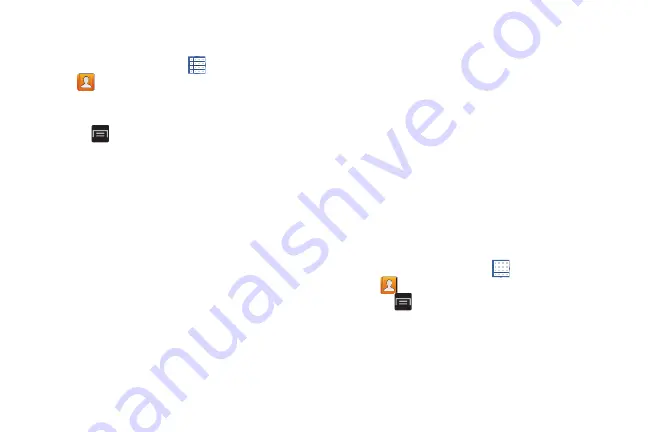
Contacts and Accounts 64
Options at Selected Contact Screen
To access options for a Contact:
1.
From a Home screen, touch
Apps
➔
Contacts
.
2.
Touch a contact in the Contacts list to view its
information.
3.
Touch
Menu
.
The following options display:
• History
: View the phone and message history for the contact.
• Edit
: Configure the selected contacts name, phone number,
and email address.
• Delete
: Delete the contact.
• Join contact/Separate contact
: Join or separate contacts. For
• Mark as default
: When you have multiple contacts linked
together, you can mark one of them as default (only displays
when contact is saved to the phone). For more information,
“Marking a Contact as Default”
• Share namecard via
: Send the contact’s information to a
Bluetooth device, email, and so on. For more information, refer
• Add to/Remove from reject list
: Add or remove the contact
from your reject list. If they call while being on the reject list, the
call is sent directly to voice mail.
• Print contact info
: Print the contact’s namecard to a Samsung
printer using Wi-Fi.
• Add shortcut to Home
: Place a shortcut for this contact on
your main Home screen.
Importing and Exporting Contacts
To back up and restore your contacts information, you can
export your contacts list to a storage device, such as a PC, or
import your contacts list (previously exported) from a storage
device.
1.
Use the USB cable to connect your device to the
storage device.
2.
From a Home screen, touch
Apps
➔
Contacts
.
3.
Touch
Menu
➔
Import/Export
.
The Import/Export contacts pop-up displays.
4.
Touch an option and then follow the prompts to
complete the operation.
Summary of Contents for GALAXY AMP
Page 1: ......






























