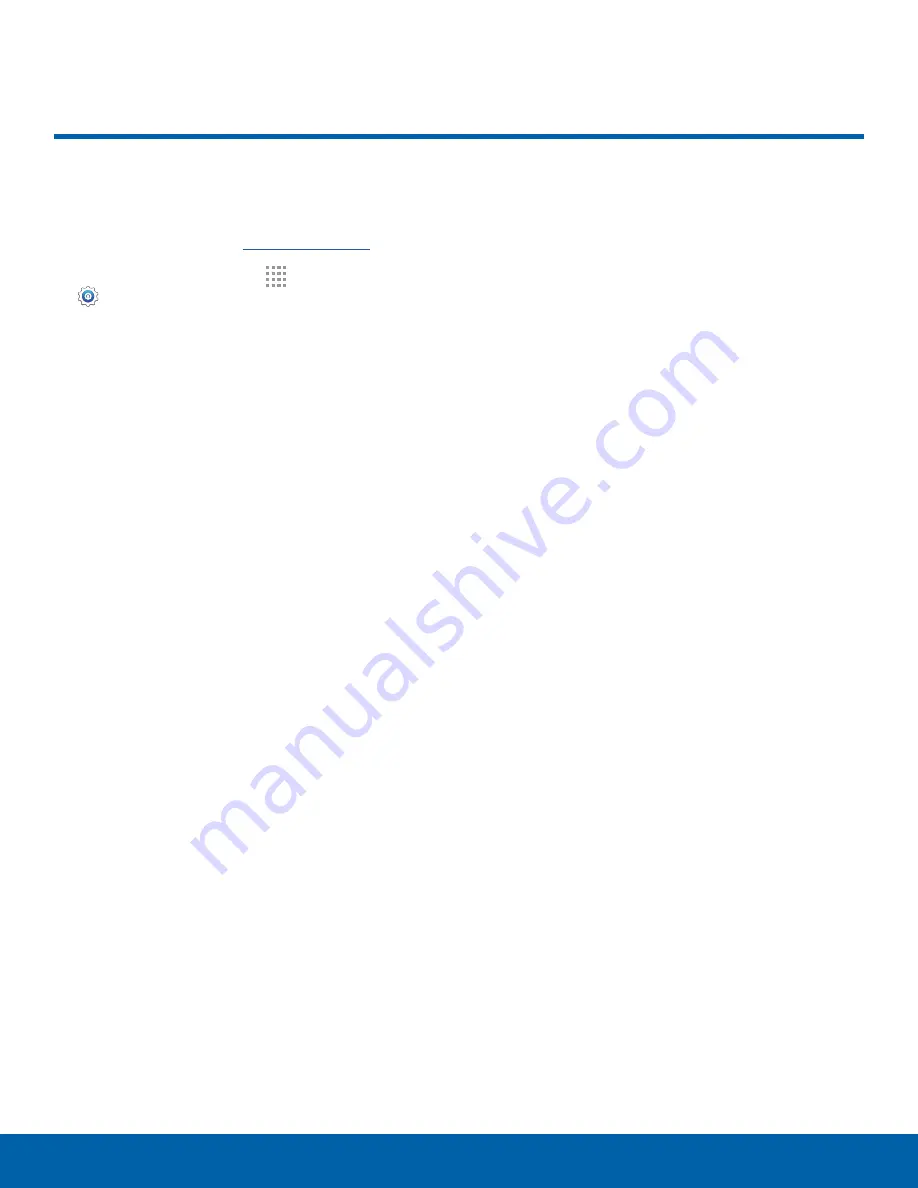
92
Multi Window Settings
Settings
Turn on the Multi window feature.
For more information, see
.
1. From a Home screen, tap
Apps
>
Settings
>
Multi window
.
2. Tap
ON/OFF
to enable. The following option is
available:
•
Open in Multi window view
: Automatically
view content in a multi window when you open
files from My Files or Video, or attachments
from email.
Multi Window Settings






























