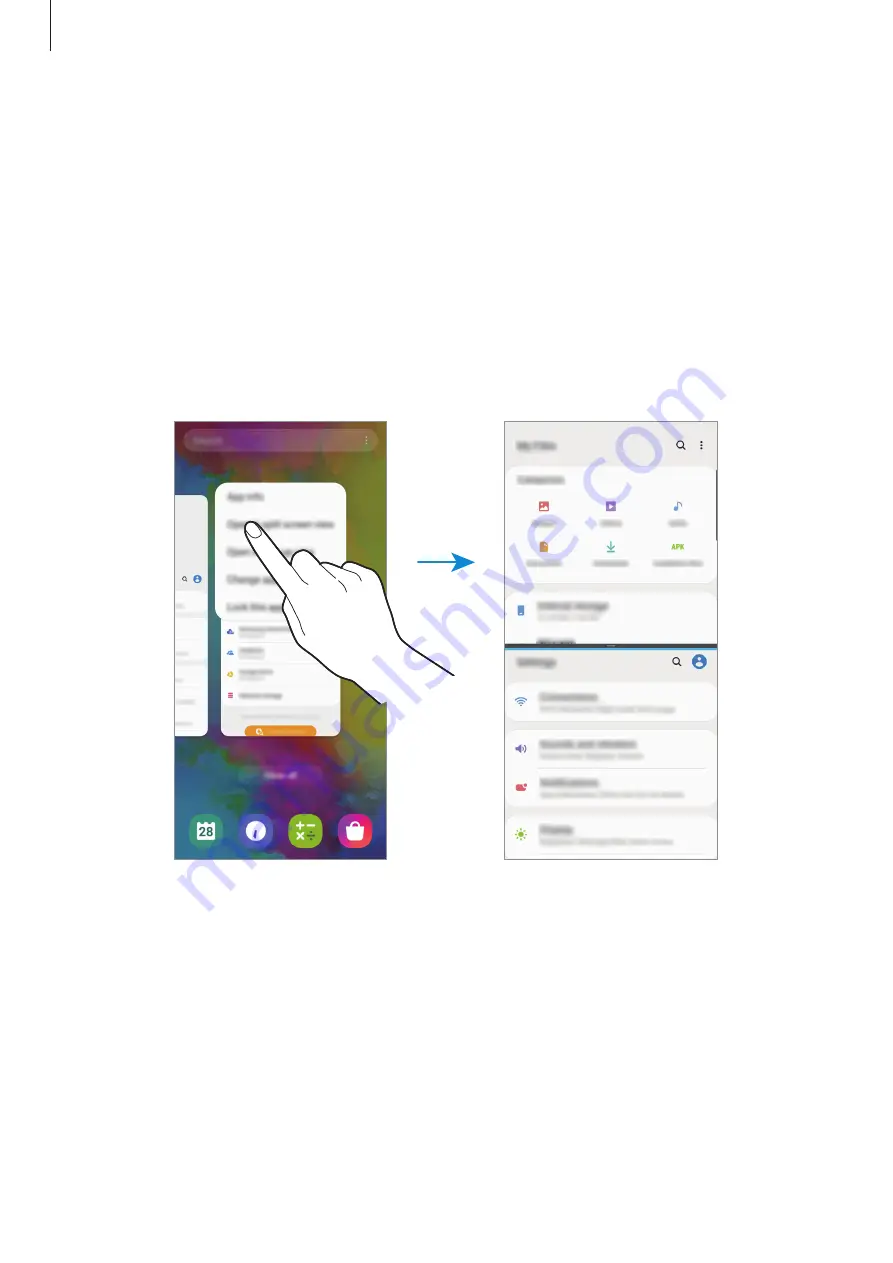
Apps and features
94
Split screen view
1
Tap the Recents button to open the list of recently used apps.
2
Swipe to the left or right, tap an app’s icon, and then tap
Open in split screen view
.
The selected app will launch in the upper window.
3
On the lower window, swipe left or right to select another app to launch.
To launch apps not on the list of recently used apps, tap the Home button or Back button
and select an app.
Adjusting the window size
Drag the bar between the app windows up or down to adjust the size of the windows.
When you drag the bar between the app windows to the top or bottom edge of the screen,
the window will be maximised.






























