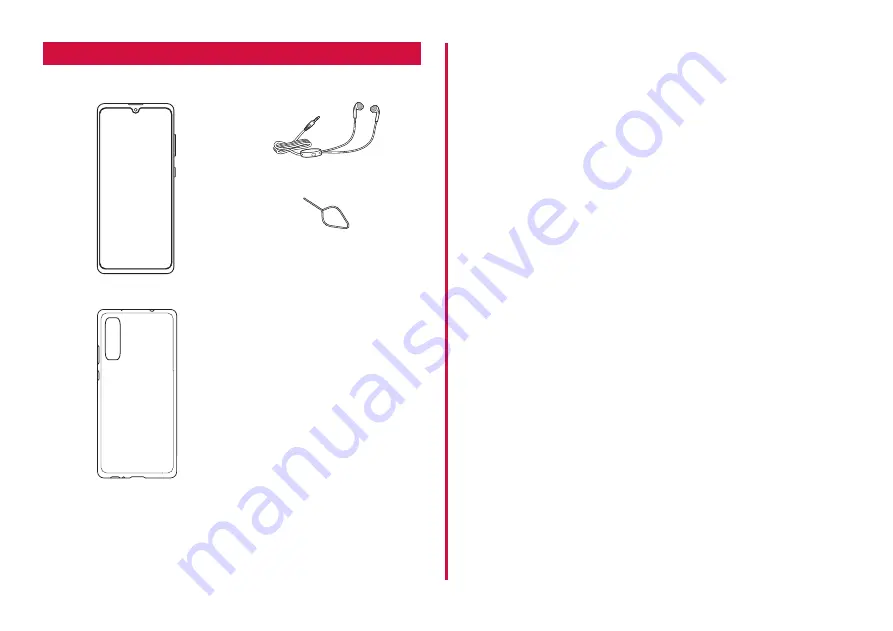
1
Accessories
■ SC-41A Phone
■ High-Quality Earphone with
Microphone (Sample)
■ SIM ejector tool (sample)
■ Clear case (sample)
■ クイックスタートガイド (Quick
start guide) (In Japanese only)
■ ご利用にあたっての注意事項
(Notes on Usage) (In Japanese
only)
You can check or purchase optional accessories compatible with the
terminal (sold separately) in the DOCOMO online shop.
https://onlineshop.smt.docomo.ne.jp/options/search.html (In Japanese
only)
Summary of Contents for Galaxy A41
Page 1: ...INSTRUCTION MANUAL SC 41A...




































