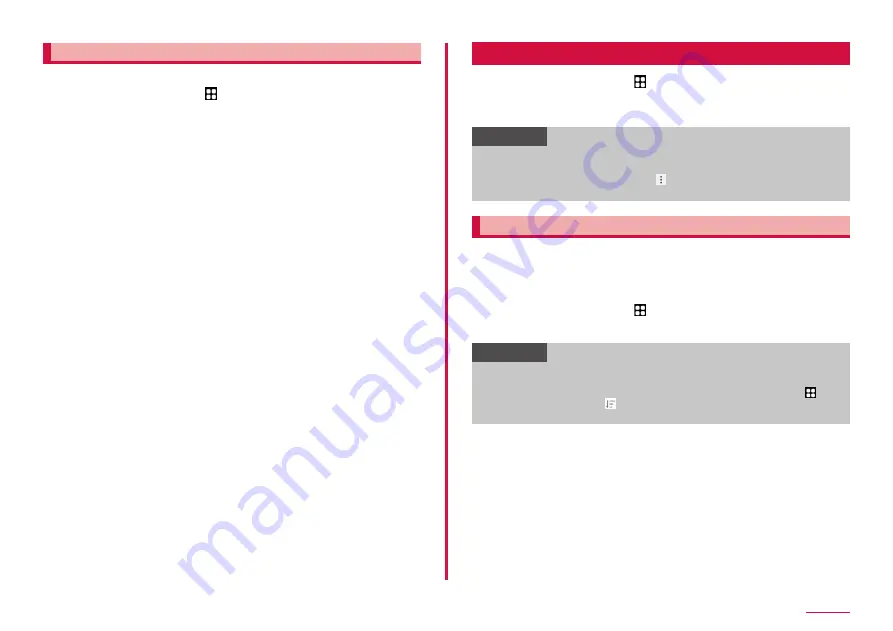
114
Settings
Device protection
Protect the terminal.
1
From the Home screen, → "Settings" → "Battery and
device care" → "Device protection" → "Scan phone"
• Device security status is displayed.
Apps
1
From the Home screen, → "Settings" → "Apps"
2
Tap an app
• Set the app follow the onscreen instructions.
Information
• On the app settings screen, tap "Choose default apps" to set a
default home application or browser application.
• On the app settings screen, tap to reset app settings and set
permission of apps.
Disabling applications
Disabled app stops its operation and it is not displayed on the Home
screen.
• The app is not uninstalled.
• It is available for some apps or services that cannot be uninstalled.
1
From the Home screen, → "Settings" → "Apps"
2
Tap an app to disable → "Disable" → "Disable app"
Information
• If you disable an app, other apps linking with the disabled app
may not be operated correctly. Enable the app again to operate
linked apps correctly. To enable again, from the Home screen, →
"Settings" → "Apps" → → "Disabled" → "OK" → tap an app you want
to enable → tap "Turn on".
Summary of Contents for Galaxy A22 5G
Page 1: ...INSTRUCTION MANUAL SC 56B ...






























