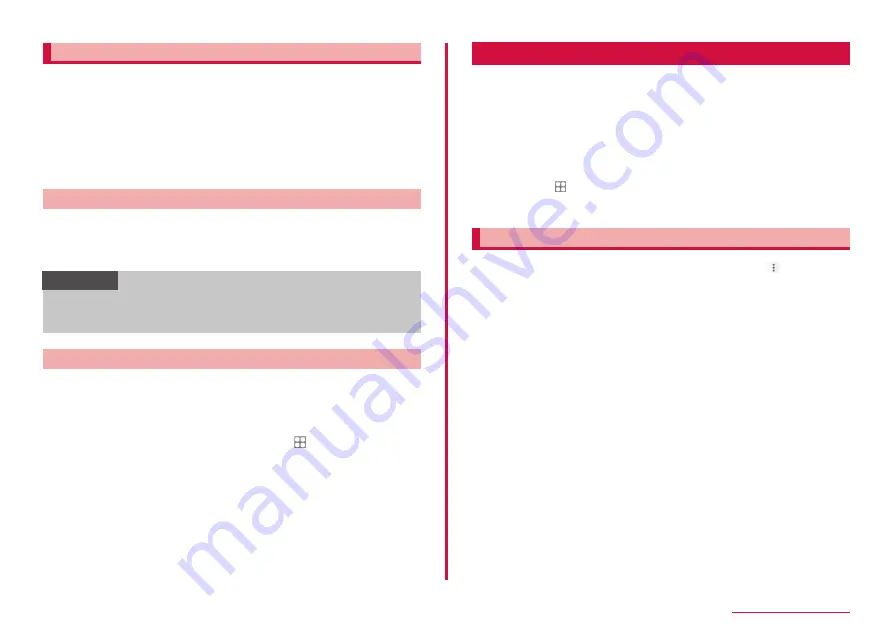
128
External device connection
Using Galaxy Smart Switch
Using Galaxy Smart Switch to manage media files such as music/video
and personal information and update the software of the terminal.
You can only forward content that you own or have the rights to.
Samsung Electronics Co., Ltd. takes no responsibility for any infringements
on the Copyright Law.
• You can download Galaxy Smart Switch PC from Galaxy Smart Switch
homepage and install it into your computer. For the terms of use or more
information, see Galaxy Smart Switch homepage.
https://www.galaxymobile.jp/apps/smart-switch/ (In Japanese only)
Launching Smart Switch connecting PC
1
Connect this terminal to PC via USB cable A to C (P.127)
2
Start up "Smart Switch" on a PC
• Follow the onscreen instructions.
Information
• Do not remove USB cable A to C while data is transferring. Data may
be damaged.
• Check the battery capacity before data transfer.
Launch Smart Switch connecting Wi-Fi Direct
By connecting to Wi-Fi Direct, you can migrate data wirelessly.
For example, migrating data from an older terminal
1
Start Smart Switch on the previous terminal
• If the app isn't installed, download it from Play Store or Galaxy Store.
2
From the Home screen of the terminal, → "Settings" →
"Accounts and backup" → "Smart Switch”
3
“Receive data” → Select the types of terminal that you used
before → “Wireless”
• The displayed item may differ depending on selected terminal.
4
Set according to the onscreen instructions
Connecting to printer
You can print on a compatible printer via Wi-Fi or USB connection.
• When using the Wi-Fi functions, the terminal and printer need to be
connected to the same Wi-Fi network or connected via Wi-Fi Direct.
Configure the Wi-Fi and printer side settings in advance.
• For compatible connection cables when using USB connection, refer to the
instruction manual of the printer.
• The printer plug-in needs to be installed in advance in order to connect
the printer which is going to be used. To install the plug-in, from the
Home screen, → "Settings" → "Connections" → "More connection
settings" → "Printing" → "Download plugin" and following onscreen
instructions.
Printing with printer
1
On the screen of app that printing is available, → "Print"
• Follow the onscreen instructions.
• The method of printing is depending on the app.
Summary of Contents for Galaxy A21 SC-42A
Page 1: ...INSTRUCTION MANUAL SC 42A ...






























