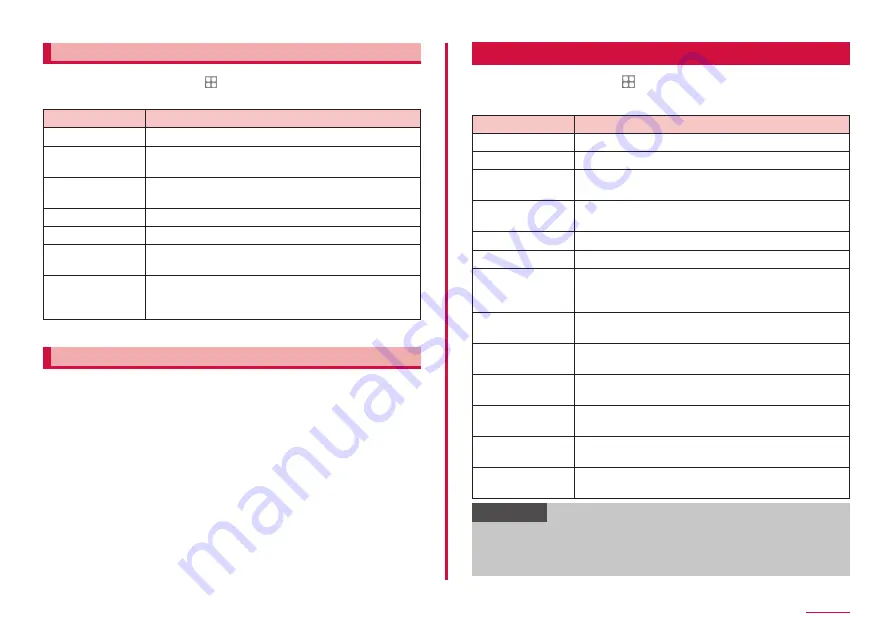
114
Settings
Backup and restore
1
From the Home screen, → "Settings" → "Accounts and
backup" → "Backup and restore"
Item
Description
Back up data
Use your Galaxy account to back up the data.
Restore data
Use your Galaxy account to restore your backup
data.
Back up my data
Back up the settings, data, etc. of Google app to
Google server.
Backup account
Set an account for backup.
Google Account
*
Set each app's backup related to Google account.
Automatic restore Restore backed up settings and data when re-
installing app.
External storage
transfer
You can backup the External SD card or USB
storage or restore the backup data using Smart
Switch.
* Appears only when "Back up my data" is ON.
Galaxy Cloud
Set synchronization of contacts, the data of calendar, browser, and gallery,
etc., using Galaxy cloud and backing and restoring. To use Galaxy cloud, you
need to sign in Galaxy account.
docomo service/cloud
1
From the Home screen, → "Settings" → "docomo service/cloud"
2
Select the item and set
Item
Description
d ACCOUNT setting Set d ACCOUNT for using in docomo apps.
docomo cloud
Make settings for docomo cloud compatible services.
docomo Application
Data Backup
Set back up of the docomo's apps.
docomo apps
management
Set regularly update checking, etc.
Osusume Apps
Set Osusume Apps and check received notifications.
Osusume hint
Set Osusume hint to use.
SuguApp
You can easily launch apps and operate phones
with intuitive operations such as shaking your
smartphone. (P.43)
docomo location
information
Set location information service function for imadoco
search/imadoco kantan search/Keitai-Osagashi service.
Send app
information
Make settings for sending app information to the
server managed by docomo.
Member/profile
settings
Check or change your member information and
profile information used for docomo services.
docomo initial
settings
Configure the service settings, etc. all at once in order
to use the terminal.
Switch USB
debugging
Make settings for using dedicated devices such as
those for docomo shops.
Open source
licenses
Shows Open source license.
Information
• Some apps displayed in docomo service/cloud can be disabled.
Disabled apps may not appear in the list of docomo service/cloud.
• By newly downloading an app provided by DOCOMO, an item may be
added to the docomo service/cloud list.
Summary of Contents for Galaxy A21 SC-42A
Page 1: ...INSTRUCTION MANUAL SC 42A ...






























