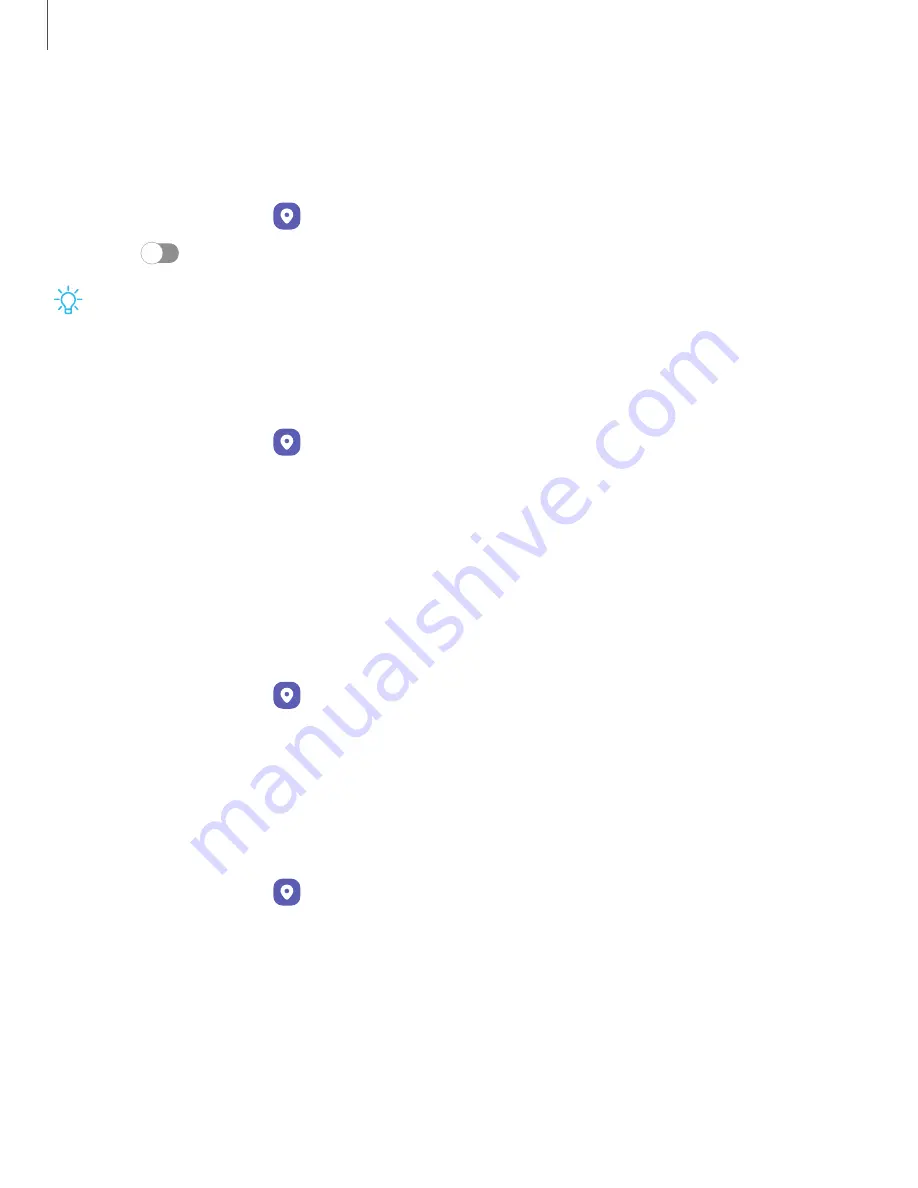
Location
Location services use a combination of GPS, mobile network and Wi-Fi to determine
the location of your device.
1. From Settings, tap
Location.
2. Tap
to turn on Location services.
TIP
Some apps require location services be turned on to function.
App permissions
Configure permissions for apps that want to access your location information.
1. From Settings, tap
Location > App permissions.
2. Tap an app and choose which location permissions to grant it. Options vary by
app.
Location services
Location services store and use your device’s most recent location data. Certain apps
can use this data to improve your search results based on places that you have
visited.
1. From Settings, tap
Location.
2. Tap an entry under Location services to check how your location information is
used.
Improve accuracy
Enable other location scanning tools.
1. From Settings, tap
Location > Location services.
2. Tap a connection method under Improve accuracy to add or remove from
location services:
•
Wi-Fi scanning: Allow apps and services to scan for Wi-Fi networks
automatically, even when Wi-Fi is turned off.
•
Bluetooth scanning: Allow apps to scan for and connect to nearby devices
automatically through Bluetooth, even when Bluetooth is turned off.
126
Settings






























