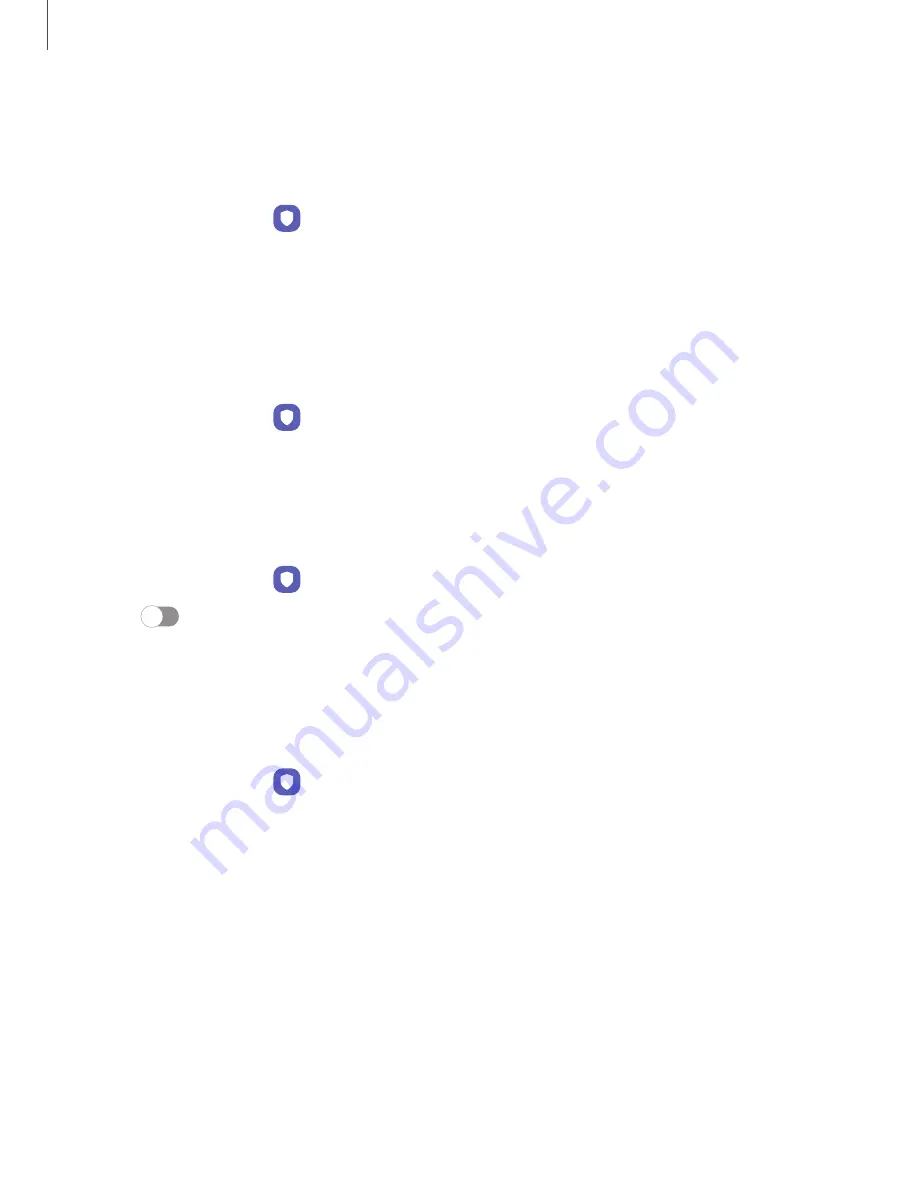
Google Play Protect
You can configure Google Play to regularly check your apps and device for security
risks and threats.
◌
From Settings, tap
Security and privacy > App security > Google Play Protect.
•
Updates are checked for automatically.
Security update
You can check the date of the last installed security software update and find out if
newer updates are available.
◌
From Settings, tap
Security and privacy > Updates > Security update to check if
an update is available.
Auto blocker
Keep your device safe by blocking threats and other suspicious activity.
1. From Settings, tap
Security and privacy > Auto blocker.
2. Tap
to turn on the feature and configure advanced settings.
More security settings
Configure additional security settings to better protect your device. Options may vary
by service provider.
◌
From Settings, tap
Security and privacy > More security settings for the
following options:
•
Secure Folder:
Create a secure folder on your device to protect private
content and apps from anyone who may be using your device. You must sign
in to your Samsung account to set up and use Secure folder.
•
Secure Wi-Fi: Get extra privacy protection while using unsecured Wi-Fi
networks. You must sign in to your Samsung account to set up and use Secure
Wi-Fi.
•
Enhanced data protection: Sign in to your Samsung account and enable
additional security settings to better protect your data.
123
Settings






























