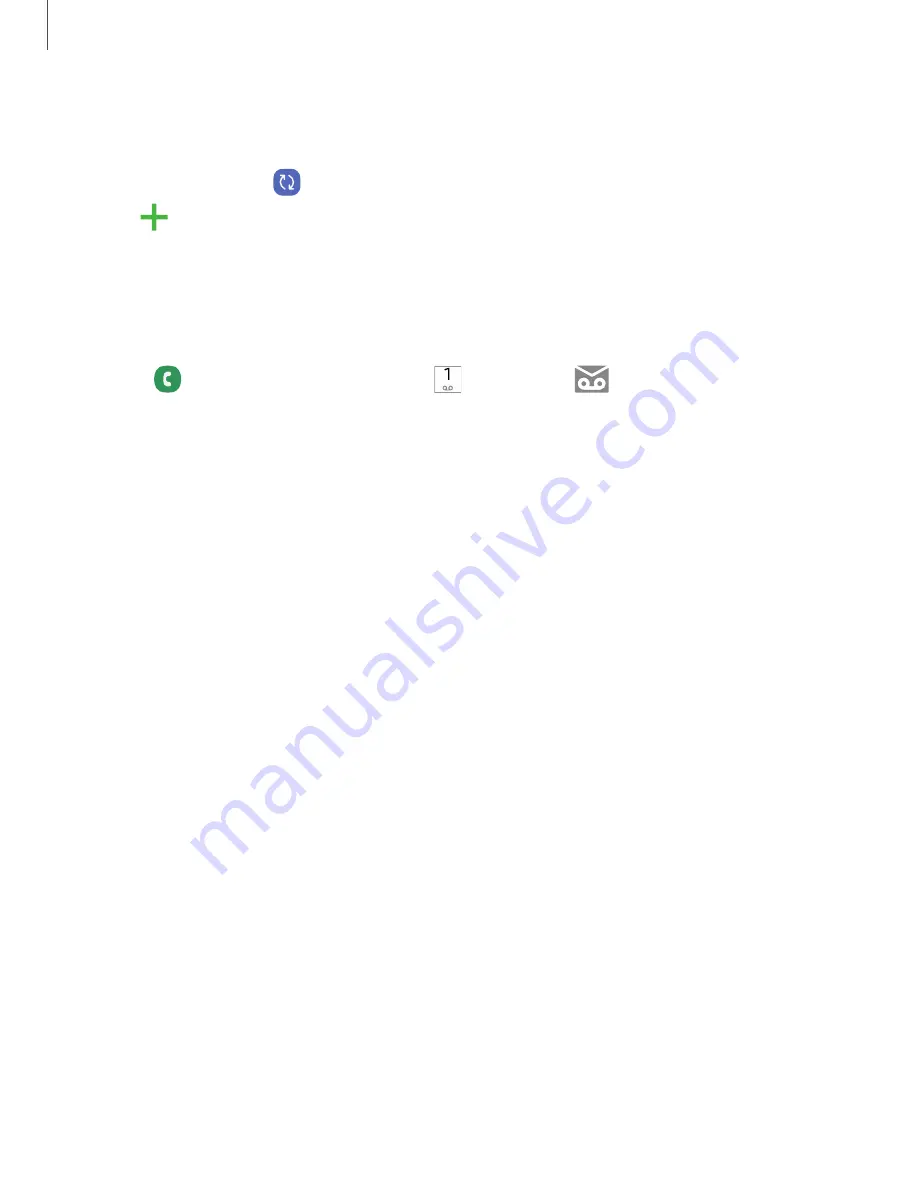
Getting
started
Add
an
Outlook
account
Sign
in
to
your
Outlook
®
account
to
view
and
manage
messages.
1.
From
Settings,
tap
Accounts
and
backup
>
Manage
accounts.
2.
Tap
Add
account
>
Outlook.
Set
up
voicemail
You
can
set
up
your
voicemail
service
when
you
access
it
for
the
first
time.
You
can
access
voicemail
through
the
Phone
app.
Options
may
vary
by
service
provider.
1.
From
Phone,
touch
and
hold
the
1
key
or
tap
Voicemail.
2.
Follow
the
tutorial
to
create
a
password,
record
a
greeting,
and
record
your
name.
11


























