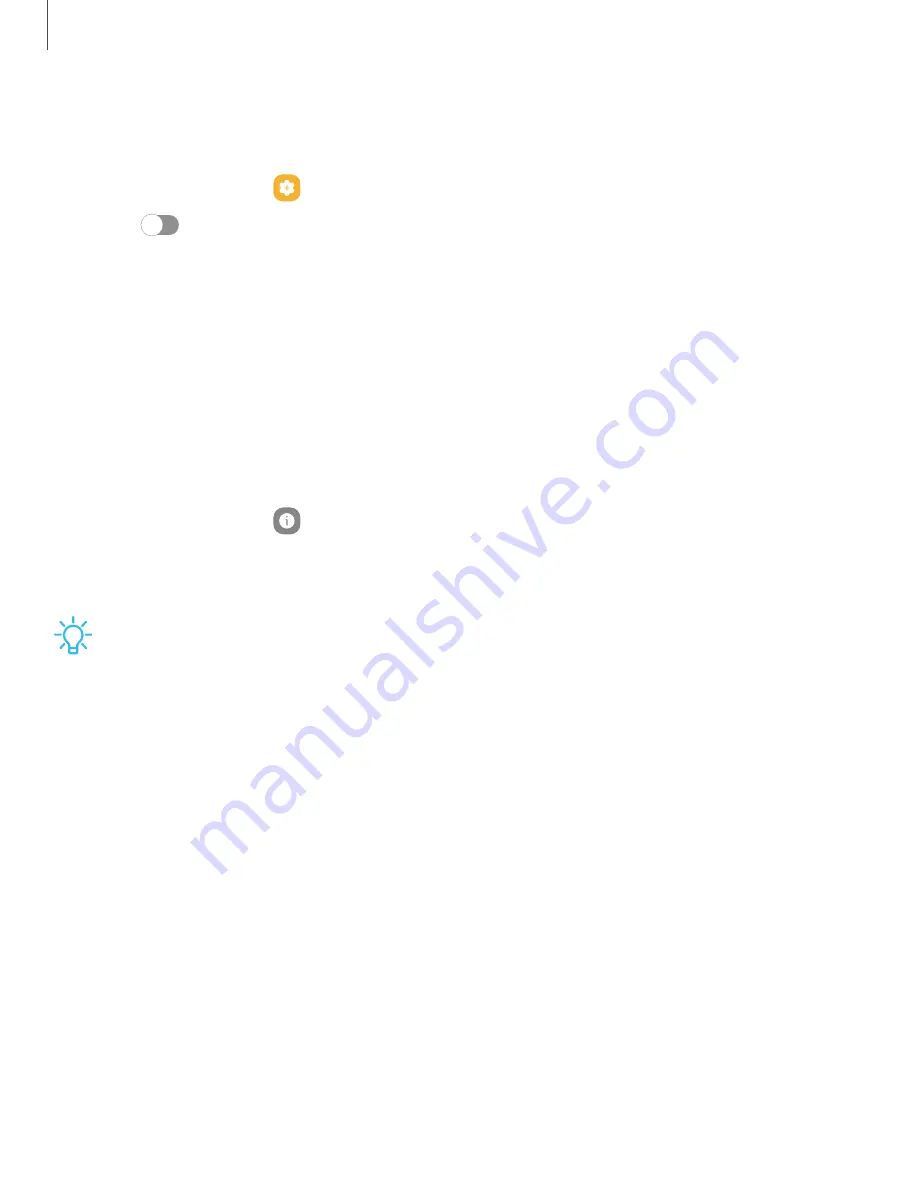
Settings
Quick
share
Anyone
with
a
Samsung
account
can
use
Quick
Share
to
share
files
with
your
device.
1.
From
Settings,
tap
Advanced
features
>
Quick
share.
2.
Tap
to
enable
the
feature
and
select
one
of
the
following
options:
•
Contacts
only:
Only
Samsung
account
users
in
your
contacts
can
share
things
with
you.
•
Everyone:
Anyone
nearby
can
share
with
you.
•
Phone
name:
Edit
the
name
of
your
phone
that
will
be
seen
by
other
devices.
About
phone
View
information
about
your
device,
including
current
status,
legal
information,
hardware
and
software
versions,
and
more.
1.
From
Settings,
tap
About
phone
to
view
your
phone
number,
model
number,
serial
number,
and
IMEI
information.
2.
Tap
additional
items
to
view
more
information
about
your
device.
TIP
You
can
view
your
device's
FCC
ID
from
About
phone
>
Status
information.
143


















