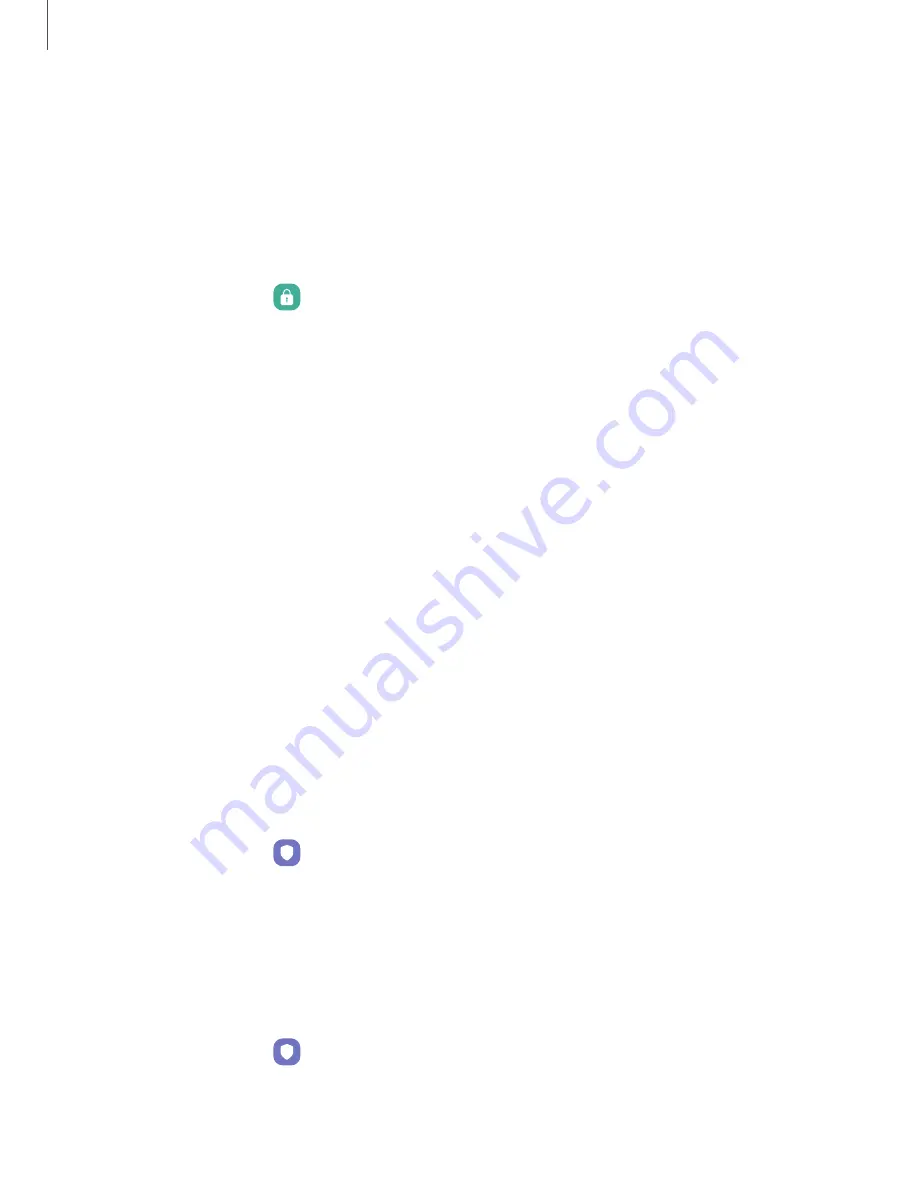
Settings
•
Secure
lock
settings:
Customize
your
secure
lock
settings.
A
secure
screen
lock
is
required
for
this
feature.
Clock
and
information
You
can
configure
features
that
appear
on
the
Lock
screen,
like
the
clock
and
other
useful
information.
◌
From
Settings,
tap
Lock
screen
for
the
following
options:
•
Wallpaper
services:
Enable
additional
features
such
as
guide
page
and
Dynamic
Lock
Screen.
•
Clock
style:
Set
the
type
and
color
of
the
clock
on
the
Lock
screen.
•
Roaming
clock:
Show
the
time
both
where
you
are
and
at
home
while
you
are
roaming.
•
Widgets:
Enable
widgets
on
the
Lock
screen
to
get
quick
access
to
useful
information.
•
Contact
information:
Show
your
contact
information,
such
as
your
phone
number
or
address.
•
Notifications:
Select
which
notifications
to
display
on
the
Lock
screen.
•
Shortcuts:
Select
which
app
shortcuts
to
add
to
the
Lock
screen.
•
About
Lock
screen:
Update
the
Lock
screen’s
software.
Play
Protect
You
can
configure
Play
to
regularly
check
your
apps
and
device
for
security
risks
and
threats.
◌
From
Settings,
tap
Biometrics
and
security
>
Play
Protect.
•
Updates
are
checked
for
automatically.
Security
update
You
can
easily
check
the
date
of
the
last
installed
security
software
update
and
find
out
if
newer
updates
are
available.
◌
From
Settings,
tap
Biometrics
and
security
>
Security
update
to
see
the
latest
security
update
installed
and
check
if
a
newer
update
is
available.
117






























