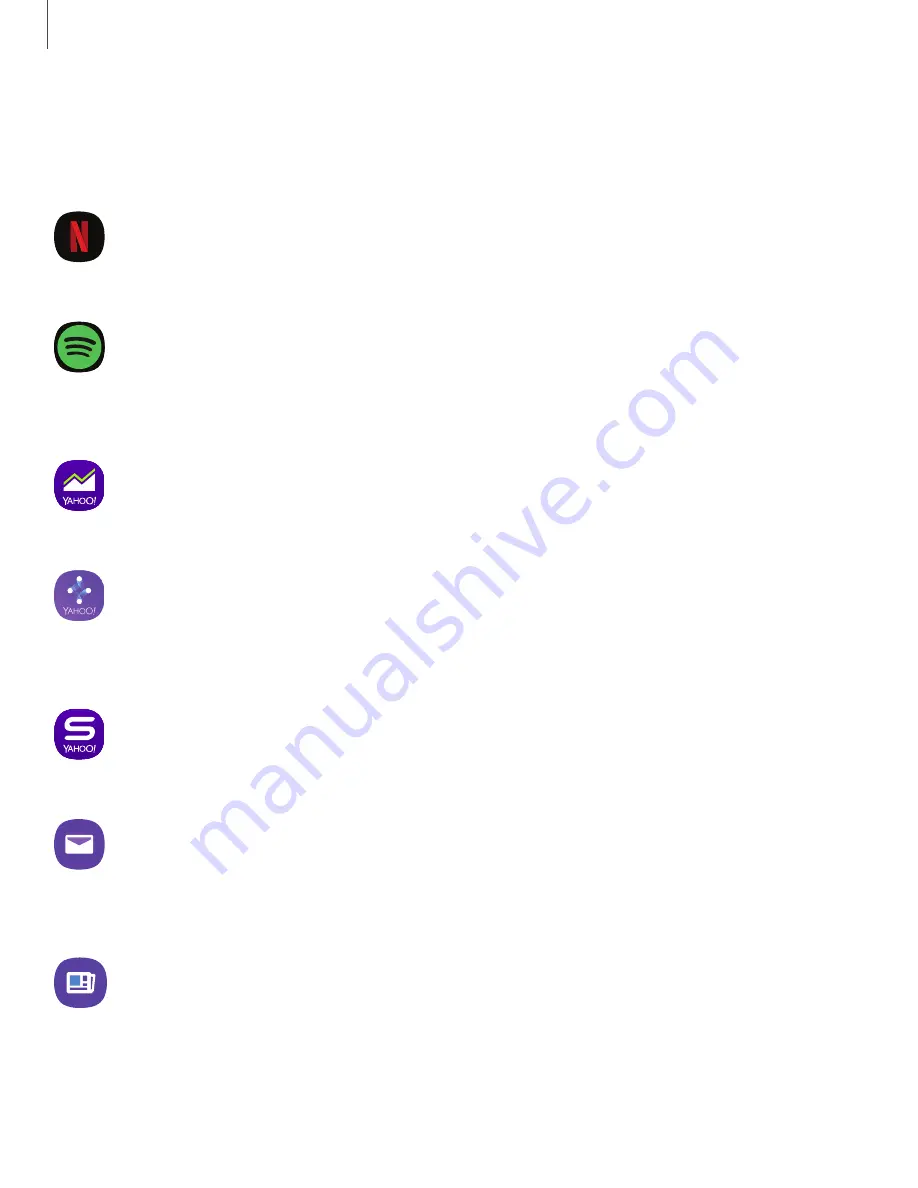
Additional apps
The following apps are preloaded or downloaded over-the-air to your device.
Netflix
Stream movies and TV shows on your device using your Netflix.com account.
Spotify
Access music and podcasts on your device. You can listen to artists and albums,
or create your own playlist of your favorite songs.
Finance
Receive financial news and data, including stock quotes and financial reports.
Play
Answer trivia while you watch fresh original shows. Score points you can
redeem at Amazon, Nike, Whole Foods, and more.
Sports
Receive sports news, scores, and fantasy games.
Yahoo Mail
Set up and access your Yahoo email account. This is not preloaded on the
Galaxy Note 10.
Yahoo News
Receive headlines and other news stories.
119
Apps
















































