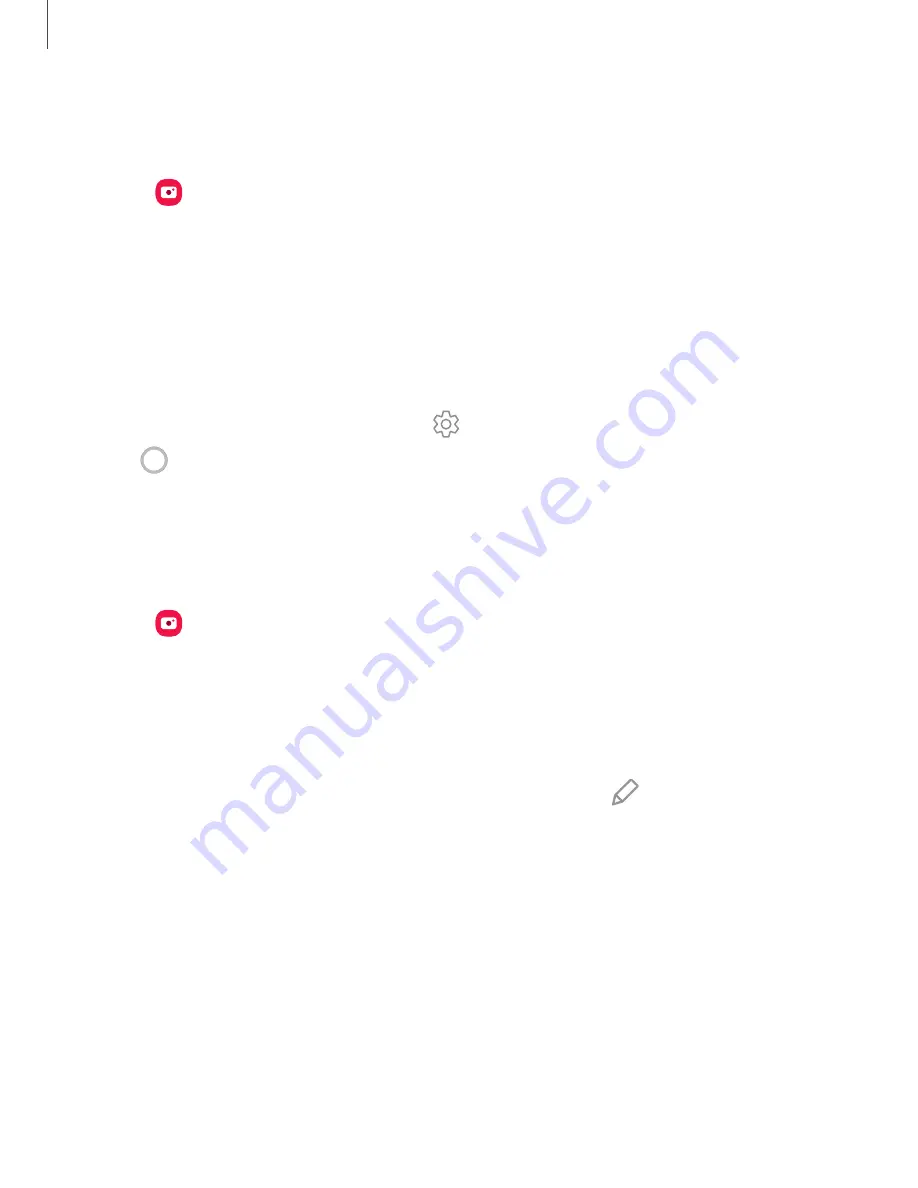
Navigate the camera screen
Take stunning pictures with your device’s front and rear cameras.
1. From
Camera
, set up your shot with the following features:
•
Tap the screen where you want the camera to focus.
–
When you tap the screen, a brightness scale appears. Drag the circle to
adjust the brightness.
•
To quickly switch between the front and rear cameras, swipe the screen up or
down.
•
To change to a different shooting mode, swipe the screen right or left.
•
To change camera settings, tap
Settings
.
2. Tap
Capture
.
Configure shooting mode
Allow the camera to determine the ideal mode for your pictures or choose from
several shooting modes.
◌
From
Camera
, swipe the screen right and left to change shooting modes.
•
Photo
: Allow the camera to determine the ideal settings for pictures.
•
Video
: Allow the camera to determine the ideal settings for videos.
•
Single take
: Tap the shutter button to capture the scene in a series of
pictures and short clips.
•
More
: Choose other available shooting modes. Tap
Edit
to drag modes
into or out of the Modes tray at the bottom of the Camera screen.
–
Pro
: Manually adjust the ISO sensitivity, exposure value, white balance, and
color tone while taking pictures.
–
Panorama
: Create a linear image by taking pictures in either a horizontal
or vertical direction.
–
Food
: Take pictures that emphasize the vivid colors of food.
–
Night
: Use this to take photos in low-light conditions, without using the
flash.
–
Live focus
: Take artistic pictures by adjusting the depth of field.
56
Camera and Gallery






























