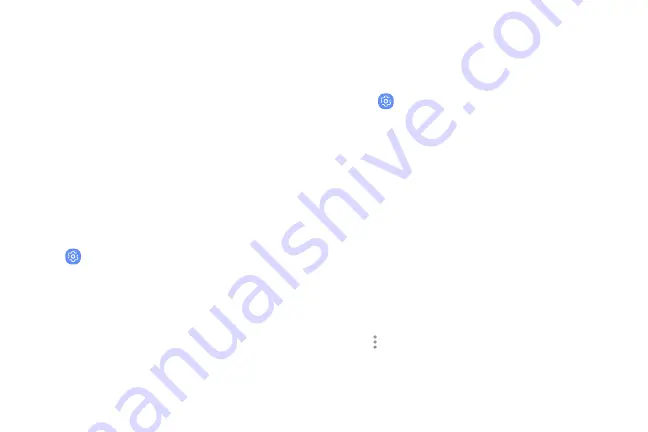
Quick
optimization
Battery
The
quick
optimization
feature
improves
device
performance
through
the
following
actions:
View
how
battery
power
is
used
for
device
activities.
l
Identifying
apps
that
use
excessive
battery
power
and
clearing
unneeded
items
from
memory.
l
Deleting
unnecessary
files
and
closing
apps
running
in
the
background.
l
Scanning
for
malware.
To
use
the
quick
optimization
feature:
1.
From
a
Home
screen,
swipe
up
to
access
Apps
.
2.
Tap
Settings
>
Device
maintenance
.
3.
Tap
Optimize
now
.
1.
From
a
Home
screen,
swipe
up
to
access
Apps
.
2.
Tap
Settings
>
Device
maintenance
>
Battery
for
options:
•
Battery
usage
:
View
power
usage
by
item.
•
Power
saving
mode
:
Select
a
power
mode
to
extend
battery
life.
•
App
power
monitor
:
View
power
usage
by
app.
•
Unmonitored
apps
:
Select
apps
to
exclude
from
being
put
to
sleep
by
the
App
power
monitor.
•
Always
sleeping
apps
:
Select
apps
to
put
to
sleep
immediately
when
not
being
used.
More
options
>
Advanced
settings
:
Configure
advanced
battery
settings
and
notifications.
•
Device
maintenance
164
Summary of Contents for G960
Page 1: ...SI MSUNG Galaxy59 I59 USER MANUAL ...
Page 7: ...Tips and Tricks 201 Samsung Care 201 Legal 202 Legal information 203 vi ...
Page 8: ...Special features Learn about your mobile device s special features ...
Page 15: ...Set up your device Learn how to set up your device for the first time ...
Page 135: ...Settings Configure your device s connections and settings ...
Page 164: ...Display Configure your display s brightness screen timeout delay and other settings ...
Page 204: ...Other settings Configure features on your device that make it easier to use ...
Page 209: ...Legal View legal information for your device ...






























