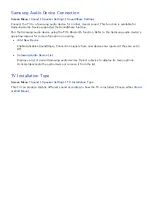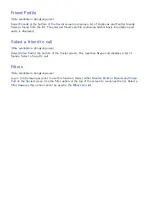104
105
Changing the Menu Language
Screen Menu
>
System
>
Menu Language
Try Now
Select a menu language from the list.
Game Mode
Screen Menu
>
System
>
General
>
Game Mode
Try Now
Game Mode optimizes the TV's settings for playing video games on a gaming console such as
PlayStation™ or Xbox™. Read the following information before using Game Mode.
Precautions and Restrictions
●
Game Mode cannot be used for normal TV viewing.
●
Connect the gaming console before enabling Game Mode. Otherwise, the picture quality may
suffer.
●
Game Mode can result in some images shaking.
●
Enabling Game Mode automatically sets
Picture Mode
to
Standard
and
Sound Mode
to
Movie
.
●
Once finished, disconnect the gaming console and disable Game Mode before plugging in a
different external device.
"
This function may be not available, depending on the regions.