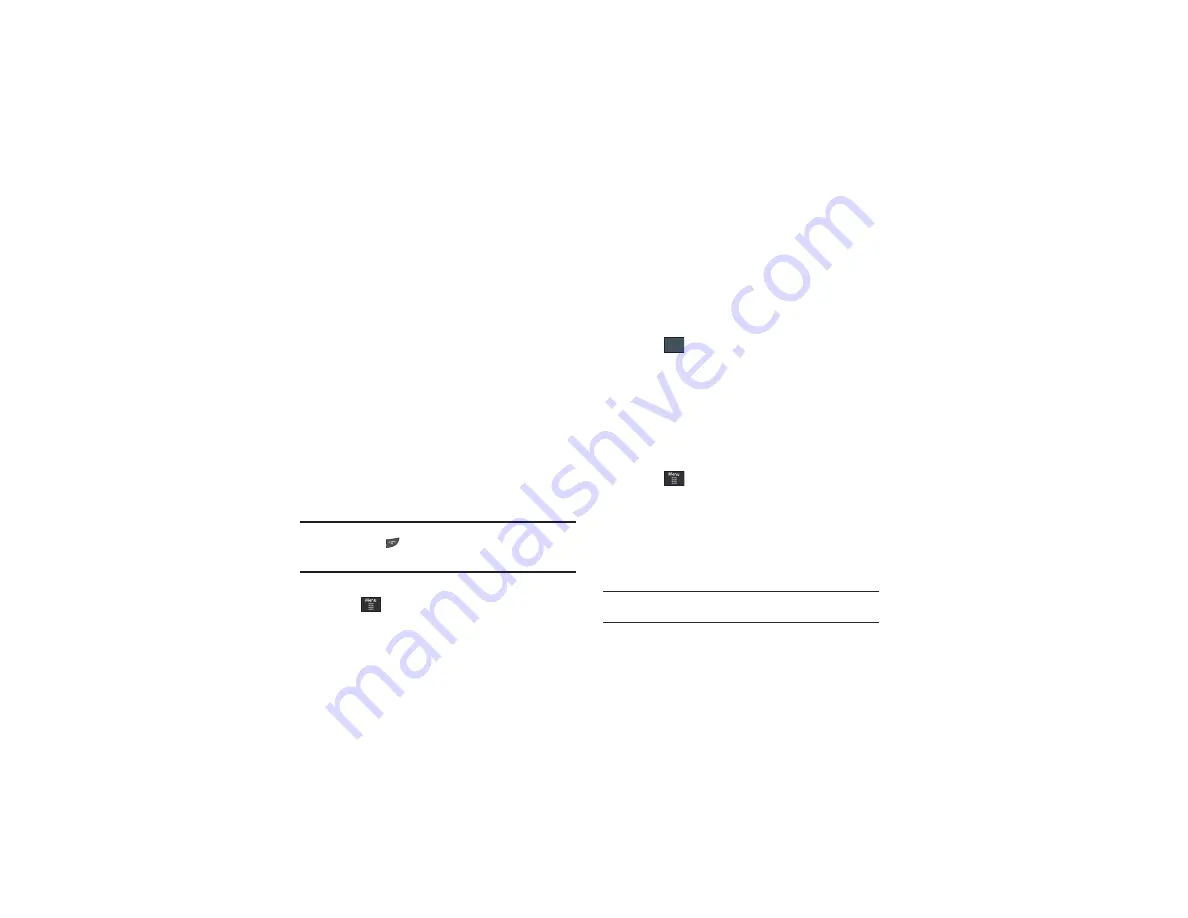
Tools 140
Playing Music while Using the Phone
The Music Player allows you to play music in the background
while performing other tasks on your phone. The music will
pause when an incoming call is accepted, and the music will
resume when the call is ended. Music will continue to play when
you receive a Text Message, Multimedia Message, or an Instant
Message.
The other functions you can use are:
•
Call
: make or receive a call (music player is paused)
•
Messaging
: send or receive a text or multimedia message. Music
continues to play unless an audio clip is received as a part of a
multimedia message.
•
Mobile Web
: browse the web (music continues to play).
•
Music Player
: turns on Music Player, or allows you to use full-screen
controls of the music player.
•
Games
: lets you play games while listening to music.
Important!:
When you are finished using the
Music Player
function, you
must press
to stop the function to prevent the battery from
losing its charge.
Pausing
the player will continue to use the
battery.
Music Player Settings
1.
Touch
➔
Tools
➔
Music Player
.
2.
Touch
More
, then touch
Settings
.
3.
Touch
On
or
Off
to either activate or deactivate the
Background Playing option. This determines whether you
want the music to play in the background while outside of
the player.
4.
Touch .
Using Playlists
Playlists are used to assign songs to a list of preferred media
which can then be grouped into a list for later playback. These
Playlists can be created via either the handset’s Music Player
options menu or from within a 3rd party music application (such
as Windows Media Player) and then downloaded to the handset.
Creating a Playlist
1.
Touch
➔
Tools
➔
Music Player
➔
Playlists
➔
Create
Playlist
.
2.
Touch the playlist name field at the bottom of the screen
and use the on-screen keypad to enter a descriptive name
for the new playlist. Touch save.
3.
Tap to Edit to Take Photo or Add Image to your playlist.
Important!:
The following characters cannot be used in the playlist filename:
< > “ ? / \ : * |.
Save






























