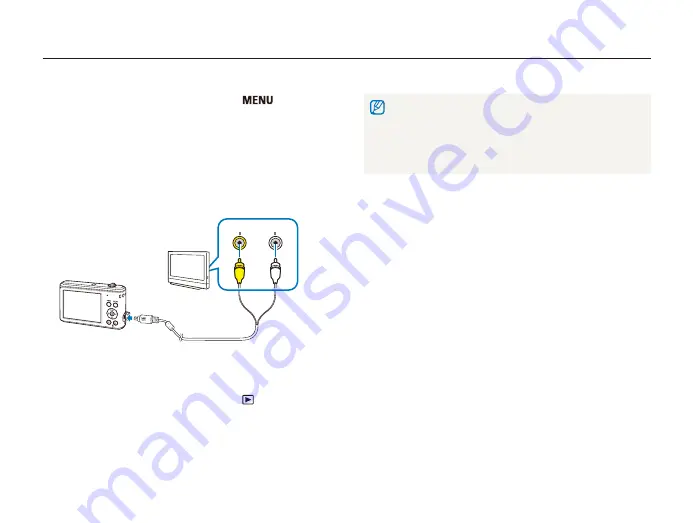
Playback/Editing
68
Viewing files on a TV
Play back photos or videos by connecting your camera to a TV using the A/V cable.
•
On some TVs, digital noise may occur or part of an image may not
appear.
•
Images may not appear centered on the TV screen depending on
your TV settings.
•
You can capture photos or videos while the camera is connected
to a TV.
1
In Shooting or Playback mode, press [
].
2
Select
Settings
→
Video Out
.
3
Select a video signal output according to your country or
region. (See "Video Out" on page 80.)
4
Turn off your camera and TV.
5
Connect your camera to your TV using the A/V cable.
Video
Audio
6
Turn on your TV, and then select the video output mode
using the TV remote control.
7
Turn on your camera, and then press [
].
8
View photos or play videos using the buttons on your
camera.






























