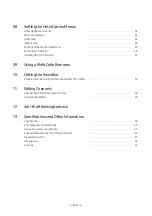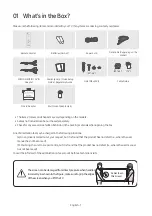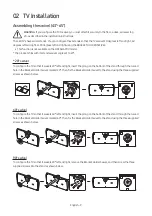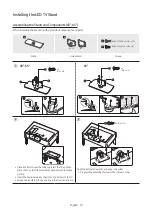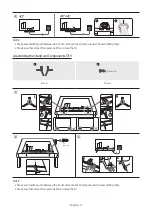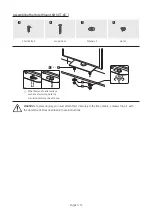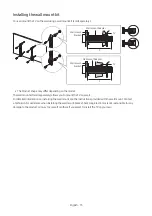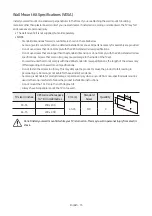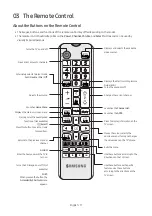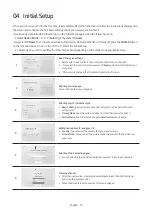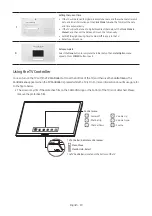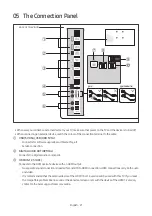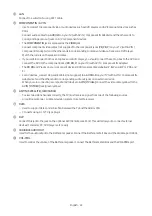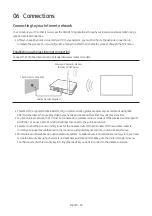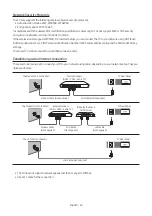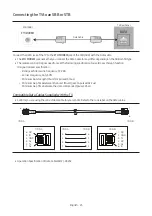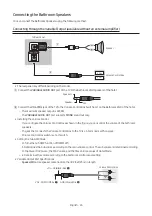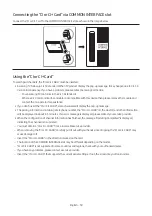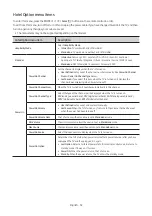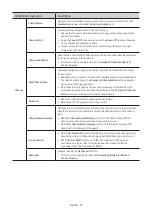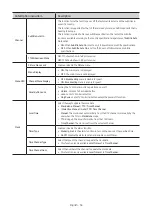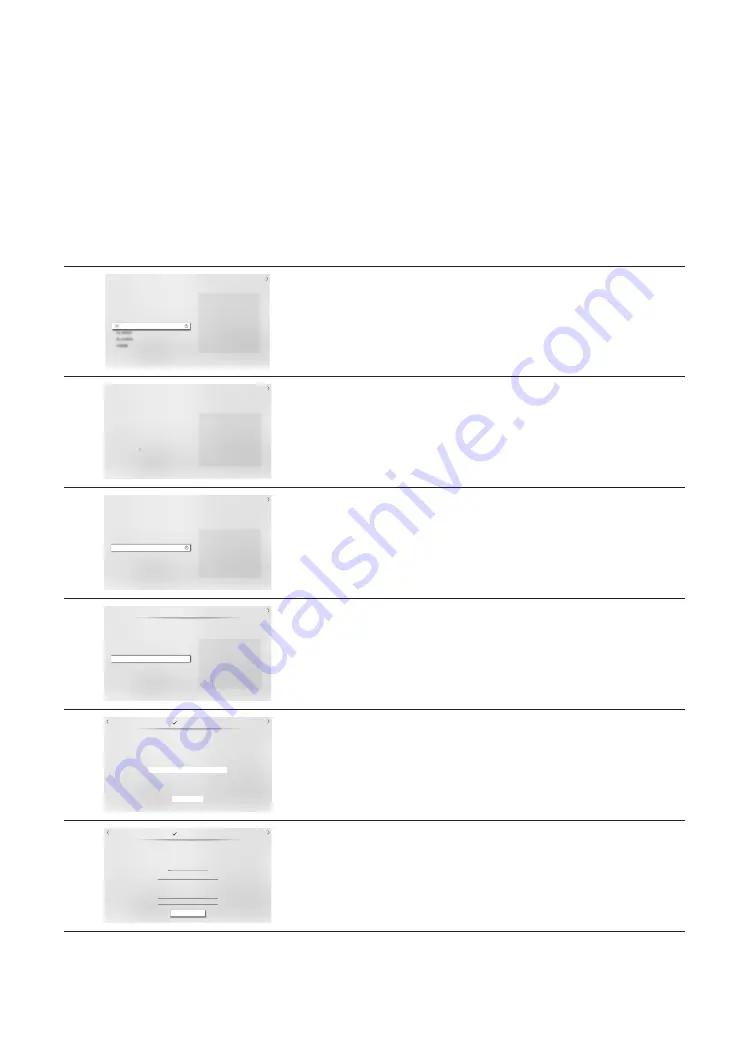
04 Initial Setup
When you turn on your TV for the first time, it immediately starts the Initial Setup. Follow the instructions displayed on
the screen and configure the TV's basic settings to suit your viewing environment.
If you already completed the Initial Setup, run the Initial Setup again using the following menu.
•
Hotel Option
(
MUTE
>
1
>
1
>
9
>
Select
E
) >
System
>
TV Reset
If you select
TV Reset
, the TV resets all values to their factory defaults. When the TV turns off, press the
POWER
button
on the remote control to turn on the TV. The TV starts the Initial Setup.
•
The image on your TV may differ from the image above depending on the model and geographical area.
1
Next
Region Settings
Change the region settings if you are located in North America, Latin
America, or Europe. Your TV might not function if the region settings are not
correctly configured. When the region settings are changed, your TV will
automatically restart to apply them.
Country List
Select the region settings
•
Before select region, refer to the country list information on the right.
•
If you select the incorrect region, execute
TV Reset
again after the Initial Setup is
completed.
•
If the region is changed, the TV automatically turns off and on.
2
Welcome to Samsung TV!
Select your language to start the on screen setup.
Bienvenue!
Welcome!
Bienvenido!
Use the Up and Down buttons to change the
language.
Next
Selecting your language
You can change the menu language.
3
Next
TV installation Type
Select your TV installation type.
TV Basic Setup
Cloning Mode
Factory Menu
Start basic setup to use your TV.
Selecting your TV installation type
•
Basic TV Setup
: Select to proceed to the next step to set the basic options for
using your TV.
•
Cloning Mode
: Copy the system settings from the USB or server to the TV.
•
Factory Menu
: End Initial Setup and go to
Hotel Option
menu directly.
4
Next
Configure your TV
Set the basic options to use your TV.
Country
Others
Select the country that you are currently in.
1
2
3
Picture Mode
Standard
Setting basic options for using your TV
•
Country
: You can select the country that you are currently in.
•
Picture Mode
: You can select the picture mode that provides the best viewing
experience.
5
Next
Previous
Terr./Cable Signal Detected
Select each item and choose the correct setting. Then select Next to search for channels.
Select the connected aerial that you want to use to get channels
Aerial
Next
Terrestrial
2
3
Channel Type
Digital & Analogue
Selecting the broadcasting signal
• You can selecting the connected aerial that you want to use to get channels.
6
Next
Scan Channels
Scanning for channels...
Digital
- TV
- Radio
- Data/Other
Analogue
Stop
2
3
Previous
Scanning Channel
•
After channel sanning is completed, select
Next
or press the right directional
button on the remote control.
•
When the RF cable is not connected, this step is skipped.
English - 19