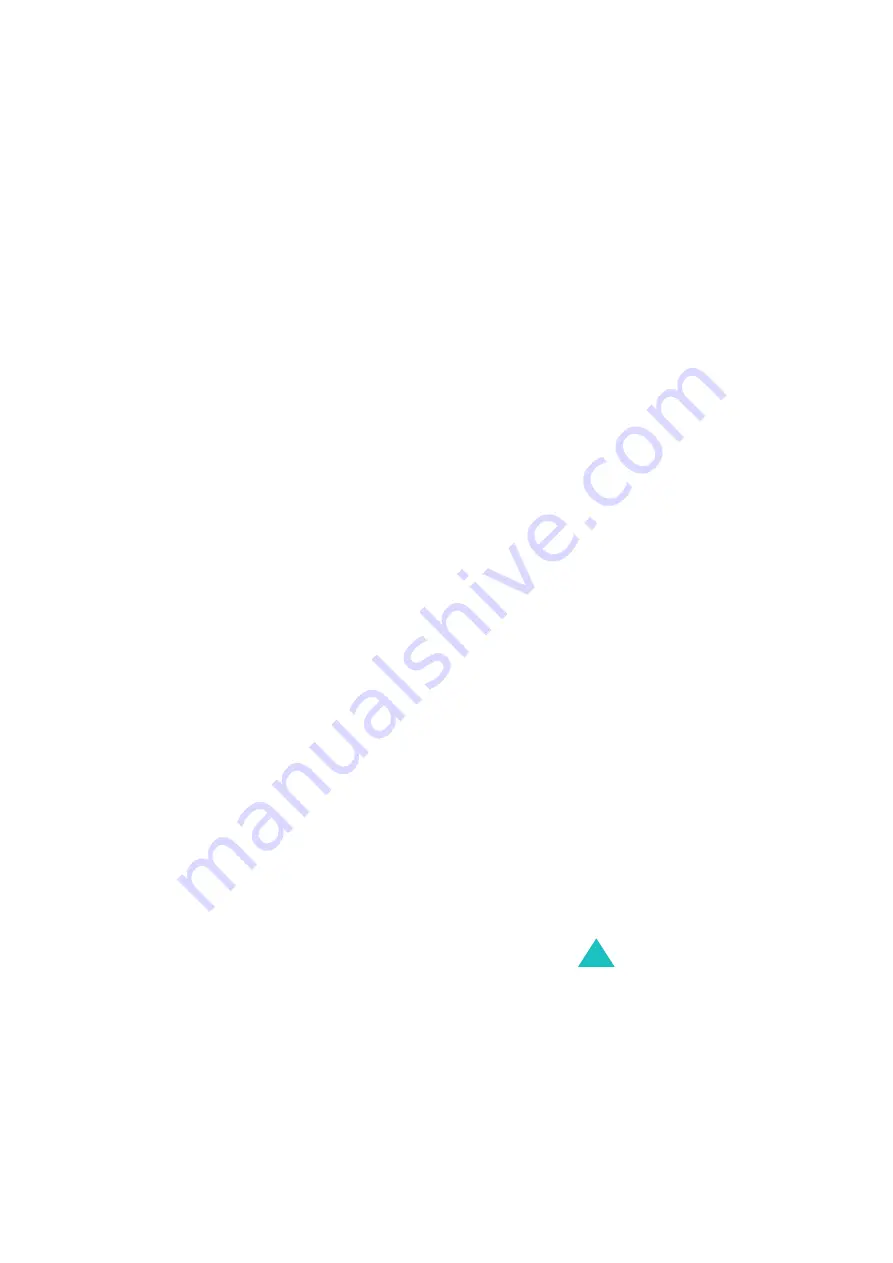
Messages
105
You can choose the following options by pressing
the Opt. soft key:
Send: sends the message.
Replay: replays the message.
Delete: deletes the message.
Properties: shows you the detailed information
about the message.
My folder
You can move the messages stored in the Inbox or
Outbox to the My folder by using the Move to My
folder option. While making a new message, you
can also save it to My folder by using the Save
message option.
To view a message, scroll to it and press the Select
soft key.
You can choose the following options by pressing
the Opt. soft key:
Delete: deletes the message.
Replay: replays the message.
Send: sends the message.
Cut media: extracts the picture or sound, so that
you can set them as a wallpaper, or ringtone or you
can send them as a multimedia message.
Cut address: extracts phone numbers, email
addresses, or URL addresses from the text, so that
you can call the number or send a message to the
number, or save it in your Phonebook.
Properties: shows you the detailed information
about the message.






























