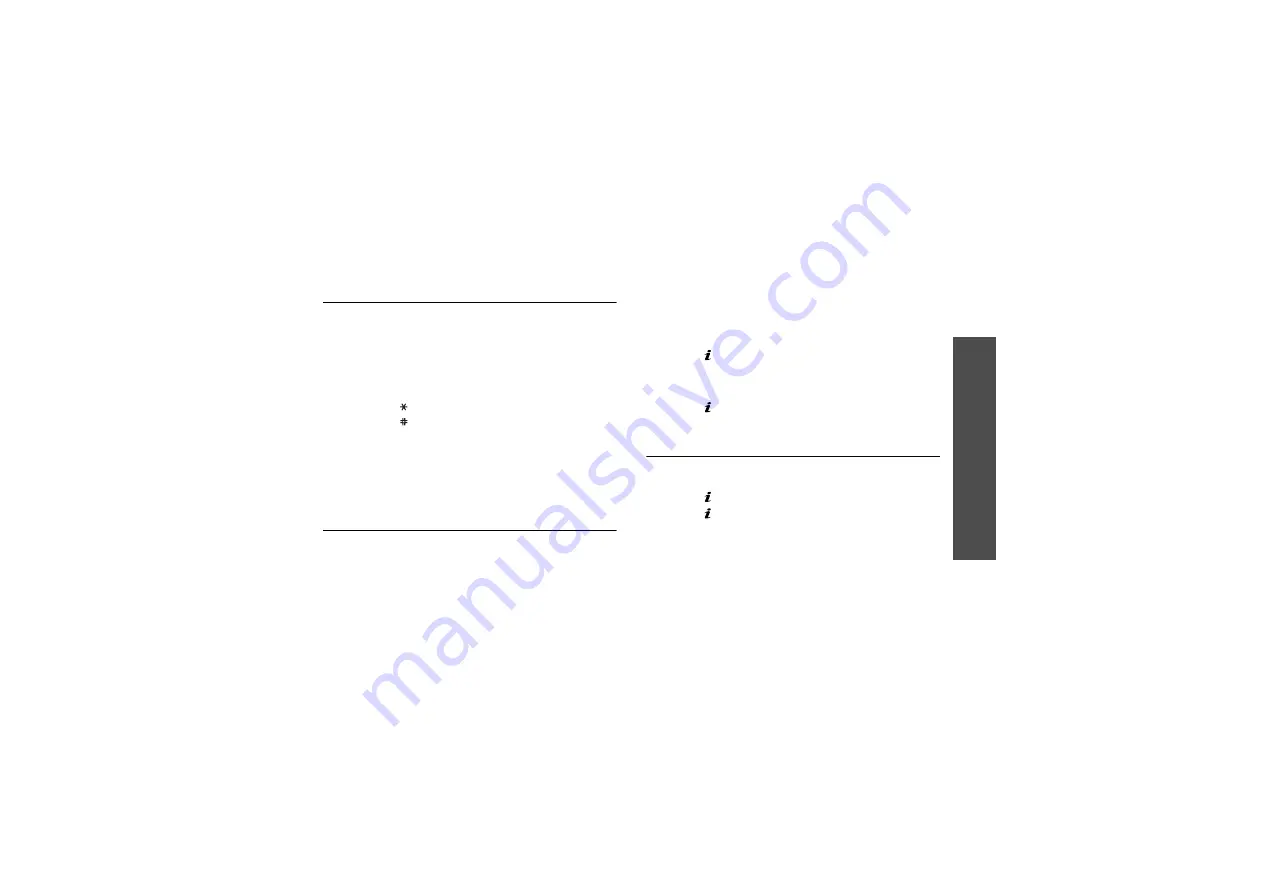
M
enu funct
io
ns
Ap
plica
tio
ns
(M
en
u 3
)
43
Converter
(Menu 3.7)
Use this menu for common conversions, such as
currency and temperature.
1. Select a converter.
2. Press [Left] or [Right] to select the original unit
and press [Down].
3. Enter the value to be converted and press [Down].
• Press [ ] to insert a decimal point.
• Press [ ] to change the temperature to above
zero (+) or below zero (-)
4. Press [Left] or [Right] to select the unit you want
to convert to.
The equivalent value for the amount you entered
displays.
Timer
(Menu 3.8)
Use this menu to set a period of time for the phone to
count down. The phone will sound an alarm when the
specified period of time has expired.
Starting the timer
1. Press <Set>.
2. Enter the length of time you want to count down
and press <OK>.
3. Press [ ] to start counting down.
Stopping the timer
• Press any key when the timer rings.
• Press [ ] on the Timer screen to stop the timer
before it rings.
Stopwatch
(Menu 3.9)
Use this menu to measure elapsed time. The precision
of the stopwatch is one-hundredth of a second.
1. Press [ ] to start the stopwatch.
2. Press [ ] to check an interval. You can repeat this
step for a total of 4 intervals.
3. To reset the stopwatch, press <Reset>.
Summary of Contents for E340
Page 2: ...SGH E340 User s Guide ...
Page 102: ......






























