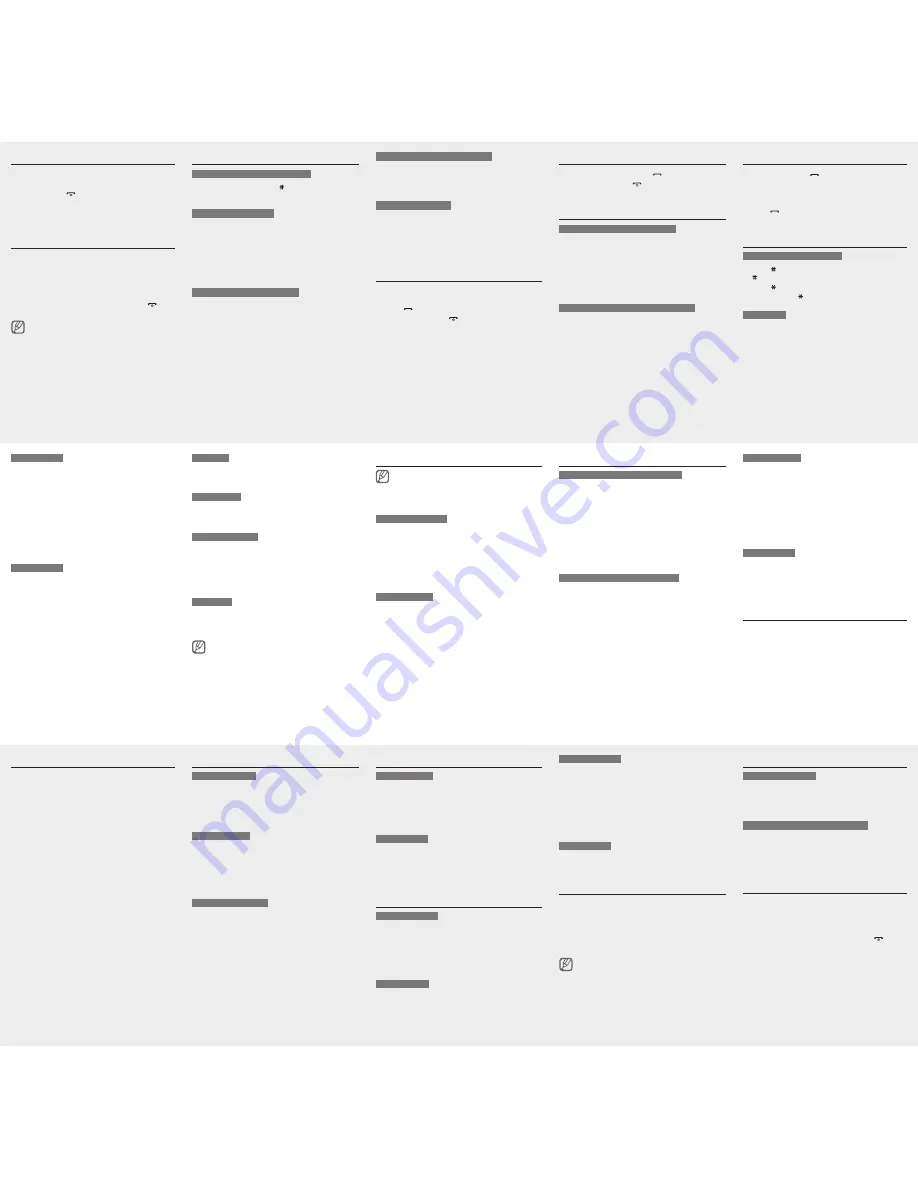
S Stroke mode
1. Press [
1
] through [
5
] to enter strokes. Press [
6
] when
you are unsure which stroke to enter. This will insert
a placeholder.
2. Press the Confirm key. A number appears by each
character.
3. Scroll up or down to a character.
4. Press an alphanumeric key to enter the
corresponding character.
5. When you are finished, press <
Back
> to return to
your message.
T Stroke mode
1. Press [
1
] through [
5
] to enter strokes. Press [
6
] when
you are unsure which stroke to enter. This will insert
a placeholder.
2. Press the Confirm key. A number appears by each
character.
3. Scroll up or down to a character.
4. Press an alphanumeric key to enter the
corresponding character.
5. When you are finished, press <
Back
> to return to
your message.
123 mode
Press the appropriate alphanumeric key to enter a
number.
Symbol mode
Press the appropriate alphanumeric key to select a
symbol.
English word mode
1. Press the appropriate alphanumeric keys to enter an
entire word.
2. When the word displays correctly, press [
0
] to insert a
space. If the correct word does not display, press the
Navigation key down to select an alternate word.
ABC mode
Press the appropriate alphanumeric key until the
character you want appears on the display.
To move the cursor, press the Navigation key.
To delete characters one by one, press <
Clear
>. To
delete all of the characters, press and hold <
Clear
>.
To insert a space between characters, press [
0
].
To enter punctuation marks in English input modes,
press [
1
].
•
•
•
•
Add and find contacts
Your phone is preset to save contacts to the phone
memory. To change the memory location, in Menu mode,
Select
Phonebook
→
Management
→
Save new contact to
→ a memory location.
To add a new contact
1. In Idle mode, enter a phone number and press
<
Options
>.
2. Select
Create contact
.
3. Select a number type (if necessary).
4. Enter contact information.
5. Press the Confirm key to add the contact to memory.
To find a contact
1. In Menu mode, select
Phonebook
→
Contact list
.
2. Enter the first few letters of the name you want to
find.
3. Select the contact’s name from the search list.
To sned an email
1. In Menu mode, select
Messages
→
Create new
message
→
.
2. Enter an email address and scroll down.
3. Enter a subject and scroll down.
4. Enter your email text.
5. Press <
Options
>
→
Attach items
and attach a file
(if necessary).
6. Press the Confirm key to send the email.
To view emails
1. In Menu mode, select
Messages
→
Email inbox
.
2. Select
Check for new email
.
3. Select an email or a header.
Make fake calls
You can simulate an incoming call when you want to get
out of meetings or unwanted conversations.
To make a fake call, press and hold the Navigation key
down in Idle mode.
Call a recently dialled number
1. In Idle mode, press [ ].
2. Scroll left or right to select a call type.
3. Scroll up or down to select a number or name.
4. Press the Confirm key to view details of the call or
press [ ] to dial the number.
Enter text
To change the text input mode
Press [ ] to switch to an input mode; press and hold
[ ] to select an input mode.
Press [ ] to change case in English input modes.
Press and hold [ ] to switch to Symbol mode.
Pinyin mode
1. Press the appropriate alphanumeric keys to enter
pinyins.
2. Scroll left or right to a pinyin.
3. Press the Confirm key. A number appears by each
character.
4. Scroll up or down to a character.
5. Press an alphanumeric key to enter the
corresponding character.
6. When you are finished, press <
Back
> to return to
your message.
•
•
•
Activate the mobile tracker
This feature helps track your phone when it is stolen
or when someone tries to use your phone using other
SIM card, the phone will automatically send the preset
tracking message to family or friends. This feature may
be unavailable due to certain features supported by
your service provider.
1. In Menu mode, select
Settings
→
Security
→
Mobile tracker
.
2. Enter your password and press <
OK
>.
3. Scroll left or right to
On
.
4. Scroll down and press the Confirm key to open the
recipient list.
5. Press the Confirm key to open your contact list.
6. Select to a contact and press the Confirm key.
7. When you are finished selecting contacts, press
<
Options
> →
Select
to return to the recipient list.
8. Press <
Options
> →
Save
to save the recipients.
9. Scroll down and enter the sender's name.
10. Press the Confirm key → <
Accept
>.
Set and use alarms
To set a new alarm
1. In Menu mode, select
Planner
→
Alarms
.
2. Select an empty alarm location.
3. Set alarm details.
4. Press <
Save
>.
To stop an alarm
When the alarm sounds,
Press any key to stop an alarm without snooze.
Press <
OK
> or the Confirm key to stop an alarm with
snooze, or press <
Snooze
> to silence the alarm for
the snooze period.
To deactivate an alarm
1. In Menu mode, select
Planner
→
Alarms
.
2. Select the alarm you want to deactivate.
3. Scroll left or right to
Off
.
4. Press <
Save
>.
•
•
Manage your calendar
To create events
1. In Menu mode, select
Planner
→
Calendar
.
2. Select <
Options
> →
Create
→ an event type.
3. Enter the details of the event as required.
4. Press <
Save
> or press <
Options
> →
Save
.
To view events
1. In Menu mode, select
Planner
→
Calendar
.
2. Select a date on the calendar.
3. Select an event to view its details.
Use the camera
To capture photos
1. In Menu mode, select
Camera
.
2. Aim the lens at the subject and make any
adjustments.
3. Press the Confirm key to take a photo.
4. Press <
Back
> to take another photo (step 2).
To view photos
In Menu mode, select
My files
Images
a photo.
Browse the web
To browse web pages
1. In Menu mode, select
Browser
→
Home
to launch
your service provider’s homepage.
2. Navigate web pages by using the Navigation key.
To bookmark your favourite web pages
1. In Menu mode, select
Browser
→
Bookmarks
.
2. Select an empty location.
3. Enter a page title and a WAP address (URL).
4. Press <
Options
> →
Save
.
Activate the torch light
The torch light feature helps you see in dark places by
making the display and backlight as bright as possible.
To activate the torch light, press and hold the Navigation
key up in Idle mode.
To deactive the torch light, press <
Back
> or [ ].
Send and view messages
To send a text or multimedia message
1. In Menu mode, select
Messages
→
Create new
message
→
Message
.
2. Enter a destination number and scroll down.
3. Enter the message text.
Enter text
For sending as a text message, skip to step 5.
For attaching multimedia, continue with step 4.
4. Press <
Options
>
→
Add multimedia
and add an
item.
5. Press the Confirm key to send the message.
To view text or multimedia messages
1. In Menu mode, select
Messages
→
Inbox
.
2. Select a text or multimedia message.
Answer a call
1. When a call comes in, press [ ].
2. To end the call, press [ ].
Adjust the volume
To adjust the volume of the ringtone
1. In Menu mode, select
Settings
→
Profiles
.
2. Scroll to the phone profile you are using.
3. Press <
Options
> →
Edit
.
4. Select
Volume
.
5. Scroll left or right to adjust the volume level.
6. Press <
Save
>.
To adjust the volume of voice during a call
While a call is in progress, press the Navigation key up
or down to adjust the earpiece volume.
To capture videos
1. In Menu mode, select
Camera
.
2. Press <
Options
> →
Camcorder
.
3. Aim the lens at the subject and make any
adjustments.
4. Press the Confirm key to start recording.
5. Press <
Stop
> or the Confirm key to stop recording.
6. Press <
Back
> to take another video (step 3).
To view videos
In Menu mode, select
My files
Videos
a video.
Listen to the FM radio
1. Plug the supplied headset into the phone.
2. In Menu mode, select
Applications
→
FM radio
.
3. Press the Confirm key to start the FM radio.
4. Press <
Yes
> to start automatic tuning.
The radio scans and saves available stations
automatically.
The first time you access the FM radio, you will be
prompted to start automatic tuning.
Automatic tuning will only locate stations with an
adequate signal.
•
•
5. Scroll left or right to a saved radio station.
6. To turn off the FM radio, press the Confirm key.
Turn your phone on or off
To turn your phone on,
1. Open the phone.
2. Press and hold [ ].
3. Enter your PIN and press <
OK
> (if necessary).
To turn your phone off, repeat steps 1 and 2 above.
Access menus
To access your phone's menus,
1. In Idle mode, press <
Menu
> to access Menu mode.
2. Use the Navigation key to scroll to a menu or option.
3. Press <
Select
>, <
Save
>, or the Confirm key to
confirm the highlighted option.
4. Press <
Back
> to move up one level; Press [ ] to
return to Idle mode.
When you access a menu requiring the PIN2, you must
enter the PIN2 supplied by the SIM card. For details,
contact your service provider.
Customise your phone
To switch to or from the silent profile
In Idle mode, press and hold [ ] to silence or unsilence
your phone.
To change your ringtone
1. In Menu mode, select
Settings
→
Profiles
.
2. Scroll to the profile you are using.
3. Press <
Options
> →
Edit
.
4. Select
Voice call ringtone
.
5. Select a ringtone category → a ringtone.
6. Press <
Save
>.
To select a wallpaper (Idle mode)
1. In Menu mode, select
Settings
→
Display
→
Wallpaper
.
2. Scroll left or right to an image.
3. Press <
Save
>.
To select a skin theme (Menu mode)
1. In Menu mode, select
Settings
→
Display
→
My
theme
.
2. Select a theme.
To set menu shortcuts
1. In Menu mode, select
Settings
→
Phone
→
Shortcuts
.
2. Select a key to use as a shortcut.
3. Select a menu to assign to the shortcut key.
Make a call
1. In Idle mode, enter an area code and a phone
number.
2. Press [ ] to dial the number.
3. To end the call, press [ ].




















