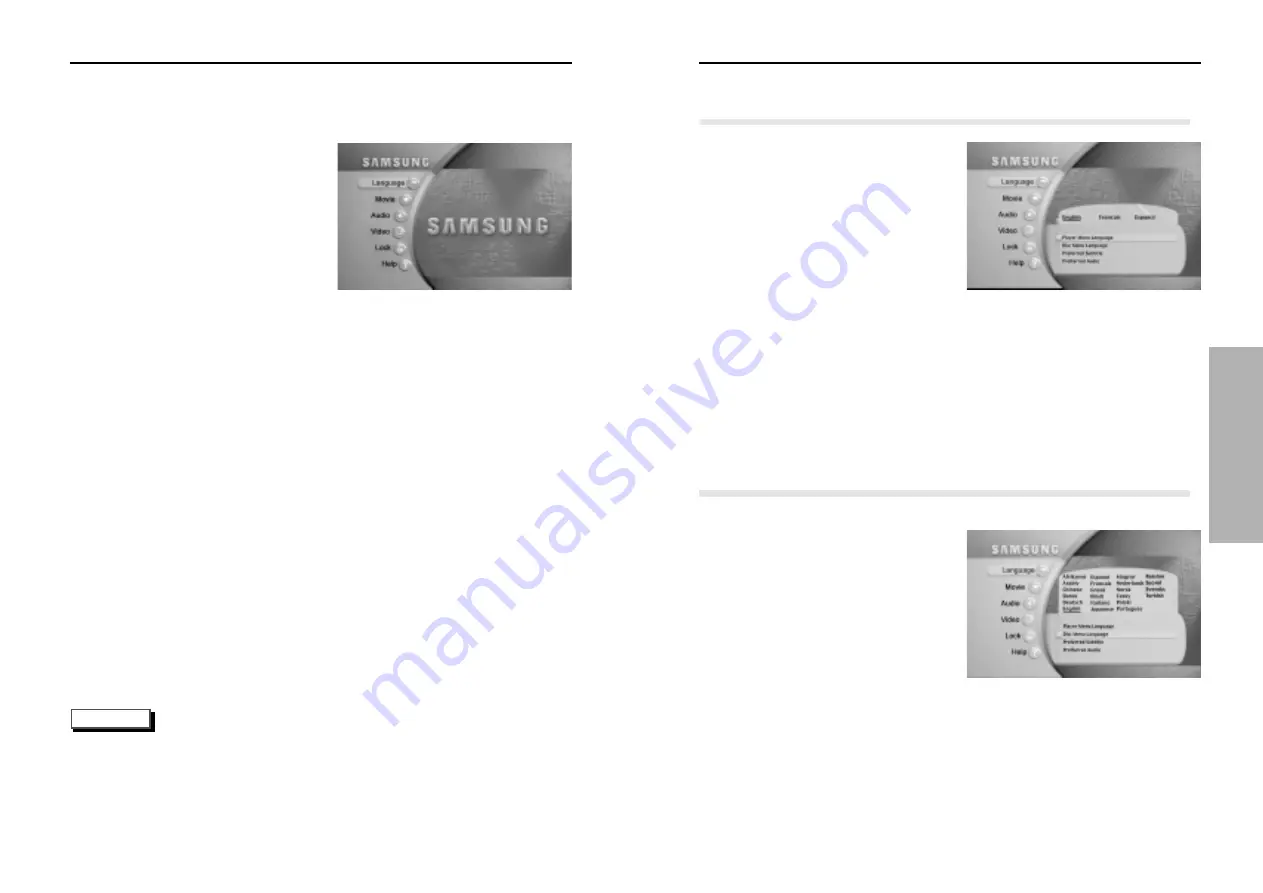
15
14
S
etting Up the Language Features
1
Press the MENU button.
2
Press the ENTER button.
3
Use the UP/DOWN buttons to
select the Player Menu
Language.
4
Press the ENTER button.
5
Use the LEFT/RIGHT buttons to
select ‘English’.
6
Press the ENTER button.
-English is selected and the screen
returns to the language submenu.
7
Press the EXIT button twice or
the MENU button, and the
menu screen will disappear.
1
Press the MENU button.
2
Press the ENTER button.
3
Use the UP/DOWN buttons to
select the Disc Menu Language.
4
Press the ENTER button.
5
Use the LEFT/RIGHT buttons
to select ‘Language’.
6
Press the ENTER button.
7
Press the EXIT button twice or
the MENU button, and the menu
screen will disappear.
Using the Player Menu Language
Using the Disc Menu Language
If you set the player menu, disc menu, audio and Subtitle language in advance, they will come
up automatically every time you watch a movie.
This function changes the text language on the disc menu screens.
U
sing the Menu
NOTE
The Menu lets you customize your DVD player by allowing you to select various language
preferences, set up a parental control, even adjust the player to the type of television screen
you have.
• Not all Menu selections will work - this is dependent on the DVD disc content. For example,
the subtitle menu option will not have any effect on a disc that does not have subtitle support.
• Once each menu is selected, its submenus will appear on the right of the screen.
Move the TOGGLE button to left, and the submenus that are displayed on the right of the
screen will disappear.
1
Press the MENU button
on the remote.
• Language
-Setup of the Menu Language.
The language in which you would like to
view your SAMSUNG DVD menus.
• Movie
-Setup of the Movie.
• Audio
-Setup of the Audio.
• Video
-Setup of the Video.
• Lock
-Setup of the Lock.
-Use to deny playback of discs or scenes with objectionable material.
(Must be supported by the disc.)
• Help
-This menu describes the terms that are displayed on the DVD player.
2
Use the UP/DOWN buttons on the remote to access the different
features.
3
Press the ENTER button to access the sub features.
To make the menu screen disappear after setting up, press the MENU
button again or the EXIT button twice.
PLA
YBACK
Summary of Contents for DVD-N501
Page 22: ...Memo Memo ...






















