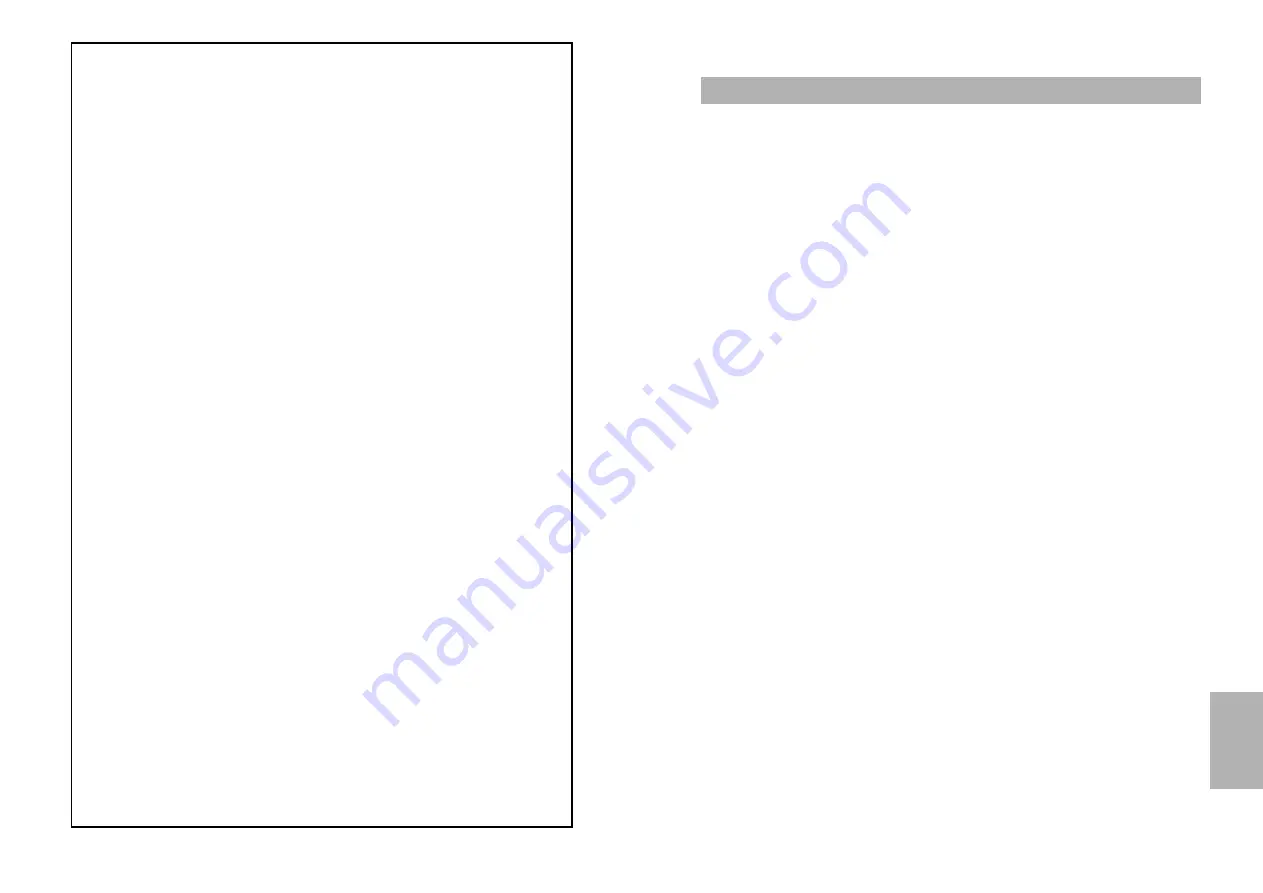
Warranty (for USA users only)
LIMITED WARRANTY TO ORIGINAL PURCHASER
This SAMSUNG brand product, as supplied and distributed by SAMSUNG ELECTRONICS
AMERICA, INC. (SAMSUNG) and delivered new, in the original carton to the original con-
sumer purchaser, is warranted by SAMSUNG against manufacturing defects in materials
and workmanship for the following limited warranty period:
One (1) Year Parts and Labor
This limited warranty begins on the original date of purchase, and is valid only on products
purchased and used in the United States, and does not include transportation, installation,
removal or reinstallation. Warranty repairs must be performed by SAMSUNG’s authorized
service center. To receive warranty service, the original dated bill of sale must be presented
upon request as proof of purchase to SAMSUNG or SAMSUNG’s authorized service center.
Transportation to and from the service center is the responsibility of the purchaser.
SAMSUNG will repair or replace this product, at our option and at no charge with new or
reconditioned parts, if found to be defective during the limited warranty period specified
above. The product must be returned during the warranty period with transportation charges
prepaid to SAMSUNG’s designated service center. Prior to returning any product for war-
ranty service, the purchaser must contact SAMSUNG for problem determination and service
procedures. SAMSUNG does not warrant uninterrupted or error-free operation of the prod-
uct. All replaced parts and products become the property of SAMSUNG and must be
returned to SAMSUNG. Replacement parts and products assume the remaining original
warranty, or ninety (90) days, whichever is longer.
This limited warranty covers manufacturing defects in materials and workmanship encoun-
tered in normal, noncommercial use of this product and shall not apply to the following,
including, but not limited to: damage which occurs in shipment; applications and uses for
which this product was not intended; failures or problems which are caused by products or
equipment not supplied by SAMSUNG; accidents, misuse, abuse, neglect, misapplication,
fire, water, lightning or other acts of nature; incorrect electrical line voltage, fluctuations or
surges; damage caused by improper or faulty installation; improper connection with any
peripheral; product alteration or modification; improper or unauthorized repair; cosmetic
damage or exterior finish; product with altered serial numbers; failure to follow operating
instructions, customer adjustments, maintenance and environmental instructions that are
covered and prescribed in the instruction book; use of non-SAMSUNG or unauthorized
parts, supplies, accessories or equipment which damage this product or result in service
problems; failures or problems due to incompatibility with other equipment.
THERE ARE NO EXPRESS WARRANTIES OTHER THAN THOSE LISTED AND
DESCRIBED ABOVE, AND NO WARRANTIES WHETHER EXPRESS OR IMPLIED,
INCLUDING, BUT NOT LIMITED TO, ANY IMPLIED WARRANTIES OF MERCHANTABILI-
TY OR FITNESS FOR A PARTICULAR PURPOSE, SHALL APPLY AFTER THE EXPRESS
WARRANTY PERIODS STATED ABOVE, AND NO OTHER EXPRESS WARRANTY OR
GUARANTY GIVEN BY ANY PERSON, FIRM OR CORPORATION WITH RESPECT TO
THIS PRODUCT SHALL BE BINDING ON SAMSUNG. SAMSUNG SHALL NOT BE
LIABLE FOR LOSS OF REVENUE OR PROFITS, FAILURE TO REALIZE SAVINGS OR
OTHER BENEFITS, OR ANY OTHER SPECIAL, INCIDENTAL OR CONSEQUENTIAL DAM-
AGES CAUSED BY THE USE, MISUSE OR INABILITY TO USE THIS PRODUCT,
READ THIS NOTICE BEFORE YOU OR YOUR CHILD USE ANY VIDEO GAME
A very small portion of the population have a condition which may cause them to
experience epileptic seizures or have momentary loss of consciousness when viewing
certain kinds of flashing lights or patterns that are commonly present in our daily
environment. These persons may experience seizures while watching some kinds of
television pictures or playing certain video games. Players who have not had any
previous seizures may nonetheless have an undetected epileptic condition.
If you or anyone in your family has experienced symptoms linked to an epileptic
condition (e.g. a seizure or loss of awareness), immediately consult your physician
before using any video games.
We recommend that parents observe their children while they play video games.
If you or your child experience any of the following symptoms: dizziness, altered vision,
eye or muscle twitching, involuntary movements, loss of awareness, disorientation,
or convulsions, DISCONTINUE USE IMMEDIATELY and consult your physician.
Please guide your children so that they do not eat the rubber-quality cover of the Game port.
FOLLOW THESE PRECAUTIONS WHENEVER USING VIDEO GAMES:
- When using your NUON Interactive DVD player, do not sit or stand too close to the
television screen. Play as far back from the screen as possible.
- Play video games on the smallest available television screen.
- Do not play if you are tired or need sleep.
- Always play in a well lit room.
- Be sure to take a 10 to 15 minute break every hour while playing.
Repetitive Strain Warning
Some people may experience fatigue or discomfort after playing for a long time.
Regardless of how you feel, you should ALWAYS take a 10 to 15 minute break every
hour while playing. If your hands or arms become tired or uncomfortable while playing,
stop and rest. If you continue to experience soreness or discomfort during or after play,
listen to the signals your body is giving you. Stop playing and consult a doctor. Failure
to do so could result in long term injury.
If your hands, wrist or arms have been injured or strained in other activities,
use of your system could aggravate the condition. Before playing, consult a doctor.
Motion Sickness
Samsung Extiva DVD players generate realistic images and 3-D simulations.
While playing or watching certain video images, some people may experience
dizziness, motion sickness or nausea. If you or your child experience any of these
symptoms, discontinue use and play again later.
Projection Television Warning
DO NOT USE WITH A FRONT OR REAR PROJECTION TV
Do not use a front or rear projection television with your NUON Interactive DVD Player.
Your projection television screen may be permanently damaged if video games with
stationery scenes or patterns are played on your projection television. Similar damage
may occur if you place a video game on hold or pause. If you use your projection television
with NUON Interactive Software, neither VM Labs nor any of VM Labs' licensees will be
liable for any damage. This situation is not caused by a defect in the DVD player or NUON
games; other fixed or repetitive images may cause similar damage to a projection television.
Please contact your TV manufacturer for further information.
REFERENCE
Summary of Contents for DVD-N501
Page 22: ...Memo Memo ...

















