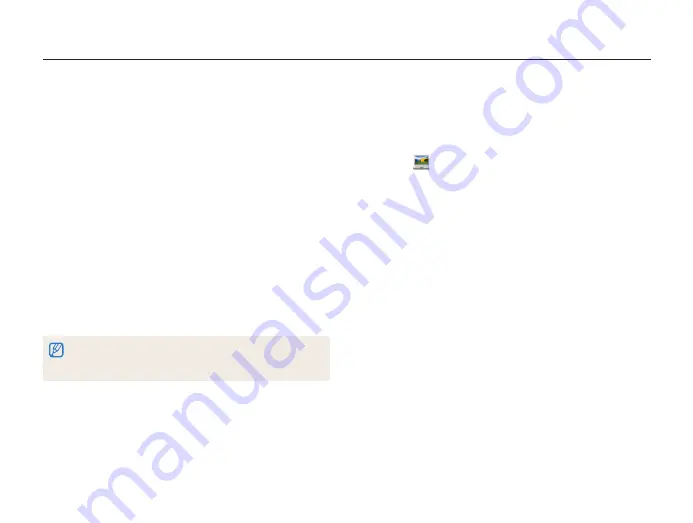
Wireless network (DV300F/DV305F only)
121
Using Auto Backup to send photos or videos
You can send photos or videos that you captured with the camera to a PC wirelessly. The Auto Backup feature works only with the
Windows OS.
Sending photos or videos to a PC
1
On the camera's Home screen, scroll to
<Wi-Fi>
.
2
Select
.
•
You must configure the backup PC information to use the
Auto Backup feature. For more details, refer to
“Installing the program for Auto Backup on your PC”. (p. 121)
3
Press [
m
] to set options.
•
To turn off your PC automatically after the transfer is complete,
select
Shut down PC after backup
On
.
4
Press [
o
] to start the backup.
•
To cancel sending, press [
o
].
•
You cannot select individual files to backup. This function
backs up only new files on the camera.
•
The backup's progress will be shown on the PC monitor.
•
When the transfer is completed, the camera will turn off
automatically in approximately 30 seconds. Select
Cancel
to return to the previous screen and prevent the camera from
turning off automatically.
Installing the program for Auto Backup on
your PC
1
Install Intelli-studio on the PC. (p. 101)
2
Connect the camera to the PC with the USB cable.
3
Click
OK
on the pop-up window.
•
The Auto Backup program is installed on the PC.
Follow the on-screen instructions to complete the installation
4
Remove the USB cable.
5
Connect the camera to the PC again with the USB
cable.
•
The camera stores information about the PC, so that the
camera can send files to the PC.
Before installing the program, ensure that the PC is connected to a network.
If no internet connection is available, you must install the program from the
provided CD.
















































