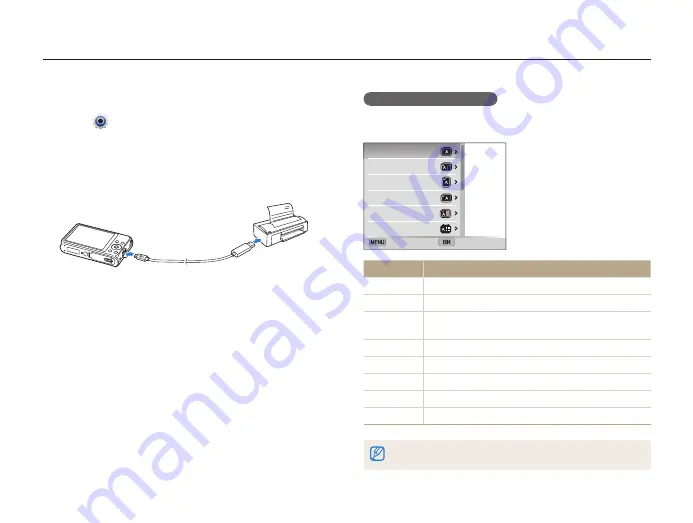
Playback/Editing
106
Printing photos with a PictBridge photo printer
Print photos with a PictBridge-compatible printer by connecting your camera directly to the printer.
Configuring print settings
Press [
m
] to configure print settings.
Size
Layout
Type
Quality
Date Print
Exit
Select
Option
Description
Select whether to print the current photo or all photos.
Size
Set the print size.
Layout
Set the number of photos to be printed on a single
sheet of paper.
Type
Set the type of paper.
Quality
Set the print quality.
Date Print
Set to print the date.
File Name
Set to print the file name.
Reset
Reset settings to their default values.
Some options may not be supported by some printers.
1
On the Home screen, scroll to
<Basic>
.
2
Select
.
3
Select
Connectivity
USB
Printer
.
4
Turn on the printer, and then connect your camera to the
printer with the USB cable.
5
If the camera is off, press [
POWER
] or [
P
] to turn it on.
•
The printer recognizes the camera automatically.
6
Press [
F
/
t
] to select a file to print.
•
Press [
m
] to set printing options.
See “Configuring print settings.”
7
Press [
o
] to print.
•
Printing starts. Press [
o
] to cancel printing.
















































