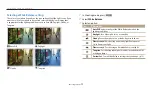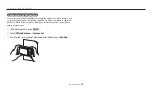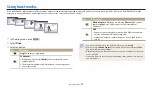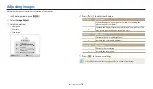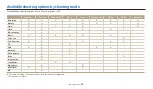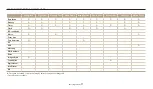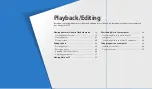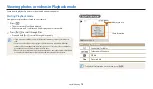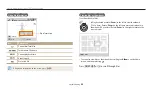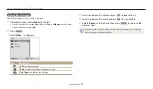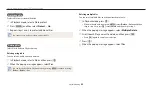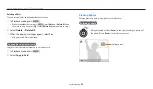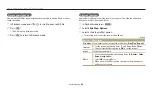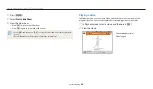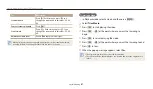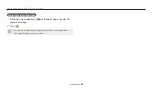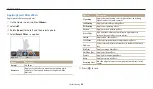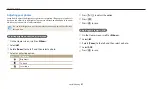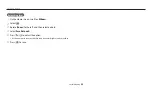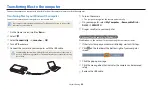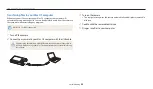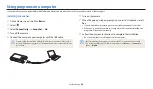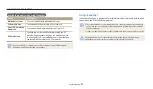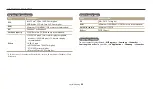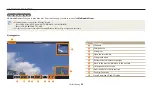Viewing photos or videos in Playback mode
Playback/Editing
85
Viewing animated photos
View animated GIF files repeatedly that were captured in Motion Photo mode or
Jump Shot mode.
1
In Playback mode, press [
F
/
t
] to scroll to a desired GIF file.
2
Press [
o
].
The GIF file plays back repeatedly.
3
Press [
o
] to return to Playback mode.
Playing a slide show
Apply effects and audio to a slide show of your photos. The slide show function
does not work for videos and GIF files.
1
In Playback mode, press [
m
].
2
Select
Slide Show Options
.
3
Select a slide show effect option.
Skip to step 4 to start a slide show with no effects.
* Default
Option
Description
Play Mode
Set whether or not to repeat the slide show. (
One Play
*,
Repeat
)
Interval
Set the interval between photos. (
1 sec
*,
3 sec
,
5 sec
,
10 sec
)
You must set the Effect option to
Off
to set the interval.
Music
Set background audio.
Effect
Set a scene change effect between photos. (
Off
,
Calm
*,
Shine
,
Relax
,
Lively
,
Sweet
)
Select
Off
to cancel effects.
When you use the Effect option, the interval between photos
will be set to 1 second.