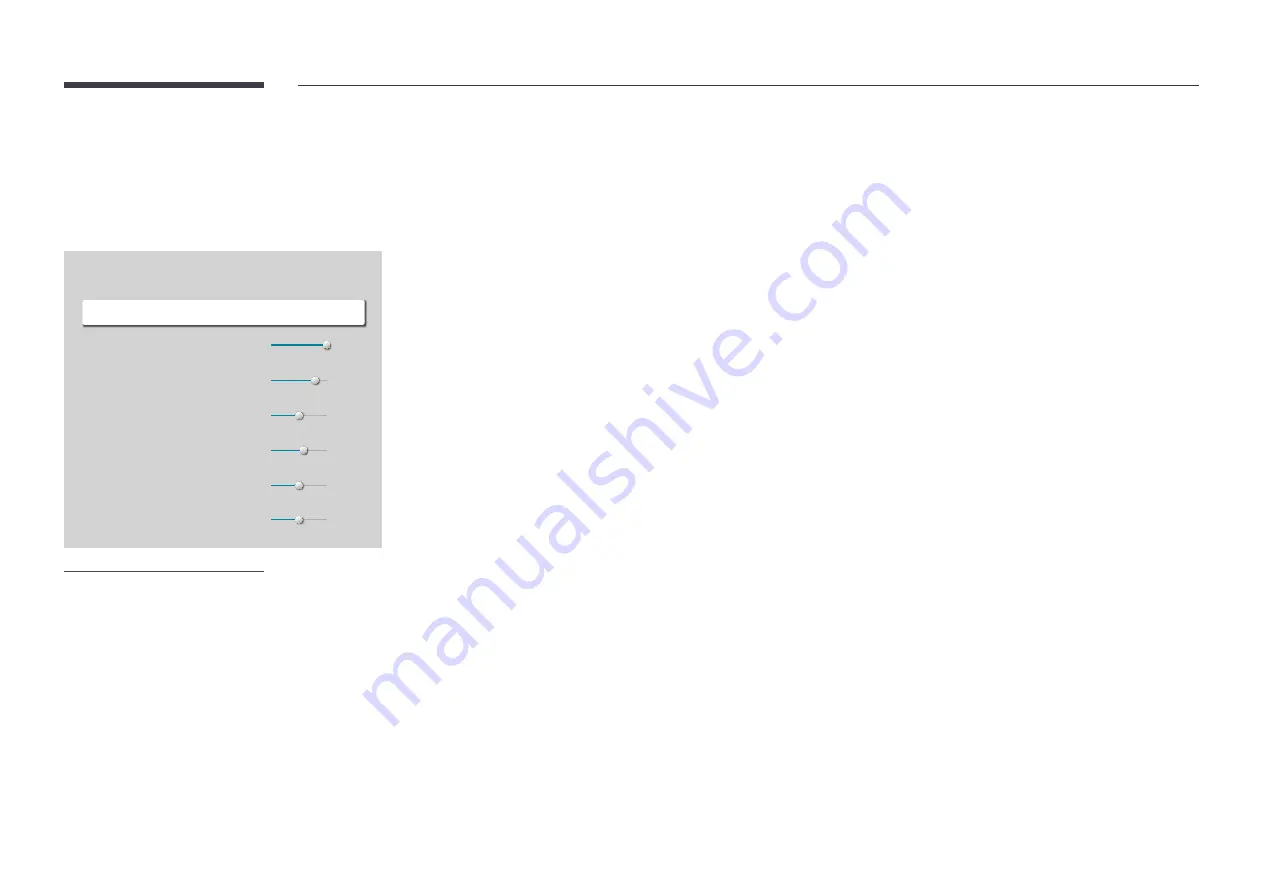
81
Backlight / Contrast / Brightness
/ Sharpness / Color / Tint (G/R)
MENU
m
→
Picture
→
ENTER
E
·
·
·
·
·
·
Picture
Picture Mode
Shop & Mall
Backlight
Contrast
Brightness
Sharpness
Color
Tint (G/R)
100
70
45
65
50
G50
R50
– The displayed image may differ depending on the model.
Your product has several options for adjusting picture quality.
― When you make changes to
Backlight
,
Contrast
,
Brightness
,
Sharpness
,
Color
or
Tint (G/R)
, the OSD will be
adjusted accordingly.
― You can adjust and store settings for each external device you have connected to an input on the product.
― Lowering picture brightness reduces power consumption.
― To adjust
Color
and
Tint (G/R)
, set
Picture Mode
to
Video/Image
.
















































