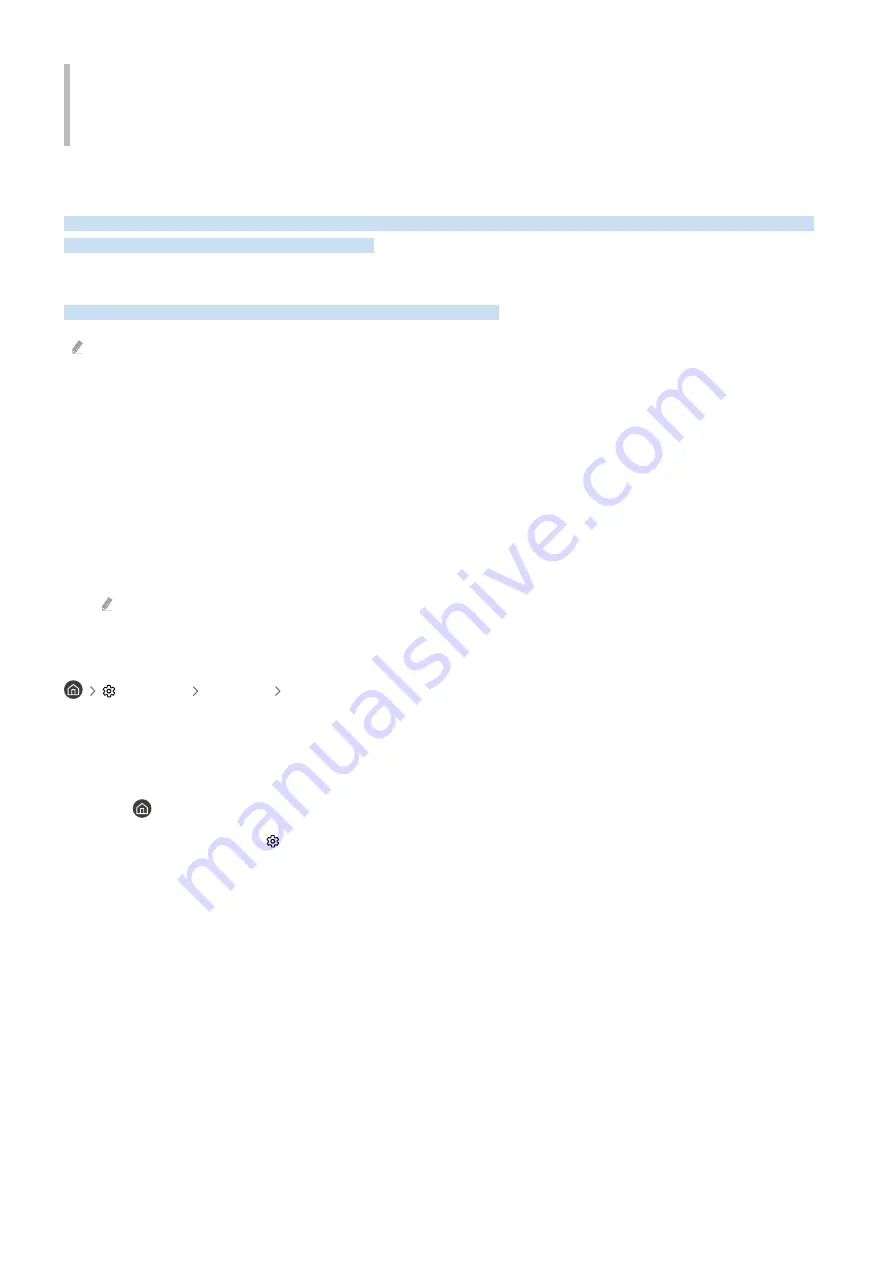
Guide to Accessibility Features
Menu and remote tutorials for individuals with poor eyesight.
Learning the Menus
Use this feature to learn the menus that appear on the TV's screen. When enabled, the TV gives a voice description
of the selected menu's structure and functions.
Using Accessibility Menu
These are instruction on using the Accessibility menu and options.
Depending on the model, this feature may not be available.
Launching Accessibility with a Shortcut
Here, there are numerous options. You can enable or disable
Voice Guide
,
Picture Off
,
Video Description
,
Caption
,
High Contrast
,
Enlarge
,
Multi-output Audio
,
Slow Button Repeat
, and
Accessibility Settings
and navigate to
Learn
TV Remote
or
Learn Menu Screen
.
• Remote
Press the 자막선택 button or press and hold the 조용히 button to load the
Accessibility Shortcuts
menu.
While Voice Guide has been disabled will open the
Accessibility Shortcuts
menu and activate Voice Guide.
Learn TV Remote
and
Learn Menu Screen
can only be used if
Voice Guide
has been set to
On
.
Launching Accessibility from the Standard Menu
Settings General Accessibility
You can open the
Accessibility
menu via the TV's settings menu. Opening the Accessibility menu this way will give
you more options. For example, you will be able to change Voice Guide's rate of speech setting.
The TV will not read this menu for you if Voice Guide has been disabled.
1.
Press
button.
2.
Press the left button until
Settings
is highlighted.
3.
Press the Select button to launch the TV’s
Settings
menu.
4.
Press the down button until
General
is highlighted and then press the Select button to open the menu.
5.
Press the down button until
Accessibility
is highlighted and then press the Select button to open the menu.
6.
This menu appears when
Voice Guide Settings
is the first option. From
Voice Guide Settings
, press the Select
button.
7.
Voice Guide
,
Volume
,
Speed
,
Pitch
, and
TV Background Volume
options will appear.
8.
Use the directional buttons to select an option and press the Select button.
- 150 -

























