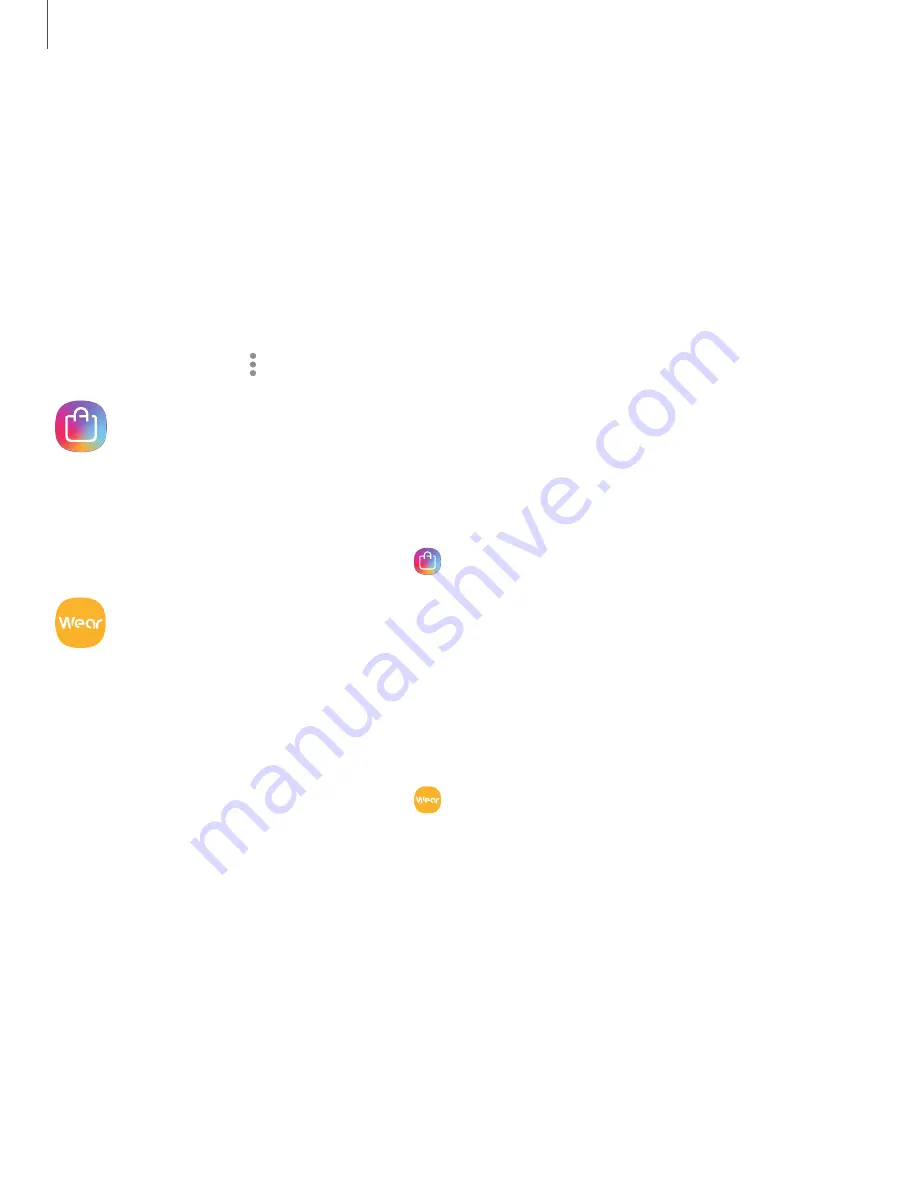
Samsung apps
The following apps are either preloaded or downloaded over-the-air to your device
during setup.
Galaxy Essentials
Galaxy Essentials is a collection of specially chosen applications available through
Samsung apps. You can access and download a collection of premium content.
◌
From Apps, tap
More options
>
Galaxy Essentials
.
Galaxy Apps
Find and download premium apps that are exclusive to Galaxy devices. A Samsung
account is required to download from Galaxy Apps.
◌
From Apps, tap
Samsung
folder >
Galaxy Apps
.
Galaxy Wearable
Connect your device to your Samsung Watch using this application.
For more information, visit
samsung.com/us/support/owners/app/galaxy-wearable-
.
◌
From Apps, tap
Samsung
folder >
Galaxy Wearable
.
45
Apps
















































