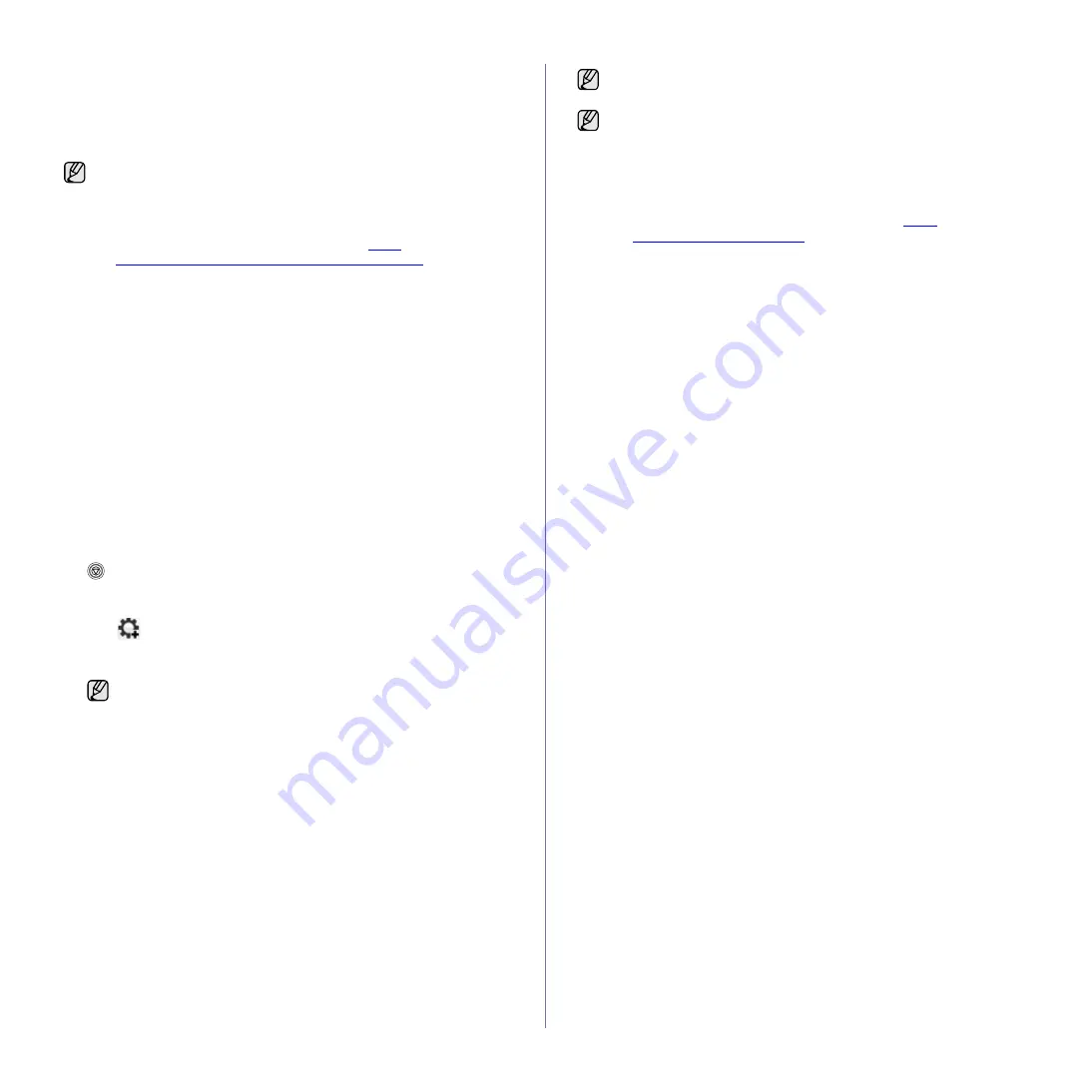
22 _
Getting started
Using SetIP program
This program is for the network IP setting using the MAC address which is
the hardware serial number of the network printer card or interface.
Especially, it is for the network administrator to set several network IPs at
the same time.
Installing the program
1.
Insert the driver CD provided along with your machine. When the driver
CD runs automatically, close the window.
2.
Start
Windows Explorer
and open the X drive. (X represents your CD-
ROM drive.)
3.
Double click
Application
>
SetIP
.
4.
Open the language folder you want to use.
5.
Double click
Setup.exe
to install this program.
6.
Follow the instruction on the window to complete the installation.
Starting the program
1.
Print the machine's network information report which includes your
machine’s MAC address. To print the report, you need to press and hold
Stop
for about 5 seconds.
2.
From the Windows
Start
menu, select
All Programs
>
Samsung
Network Printer Utilities
>
SetIP
>
SetIP
.
3.
Click
in the SetIP window to open the TCP/IP configuration window.
4.
Enter the network card's MAC address, IP address, subnet mask,
default gateway, and then click
Apply
.
5.
Click
OK
, then the machine prints the network information. Confirm all
the settings are correct.
6.
Click
Exit
to close the
SetIP
program.
•
You can only use SetIP program when your machine is connected
to a network.
•
The following procedure is based on the Windows XP operating
system.
•
If you are in a non-static IP address environment and need to
setup a DHCP network protocol, go to the
developer.apple.com/networking/bonjour/download/
, select the
program Bonjour for Windows due to your computer operating
system, and install the program. This program will allow you to fix
the network parameter automatically. Follow the instruction in the
installation window. This program does not support Linux.
When you enter the MAC address, enter it without colon(:).
Contact the network administrator if you are not sure how to configure.
You can also set up the network settings through the network
administration programs.
•
SyncThru™ Web Admin Service
: Web-based printer
management solution for network administrators.
SyncThru™
Web Admin Service
provides you with an efficient way of
managing network devices and lets you remotely monitor and
troubleshoot network machines from any site with corporate
internet access. Download this program from
.
•
SyncThru™ Web Service
: Web server embedded on your
network print server, which allows you to:
- Configure the network parameters necessary for the machine to
connect to various network environments.
- Customize machine settings.






























