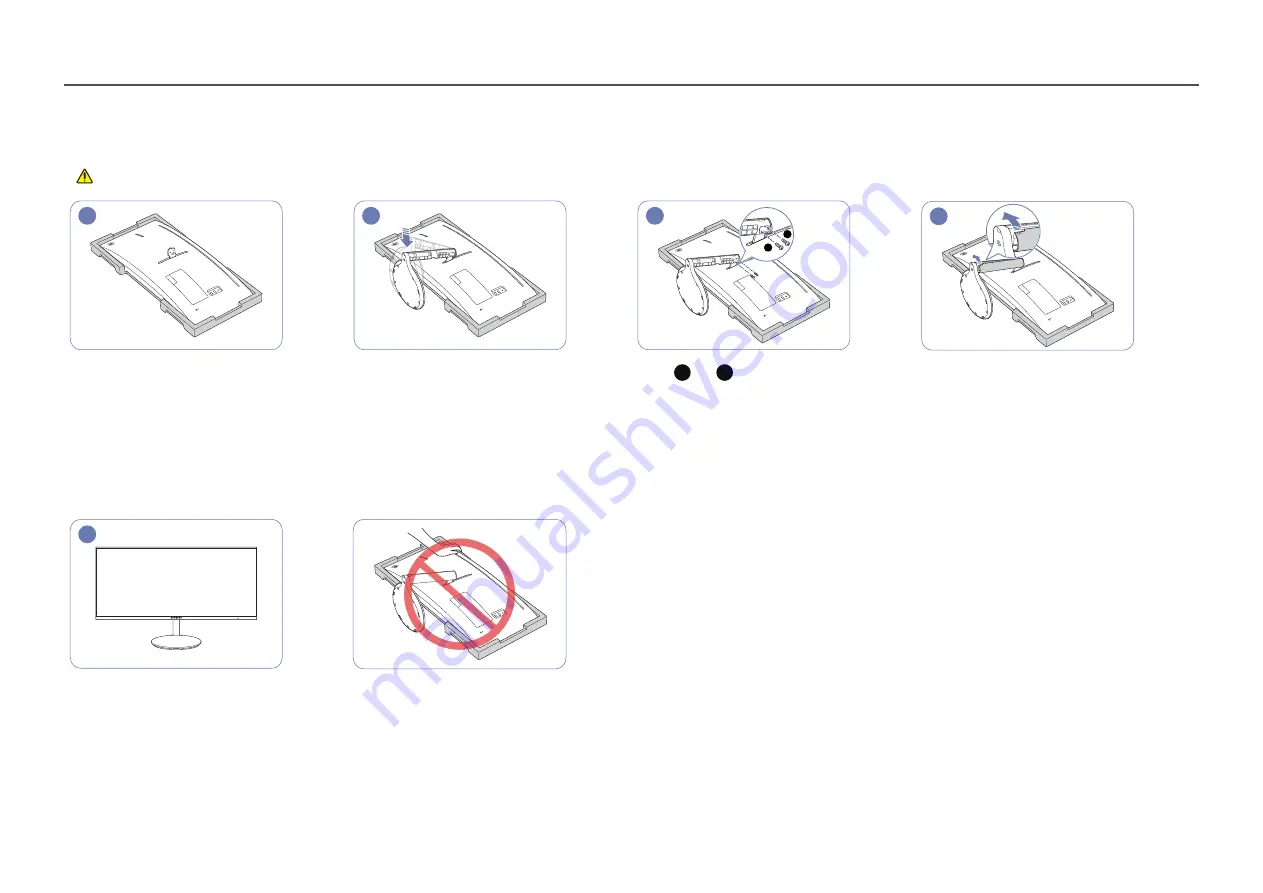
18
Attaching the Stand
―
Before assembling the product, place the product down on a flat and stable surface so that the screen is facing downwards.
: The product is curved. Placing pressure on the product when on a flat surface may damage the product. When the product is on the ground facing up or down, do not put pressure on it.
1
2
3
A
B
4
Place the protective Styrofoam (cushion) included
in the package on the floor and place the product
facing down on the Styrofoam, as shown in the
image.
―
Make sure to use the styrofoam (cushion) that came
with the monitor.
Attach the stand to the back of the monitor, in the
direction of the arrow.
Rotate
A
and
B
screws for fixing.
Grab the stand with one hand and use your other
hand to attach the COVER-STAND NECK LEFT in the
direction of the arrow.
Make sure that the arrow imprinted inside and
the
▲
outside of the COVER STAND NECK LEFT are
placed on the lower part. The COVER STAND NECK
LEFT cannot be attached if the imprints are upside
down.
5
After attaching the stand, place the product in an
upright position.
Caution
Do not press down on the monitor. There is a risk of
damaging the monitor.
















































