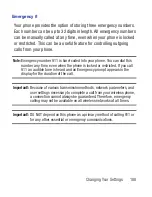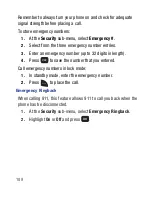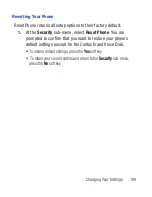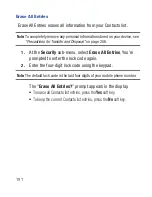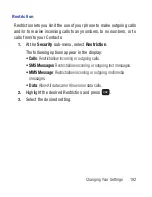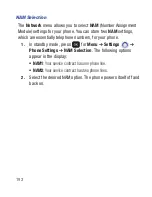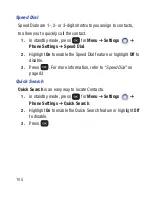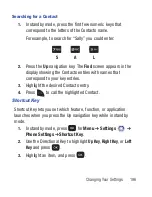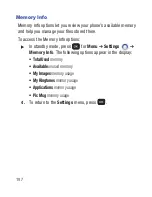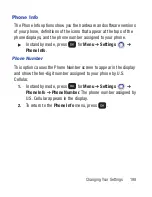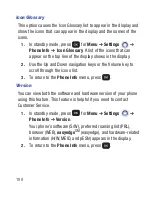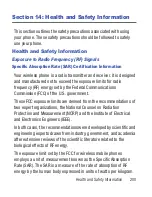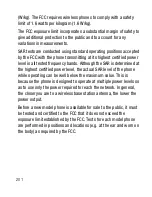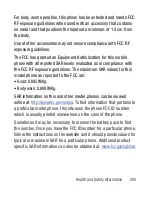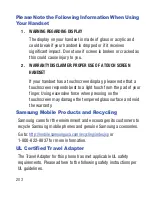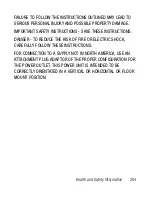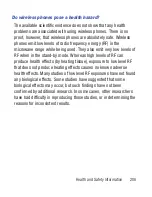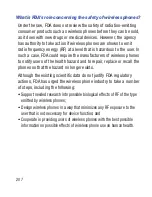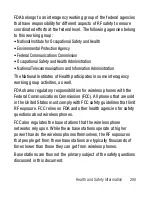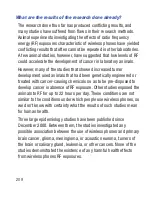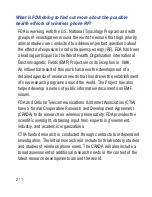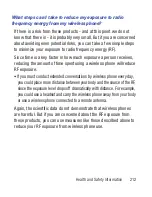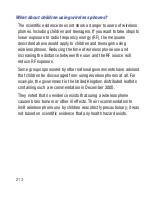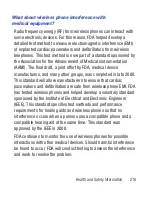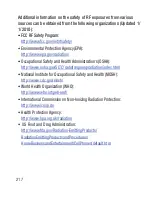Health and Safety Information 202
For body worn operation, this phone has been tested and meets FCC
RF exposure guidelines when used with an accessory that contains
no metal and that positions the handset a minimum of 1.5 cm from
the body.
Use of other accessories may not ensure compliance with FCC RF
exposure guidelines.
The FCC has granted an Equipment Authorization for this mobile
phone with all reported SAR levels evaluated as in compliance with
the FCC RF exposure guidelines. The maximum SAR values for this
model phone as reported to the FCC are:
•
Head: 0.693 W/Kg.
•
Body-worn: 0.889 W/Kg.
SAR information on this and other model phones can be viewed
online at
http://www.fcc.gov/oet/ea
. To find information that pertains to
a particular model phone, this site uses the phone FCC ID number
which is usually printed somewhere on the case of the phone.
Sometimes it may be necessary to remove the battery pack to find
the number. Once you have the FCC ID number for a particular phone,
follow the instructions on the website and it should provide values for
typical or maximum SAR for a particular phone. Additional product
specific SAR information can also be obtained at
www.fcc.gov/cgb/sar.
r260.book Page 202 Friday, March 18, 2011 11:57 PM