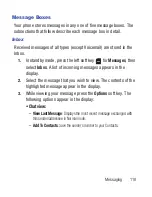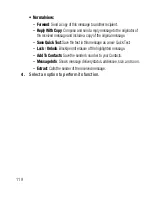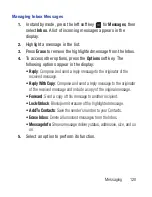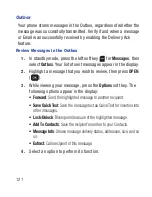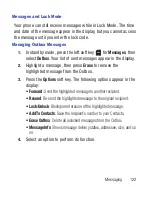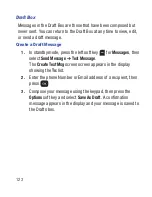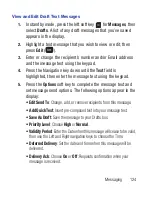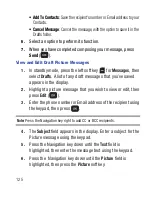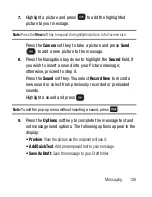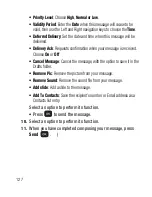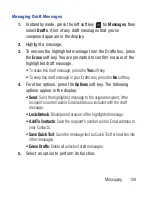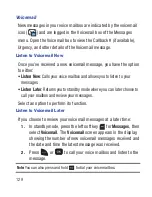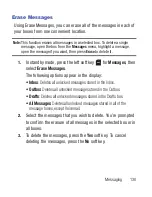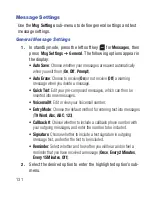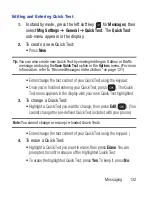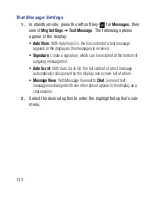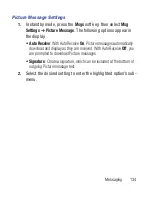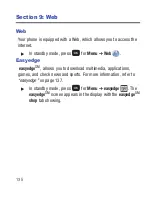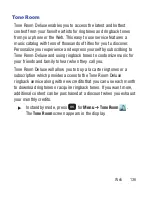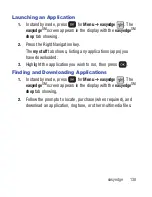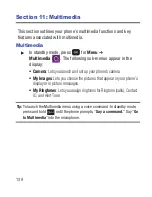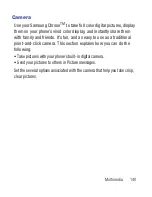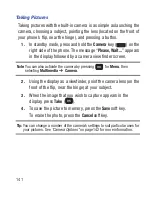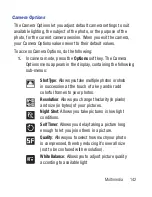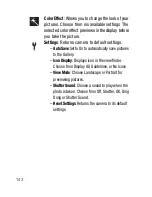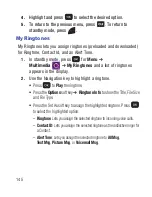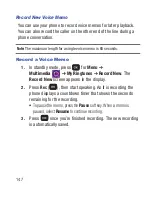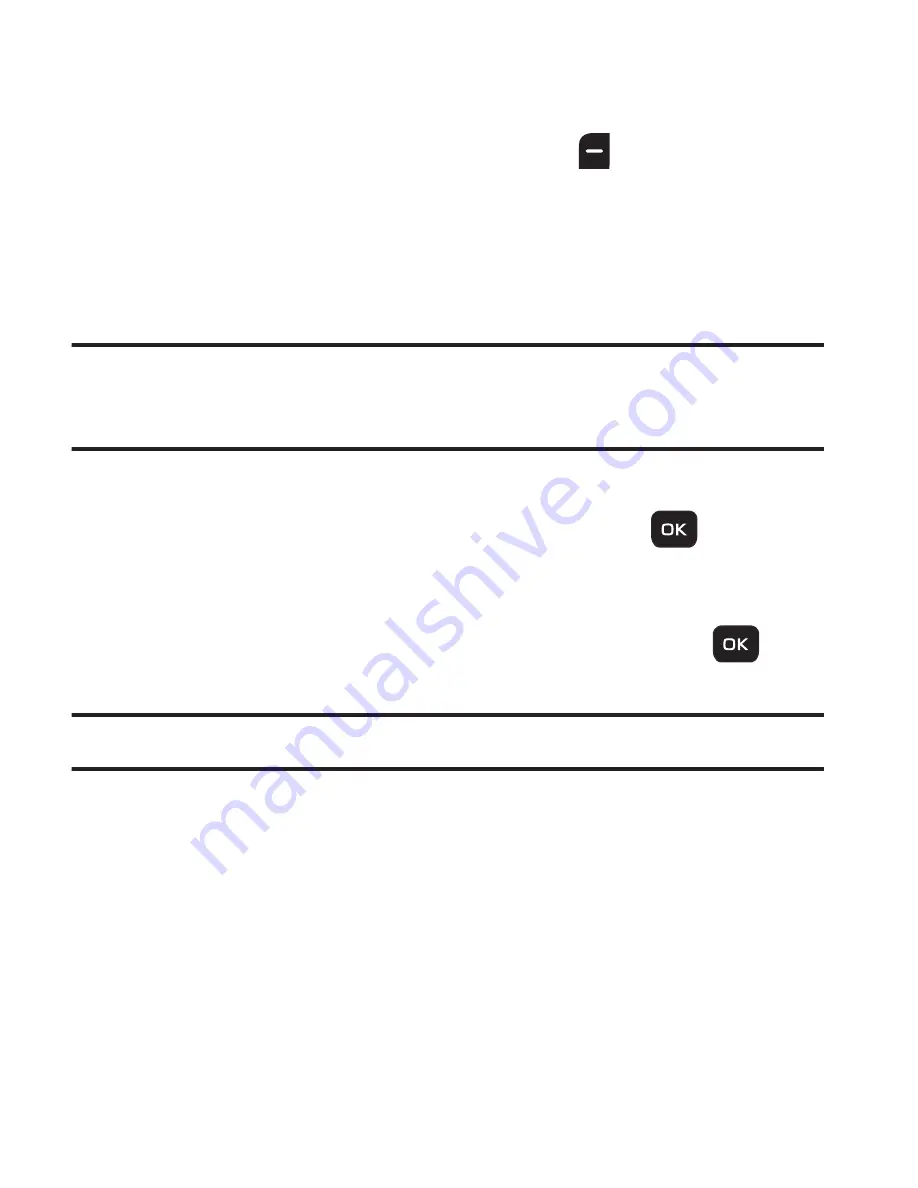
Messaging 132
Editing and Entering Quick Text
1.
In standby mode, press the left soft key
for
Messages
, then
select
Msg Settings
➔
General
➔
Quick Text
. The
Quick Text
sub-menu appears in the display.
2.
To create a new Quick Text:
•
Press
New
.
Tip:
You can also create new Quick Text by viewing/editing an Outbox or Drafts
message and using the
Save Quick Text
option in the
Options
menu. (For more
information, refer to
“Review Messages in the Outbox”
on page 121)
•
Enter/change the text content of your Quick Text using the keypad.
•
Once you’re finished entering your Quick Text, press
. The Quick
Text menu appears in the display with your new Quick Text highlighted.
3.
To change a Quick Text:
•
Highlight a Quick Text you want to change, then press
Edit
(
)
. (You
cannot change the pre-defined Quick Text included with your phone.)
Note:
You cannot change or erase pre-loaded Quick Texts.
•
Enter/change the text content of your Quick Text using the keypad. (
4.
To erase a Quick Text:
•
Highlight a Quick Text you want to erase, then press
Erase
. You are
prompted to confirm erasure of the highlighted Quick Text.
•
To erase the highlighted Quick Text, press
Yes
. To keep it, press
No
.
r260.book Page 132 Friday, March 18, 2011 11:57 PM