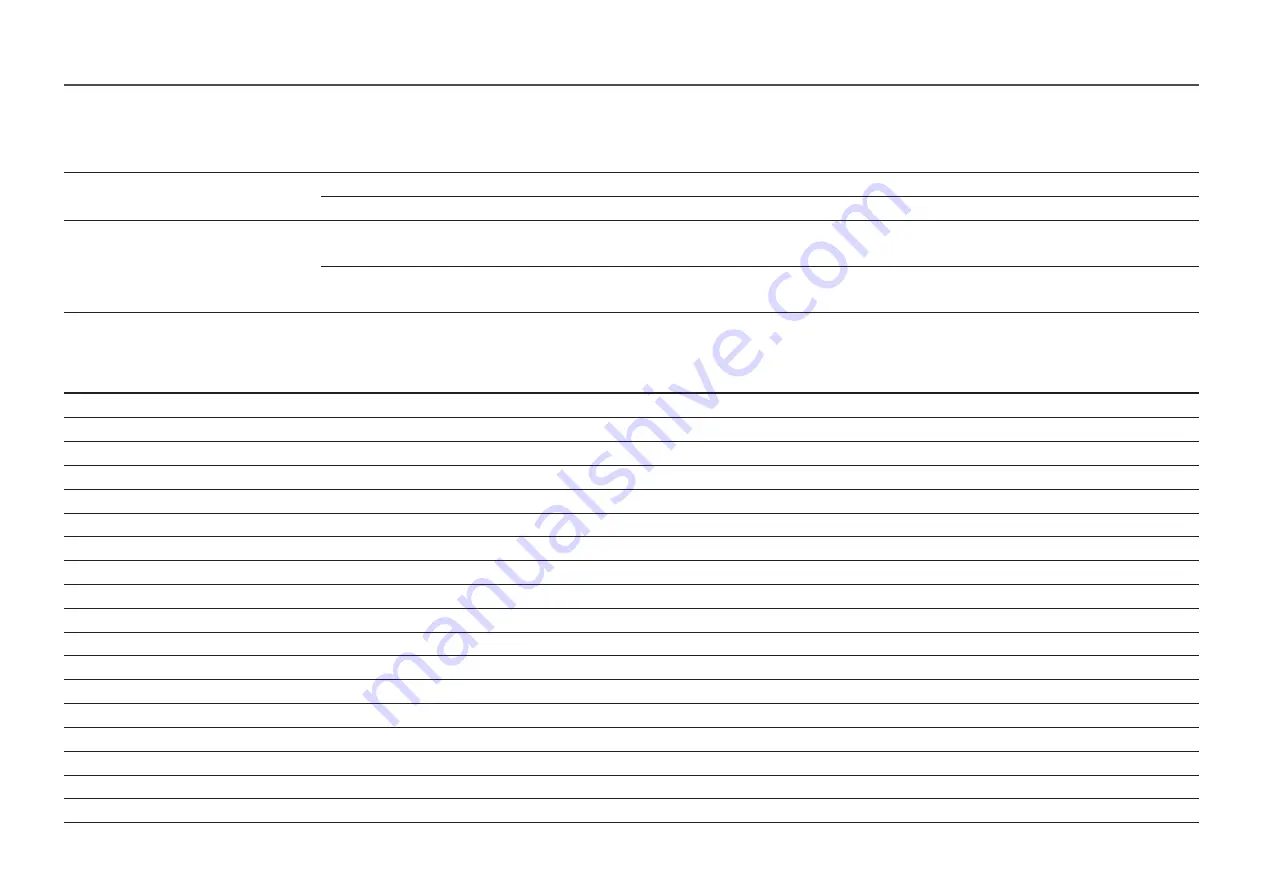
50
Standard Signal Mode Table
Synchronization
Horizontal Frequency
30 – 170 kHz
Vertical Frequency
24 – 144 Hz
Resolution
Optimum resolution
3840 x 1080 @ 120 Hz (HDMI)
3840 x 1080 @ 144 Hz (DisplayPort/MINI DisplayPort)
Maximum resolution
3840 x 1080 @ 120 Hz (HDMI)
3840 x 1080 @ 144 Hz (DisplayPort/MINI DisplayPort)
If a signal that belongs to the following standard signal modes is transmitted from your PC, the screen will automatically be adjusted. If the signal transmitted from the PC does not belong to the standard signal
modes, the screen may be blank even though the power LED turns on. In such a case, change the settings according to the following table by referring to the graphics card user manual.
Resolution
Horizontal Frequency (kHz)
Vertical Frequency (Hz)
Pixel Clock (MHz)
Sync Polarity (H/V)
IBM, 720 x 400
31.469
70.087
28.322
-/+
MAC, 640 x 480
35.000
66.667
30.240
-/-
MAC, 832 x 624
49.726
74.551
57.284
-/-
MAC, 1152 x 870
68.681
75.062
100.000
-/-
VESA DMT, 640 x 480
31.469
59.940
25.175
-/-
VESA DMT, 640 x 480
37.861
72.809
31.500
-/-
VESA DMT, 640 x 480
37.500
75.000
31.500
-/-
VESA DMT, 800 x 600
35.156
56.250
36.000
+/+
VESA DMT, 800 x 600
37.879
60.317
40.000
+/+
VESA DMT, 800 x 600
48.077
72.188
50.000
+/+
VESA DMT, 800 x 600
46.875
75.000
49.500
+/+
VESA DMT, 1024 x 768
48.363
60.004
65.000
-/-
VESA DMT, 1024 x 768
56.476
70.069
75.000
-/-
VESA DMT, 1024 x 768
60.023
75.029
78.750
+/+
VESA DMT, 1152 x 864
67.500
75.000
108.000
+/+
VESA DMT, 1280 x 720
45.000
60.000
74.250
+/+
VESA DMT, 1280 x 800
49.702
59.810
83.500
-/+
VESA DMT, 1280 x 1024
63.981
60.020
108.000
+/+




































