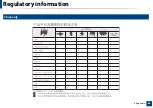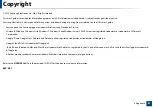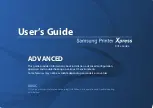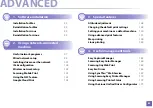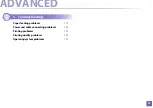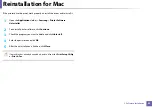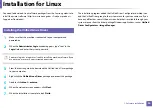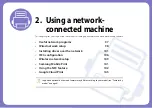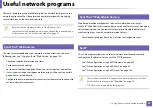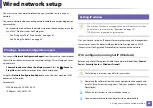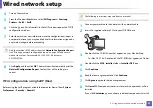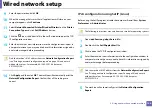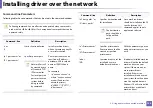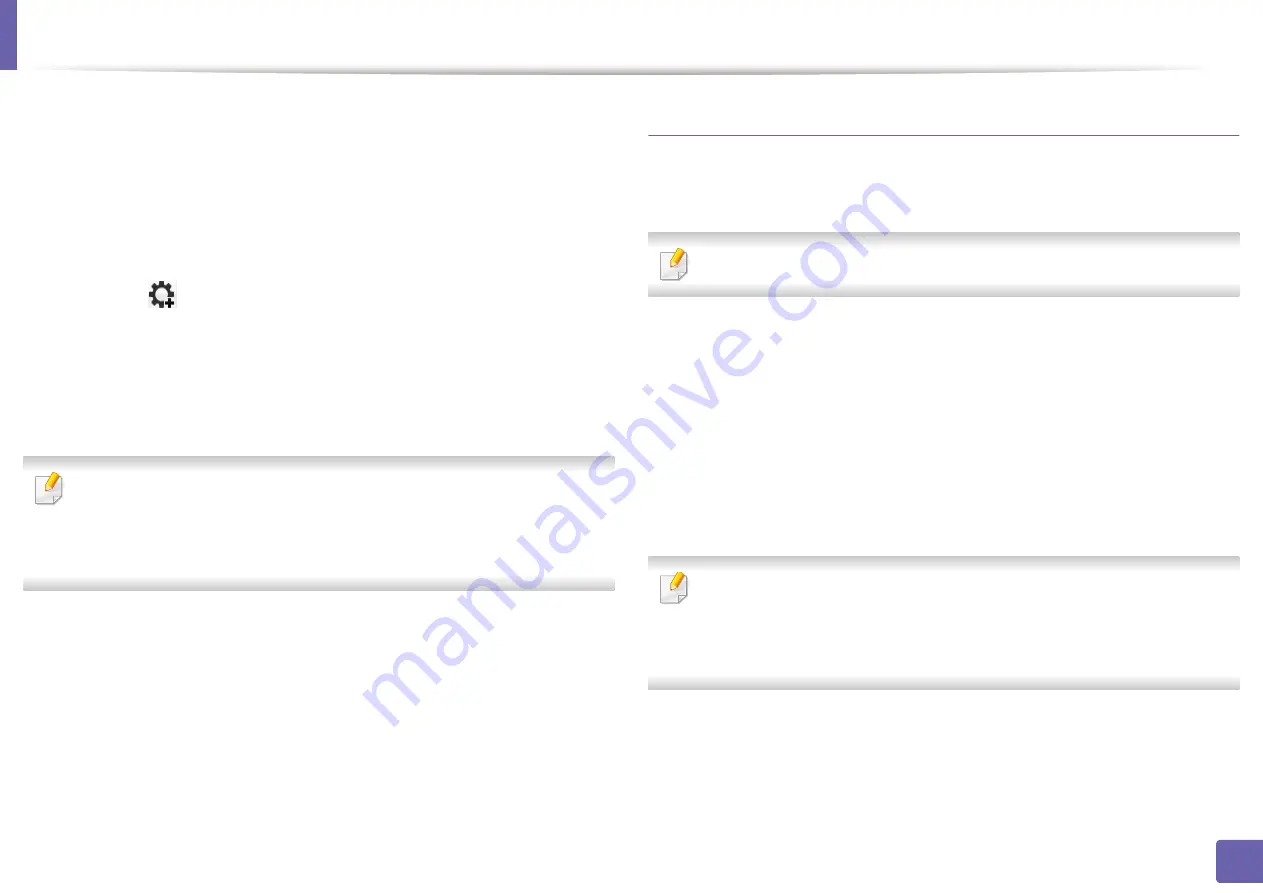
Wired network setup
100
2. Using a network-connected machine
9
Enter the password and click
OK
.
10
When the message that warns that all applications will close on your
computer appears, click
Continue
.
11
Select
Network Connected Printer(Wired or Wireless)
on the
Printer
Connection Type
and click
Set IP Address
button.
12
Click the
icon (third from left) in the SetIP window to open the TCP/
IP configuration window.
13
Enter the machine’s new information into the configuration window. In
a corporate intranet, you may need to have this information assigned by
a network manager before proceeding.
Find the machine’s MAC address from the
Network Configuration Report
(see "Printing a network configuration report" on page 98) and enter it
without the colons. For example, 00:15:99:29:51:A8 becomes
0015992951A8.
14
Click
Apply
, and then click
OK
. The machine will automatically print the
Network Configuration Report
. Confirm that all the settings are
correct.
IPv4 configuration using SetIP (Linux)
Before using the SetIP program, disable the computer firewall from
System
Preferences
or
Administrator
.
The following instructions may vary from your model or operating systems.
1
Open /
opt
/
Samsung
/
mfp
/
share
/
utils
/.
2
Double-click the
SetIPApplet.html
file.
3
Click to open the TCP/IP configuration window.
4
Enter the machine’s new information into the configuration window. In
a corporate intranet, you may need to have this information assigned by
a network manager before proceeding.
Find the machine’s MAC address from the
Network Configuration Report
(see "Printing a network configuration report" on page 98) and enter it
without the colons. For example, 00:15:99:29:51:A8 becomes
0015992951A8.
5
The machine will automatically print the
Network Configuration
Report
.