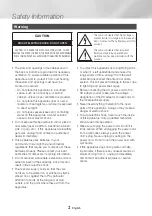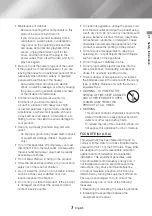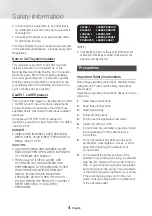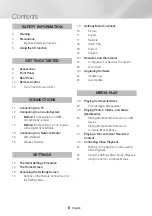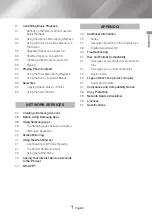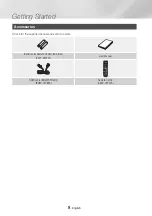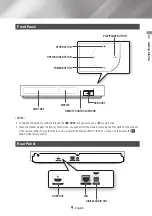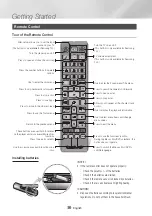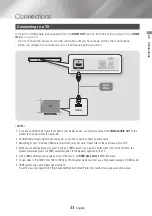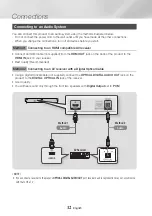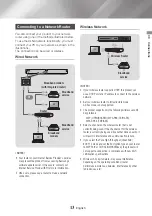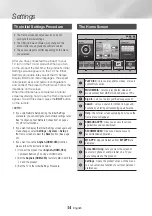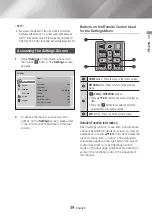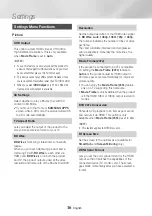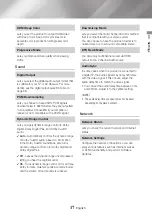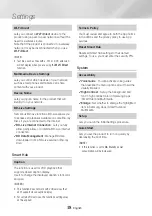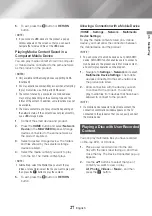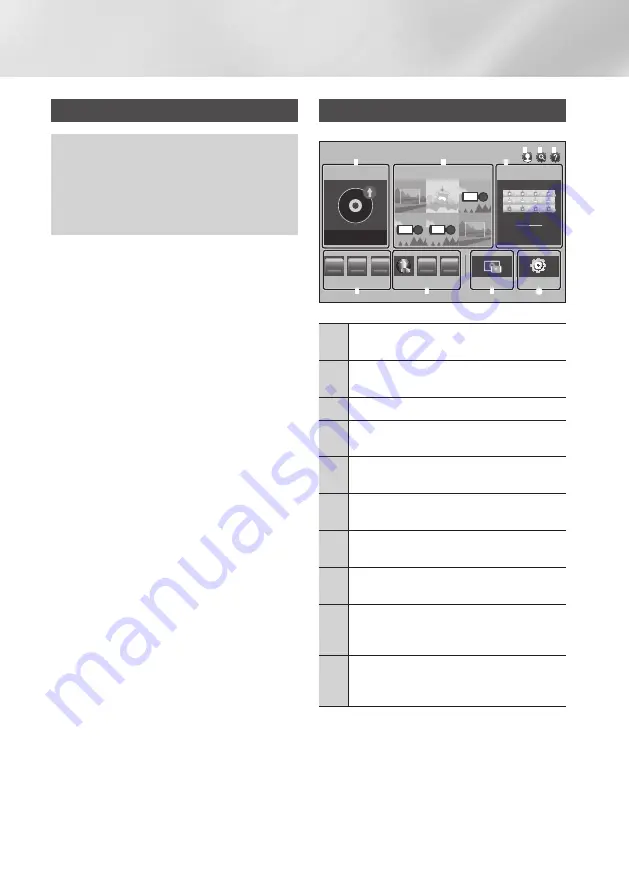
14
English
Settings
Settings
The Initial Settings Procedure
•
The Home screen will not appear if you do not
configure the initial settings.
•
The OSD (On Screen Display) may change in this
product after you upgrade the software version.
•
The access steps may differ depending on the menu
you selected.
After you have connected the product to your
TV, turn on the TV and product. When you turn
on the product the first time, the product's Initial
Settings screen appears on the TV. The Initial
Settings procedure lets you set the On Screen
Display (OSD) and menu languages, the aspect
ratio (screen size), and network configuration,
and connect the player to the Internet. Follow the
directions on the screen.
When the initial setup is completed, a tutorial
screen explaining how to use the Home menu will
appear. To exit this screen, press the
EXIT
button
on the remote.
|NOTES |
\
If you skip Network Setup during the Initial Settings
procedure, you can configure your network settings later.
See "Configuring Your Network Connection" on pages
20~23 for instructions.
\
If you want to display the Initial Settings screen again and
make changes, select
Settings
>
System
>
Setup
in
the Home screen or select the
Reset
option. (See page
20)
\
If you want to use the
(HDMI-CEC)
function,
please follow the instructions below.
1) Connect the product to an
(HDMI-CEC)
-
compliant Samsung TV using an HDMI Cable.
2) Set the
(HDMI-CEC)
feature to
On
in both the
TV and the product.
3) Set the TV to the Initial Settings Procedure.
The Home Screen
WebBrowser
2
3
SAMSUNG APPS
1
2
3
No Disc
1
2
6
5
7
8
9
MULTIMEDIA
PLAY DISC
RECOMMENDED
MY APPS
Screen Mirroring
Settings
3 4
0
1
PLAY DISC
: Lets you play photos, videos, or music
content from a Disc.
2
MULTIMEDIA
: Lets you play photos, videos, or
music content from USB or mobile devices or PCs.
3
Sign In
: Lets you log into your Samsung account.
4
Search
: Lets you search for content in Apps and
YouTube by entering corresponding search words.
5
Help
: The tutorial screen explaining how to use the
Home menu will appear.
6
SAMSUNG APPS
: Gives you access to various
applications you can download.
7
RECOMMENDED
: Gives you direct access to
recommended applications.
8
MY APPS
: Apps downloaded from
MY APPS
are
displayed.
9
Screen Mirroring
: Lets you view the screen of
your smart phone or android tablet on a TV you
have connected to this product.
0
Settings
: Opens the product's menu. In the menu,
you can set various functions to suit your personal
preferences.