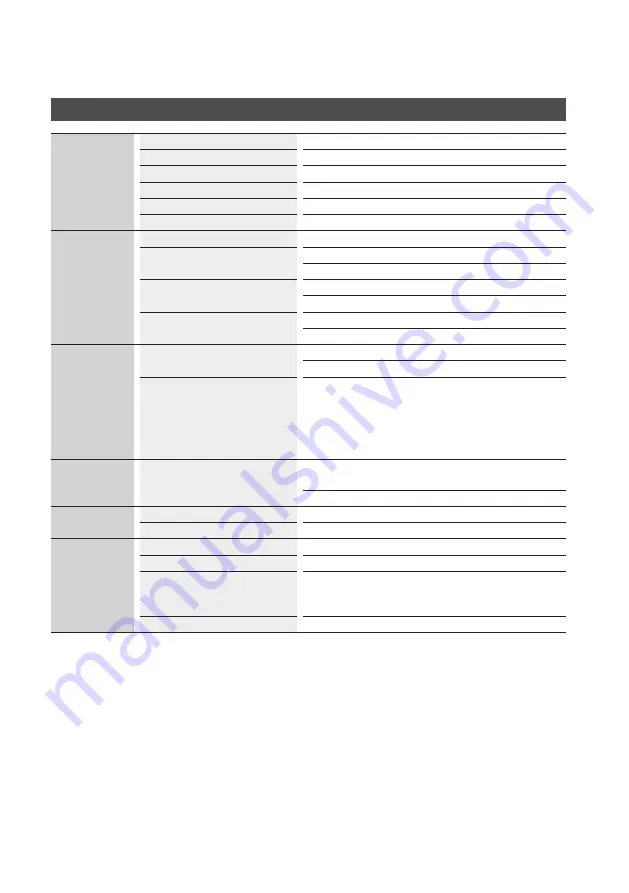
70
English
Appendix
Specifications
General
Power Requirements
AC 120V, 60Hz
Power Consumption
19W
Weight
3.8 Ibs
Dimensions
17.0 (W) X 8.3 (D) X 1.7 (H) inches
Operating Temperature Range
+41°F to +95°F
Operating Humidity Range
10 % to 75 %
Disc
BD (Blu-ray Disc)
Reading Speed : 9.834 m/sec.
DVD (Digital Versatile Disc)
Reading Speed : 6.98 ~ 7.68 m/sec.
Approx. Play Time (Single Sided, Single Layer Disc) : 135 min.
CD : 5 inches (COMPACT DISC)
Reading Speed : 4.8 ~ 5.6 m/sec.
Maximum Play Time : 74 min.
CD : 3 1/2 inches (COMPACT DISC)
Reading Speed : 4.8 ~ 5.6 m/sec.
Maximum Play Time : 20 min.
Video Output
Composite Video
1 Channel : 1.0 Vp-p (75Ω load)
Blu-ray/DVDs : 480i
Component Video
Y : 1.0 Vp-p (75Ω load)
P
R
: 0.70 Vp-p (75Ω load)
P
B
: 0.70 Vp-p (75Ω load)
Blu-ray Disc : 480i
DVD : 480p, 480i
Video/Audio
HDMI
2D : 1080p, 1080i, 720p, 480p
3D : 1080p, 720p
PCM audio, Bitstream audio
Audio Output
2 Channel
L(1/L), R(2/R)
Digital Audio Output
Optical
Network
Ethernet
10/100BASE-TX Terminal
Wireless LAN
Built-in
Security
WEP (OPEN/SHARED)
WPA-PSK (TKIP/AES)
WPA2-PSK (TKIP/AES)
WPS(PBC)
Supported
- Design and specifications are subject to change without prior notice.
- Weight and dimensions are approximate.
- Dispose unwanted electronics through an approved recycler.
To find the nearest recycling location, go to our website: www.samsung.com/recyclingdirect or call,
(877) 278 - 0799




























