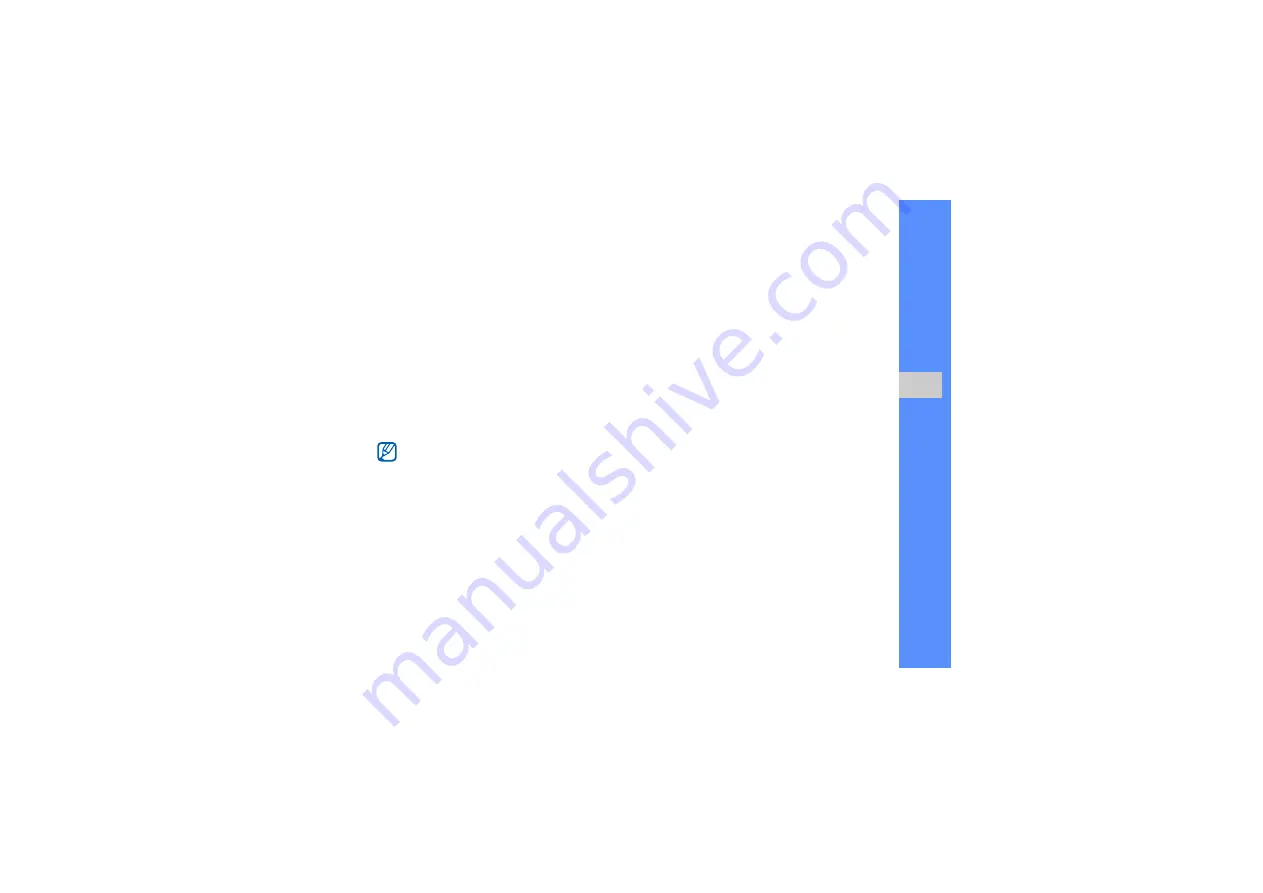
35
u
sing advan
ced
fu
ncti
ons
Set speed dial numbers
1. In Menu mode, select
Phonebook
.
2. Scroll to a contact to assign.
3. Press <
Options
>
→
Add to speed dial
.
4. Select a number (if necessary).
5. Scroll to a number you want to set (2-9) and
press <
Add
>.
The contact is saved to the speed dial number.
Create a group of contacts
By creating groups of contacts, you can assign
ringtones and caller ID photos to each group or send
messages and emails to an entire group. Start by
creating a group:
1. In Menu mode, select
Phonebook
.
2. Scroll left or right to
Groups
.
3. Press <
Options
>
→
Create group
.
4. Enter a group name and press <
Options
>
→
Save
.
5. Select the new group.
6. Press <
Options
>
→
Group settings
.
7. To set the caller ID image, press the Confirm key
→
an image category
→
an image.
You can now call this contact from Idle mode
by pressing and holding the assigned speed
dial number.
Summary of Contents for B2100
Page 1: ...Samsung B2100 user manual ...
Page 62: ......






























